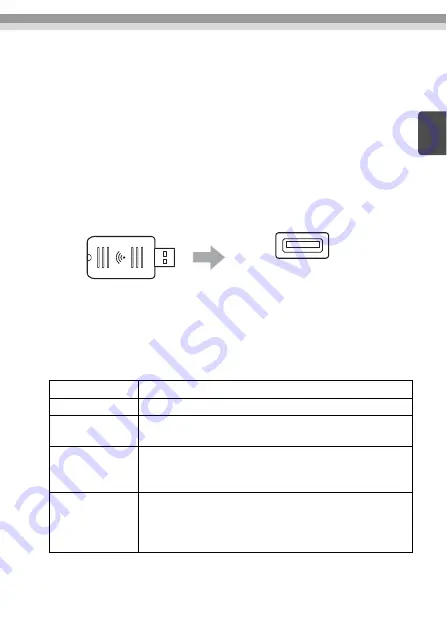
•
Epson iProjection (iOS/Android)
Projects the content of a smartphone or tablet device.
You can download this app from the App Store or Google Play.
•
Quick Wireless Connection USB Key (Windows)
Projects the computer's screen by simply connecting this key.
You can purchase the key from the Epson Web site or your local dealer.
Installing
1. Install the wireless LAN unit
Install this unit to the projector's wireless LAN unit installation section or the
USB-A port.
The installation position differs depending on the projector. See the "User's
Guide" supplied with the projector for more details.
2. Make network settings for the projector
Press the [Menu] button on the remote control or the control panel, and then set
up the
Network
menu items.
The setting names and content differs depending on the projector. See the
"User's Guide" supplied with the projector for more details.
*1 This setting may not be available on all versions of the software or the application.
Setting Item
Content
Wireless Mode
Enable wireless LAN.
Connection Mode
Select
Quick
*1
or
Advanced
depending on the connection
method.
SSID Auto Setting
(Quick connection
mode
only)
To assign an SSID automatically to speed up the search for a
projector, select
On
* 2
. To set the SSID and passphrase manually,
select
Off
.
Search Access
Point
(Advanced
connection mode
only)
Search for available access points, and select the SSID you want
to connect to. When using models that do not have the Search
Access Point function, or if you want to specify the access point
manually, set an SSID and passphrase.
Wireless LAN unit installation section
USB-A port
EN
Содержание WN8111BEP
Страница 1: ...Wireless LAN Unit WN8111BEP User s Guide Guide de l utilisateur ...
Страница 4: ...146 EN ...
Страница 10: ...146 FR ...













