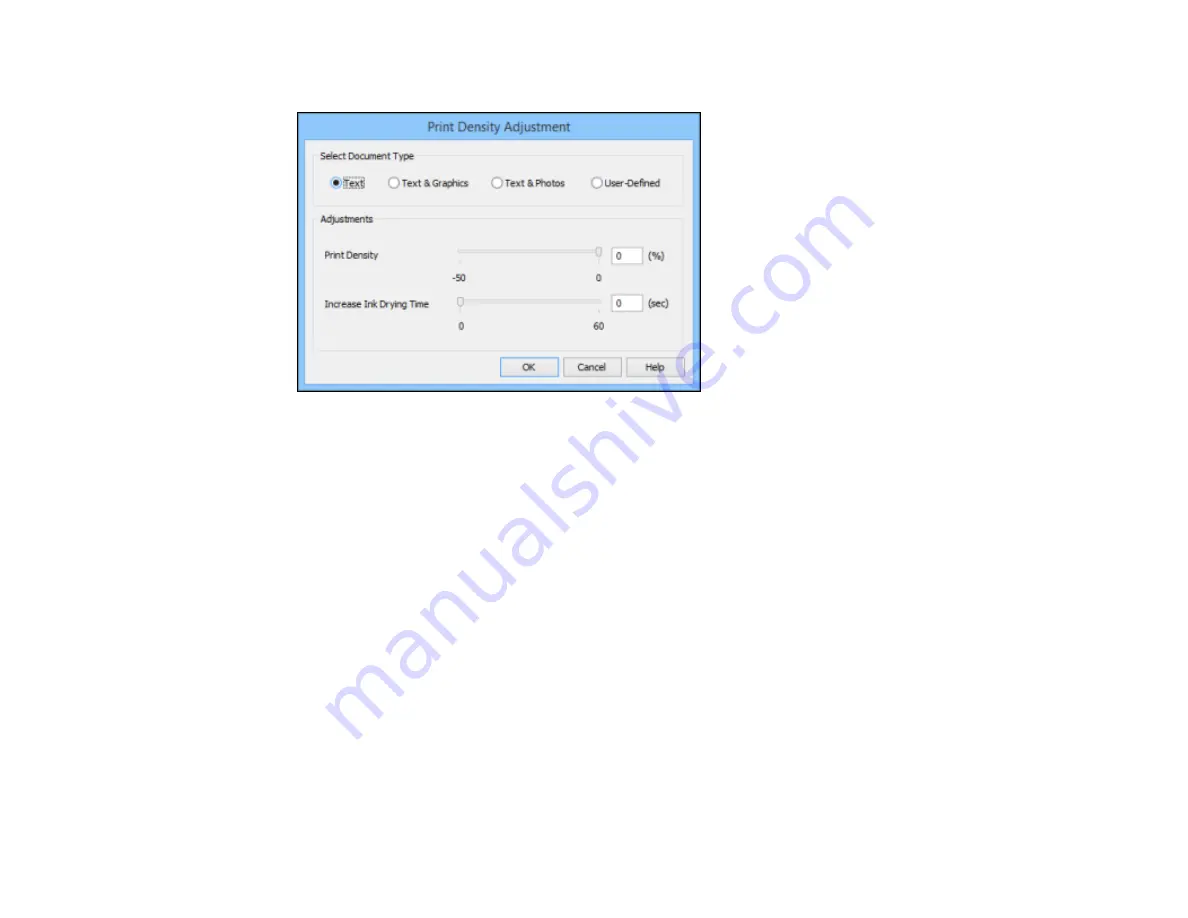
102
You see this window:
6.
Select the type of document you are printing as the Document Type setting. The software
automatically sets the
Adjustments
options for that document type.
7.
If necessary, select the
Adjustments
options you want to use.
8.
Click
OK
to return to the Main tab.
9.
Print a test copy of your double-sided document to test the selected settings.
10. Follow any instructions displayed on the screen during printing.
Double-sided Printing Options - Windows
Print Density Adjustments - Windows
Parent topic:
Related tasks
Selecting Basic Print Settings - Windows
Double-sided Printing Options - Windows
You can select any of the available options on the 2-Sided Printing Settings window to set up your
double-sided print job.
Binding Edge Options
Select a setting that orients double-sided print binding in the desired direction.
Содержание WF-R5690
Страница 1: ...WF R5690 User s Guide ...
Страница 2: ......
Страница 42: ...42 Parent topic Using Google Cloud Print Related topics Wi Fi or Wired Networking ...
Страница 74: ...74 2 Open the feeder guard and pull up the paper support 3 Slide out the edge guides ...
Страница 193: ...193 You see this window ...
Страница 215: ...215 4 Click OK Parent topic Scanning ...
Страница 238: ...238 You see this window 3 Select Fax Settings for Printer Select your product if prompted ...
Страница 249: ...249 You see this window 3 Select Fax Settings for Printer Select your product if prompted ...
Страница 250: ...250 You see this window 4 Select Speed Dial Group Dial List ...
Страница 416: ...416 3 16 CPD 41354R2 Parent topic Copyright Notice ...






























