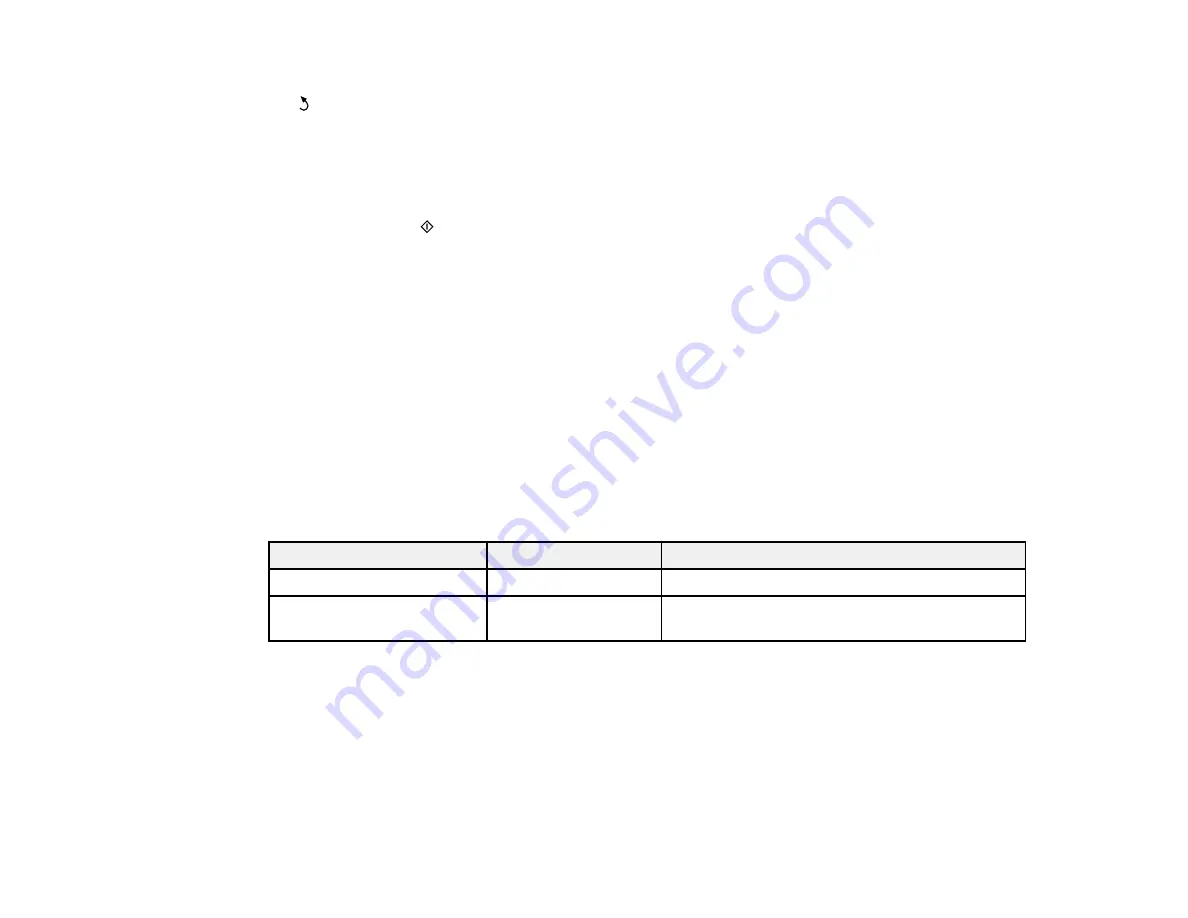
7.
Select
Menu
and select
File Settings
. Change the
Filename Prefix
if necessary, then press the
back button to return to the
Folder/FTP
screen.
8.
Select
Preset
to save your scan settings.
Note:
Presets can be locked by an administrator. If you cannot access or change this setting,
contact your administrator for assistance.
9.
Press one of the
buttons.
Your product scans your original and saves it in the selected location.
Parent topic:
Starting a Scan Using the Product Control Panel
Related references
Control Panel Scanning Options
Related tasks
Creating Contacts for Scanning
Entering Characters on the LCD Screen
Selecting the Date and Time
Control Panel Scanning Options
Select the options you want to use for scanning.
Note:
Not all options or settings may be available, depending on the
Scan to
option selected.
Scan to setting
Available options
Description
Subject
—
Lets you enter a subject for your email
Filename Prefix
—
Lets you enter a filename prefix for your scanned
file
130
Содержание WF-R4640
Страница 1: ...WF R4640 User s Guide ...
Страница 2: ......
Страница 14: ......
Страница 62: ...2 Open the feeder guard and pull up the paper support 3 Slide out the edge guides 62 ...
Страница 151: ...You see this window 151 ...
Страница 174: ...4 Click OK Parent topic Scanning 174 ...
Страница 207: ...You see this window 3 Select Fax Settings for Printer Select your product if prompted 207 ...
Страница 208: ...You see this window 4 Select Speed Dial Group Dial List 208 ...






























