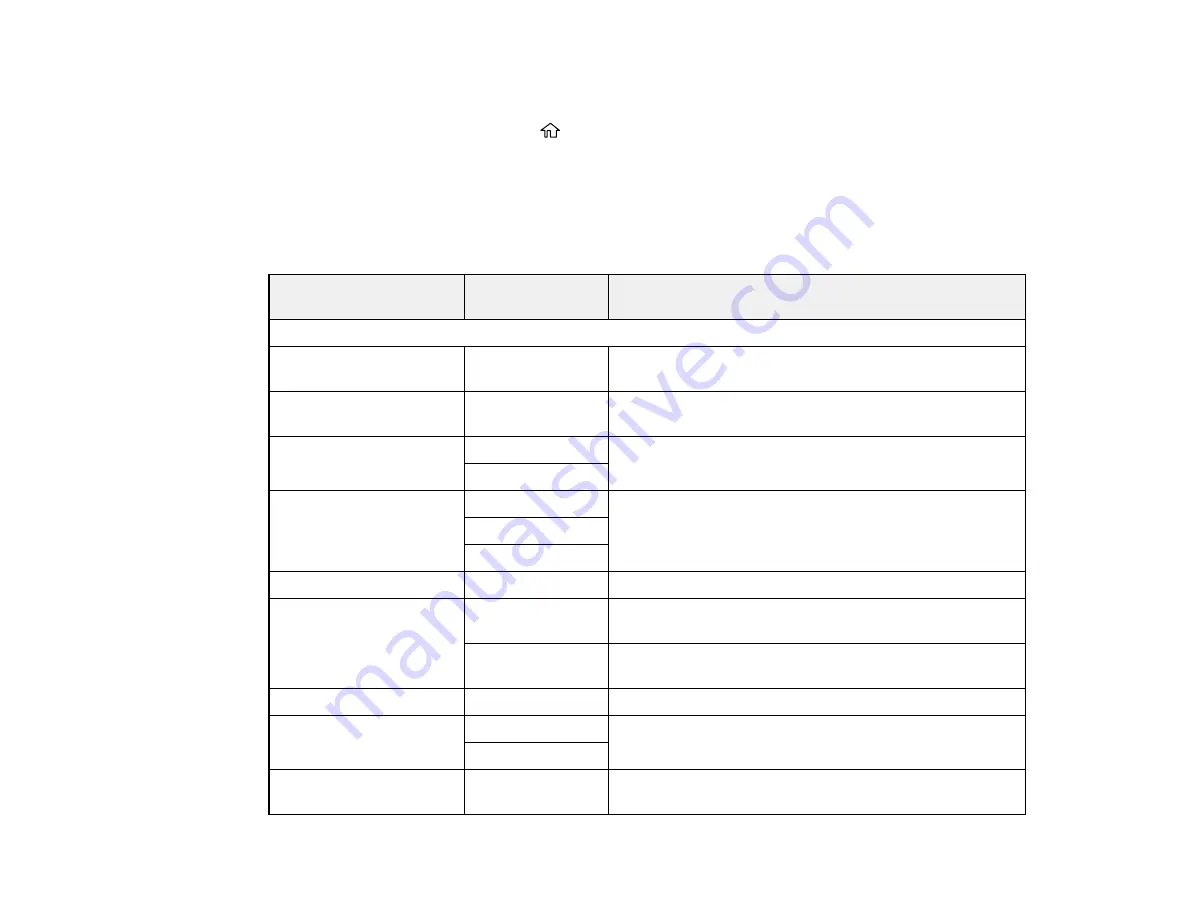
96
6.
Select one of the options shown above, then select the PDL print configuration options you want to
use.
7.
When you are finished, press the
home button to exit.
PDL Print Configuration Options
Parent topic:
Enabling Epson Universal Print Driver (PCL) or PostScript Printing
PDL Print Configuration Options
Select the
PDL Print Configuration
options you want to use for PCL or PostScript printing.
PDL Print Configuration
option
Available
settings
Description
Common Settings
Paper Size
Various sizes
Sets the default paper size for PCL or PostScript
printing
Paper Type
Various paper
types
Sets the default paper type for PCL or PostScript
printing
Orientation
Portrait
Sets the default orientation for PCL or PostScript
printing
Landscape
Quality
Draft
Sets the quality for PCL or PostScript printing
Standard
Best
Ink Save Mode
On/Off
Saves ink by reducing print density
Print Order
Last Page on
Top
Starts printing from the first page of a file
First Page on
Top
Starts printing from the last page of a file
Number of Copies
1 to 999
Selects the number of copies to print
Binding Margin
Left Edge
Specifies the binding edge for double-sided documents
Top Edge
Auto Paper Ejection
On/Off
Ejects paper automatically when printing is stopped
during a print job
Содержание WF-C869R
Страница 1: ...WF C869R User s Guide ...
Страница 2: ......
Страница 20: ...20 8 Attach the front cover to the stands 9 Remove the output tray from the product ...
Страница 25: ...25 5 Remove the output tray 6 Remove paper cassette 2 from the product ...
Страница 29: ...29 11 Insert a label into the holder indicating the paper size to be loaded in each of the paper cassettes ...
Страница 37: ...37 2 Select Settings 3 Select General Settings 4 Select Basic Settings 5 Select Date Time Settings ...
Страница 56: ...56 8 Optional cabinet 1 Rear paper feed edge guides 2 Paper support and extension ...
Страница 74: ...74 Parent topic Product Basics Related topics Wi Fi or Wired Networking ...
Страница 142: ...142 You see this window 3 Select the double sided printing options you want to use 4 Click OK to return to the Main tab ...
Страница 223: ...223 You see an Epson Scan 2 window like this ...
Страница 225: ...225 You see an Epson Scan 2 window like this ...
Страница 230: ...230 You see this window ...
Страница 246: ...246 DSL connection 1 Telephone wall jack 2 DSL filter 3 DSL modem ...
Страница 247: ...247 ISDN connection 1 ISDN wall jack 2 Terminal adapter or ISDN router ...
Страница 255: ...255 3 Select General Settings 4 Scroll down and select Fax Settings 5 Select Basic Settings 6 Select Rings to Answer ...
Страница 329: ...329 6 Pull out rear cover 2 D2 7 Remove the roller cover inside the printer ...
Страница 334: ...334 5 Open the rear cover E that matches with the paper cassette you removed ...
Страница 343: ...343 You see a window like this 4 Click Print ...
Страница 354: ...354 Parent topic Adjusting Print Quality Related topics Loading Paper ...
Страница 388: ...388 3 Carefully remove any jammed paper 4 Pull out rear cover 2 D2 ...
Страница 390: ...390 2 Open rear cover E on the optional paper cassette unit with the jammed paper ...
Страница 393: ...393 4 Carefully remove any jammed pages ...
Страница 394: ...394 5 Close the ADF cover then raise the document cover ...
Страница 395: ...395 6 Carefully remove any jammed pages 7 Lower the document cover ...
















































