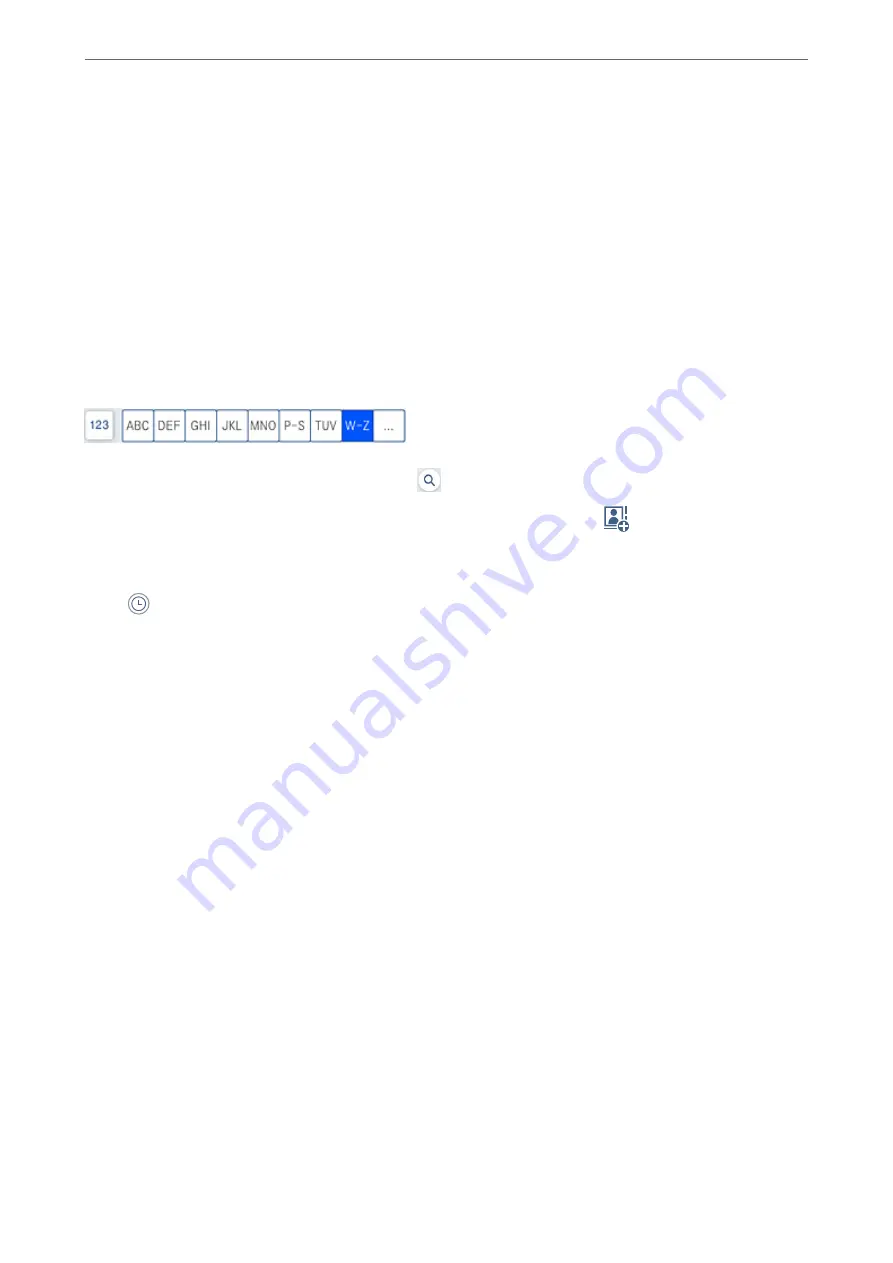
Entering Fax Number Manually
Select
Enter Directly
, enter a fax number on the screen displayed, and then tap
OK
.
- To add a pause (pause for three seconds during dialing), enter a hyphen(-).
- If you have set an external access code in
Line Type
, enter "#" (hash) instead of the actual external access code at
the beginning of the fax number.
Note:
If you cannot manually enter a fax number,
Direct Dialing Restrictions
in
Security Settings
is set to
On
. Select fax
recipients from the contacts list or the sent fax history.
Selecting recipients from the contacts list
Select
Contacts
and select recipients you want to send. The following icon displays the contacts list.
To search for a recipient from the contacts list, select
.
If the recipient you want to send to has not been registered in
Contacts
yet, select
to register it.
Selecting recipients from the sent fax history
Select
(Recent), and then select a recipient.
Selecting recipients from the list on the Recipient tab
Select a recipient registered as
Assign to Frequent Use
in Web Config.
Note:
To delete recipients you entered, display the list of recipients by tapping on the field of a fax number or the number of
recipients on the LCD screen, select the recipient from the list, and then select
Remove
.
Related Information
&
“Making Contacts Available” on page 503
&
“Destination Setting Items” on page 505
&
Various Ways of Sending Faxes
Sending a Fax after Checking the Scanned Image
You can preview the scanned image on the LCD screen before sending the fax. (Monochrome fax only)
1.
Place the originals.
“Placing Originals” on page 42
2.
Select
Fax
on the home screen.
Faxing (Fax-Capable Printers Only)
>
Sending Faxes Using the Printer
>
145
Содержание WF-C20600
Страница 21: ...Part Names and Functions Front 22 Rear 24 ...
Страница 34: ...Loading Paper Paper Handling Precautions 35 Paper Size and Type Settings 35 Loading Paper 37 ...
Страница 45: ...Inserting and Removing a Memory Device Inserting an External USB Device 46 Removing an External USB Device 46 ...
Страница 102: ...Copying Available Copying Methods 103 Basic Menu Options for Copying 111 Advanced Menu Options for Copying 113 ...
Страница 500: ...3 Click Edit Administrator Information Settings to Use the Printer Setting a Shared Network Folder 500 ...
Страница 595: ...Where to Get Help Technical Support Web Site 596 Contacting Epson Support 596 ...






























