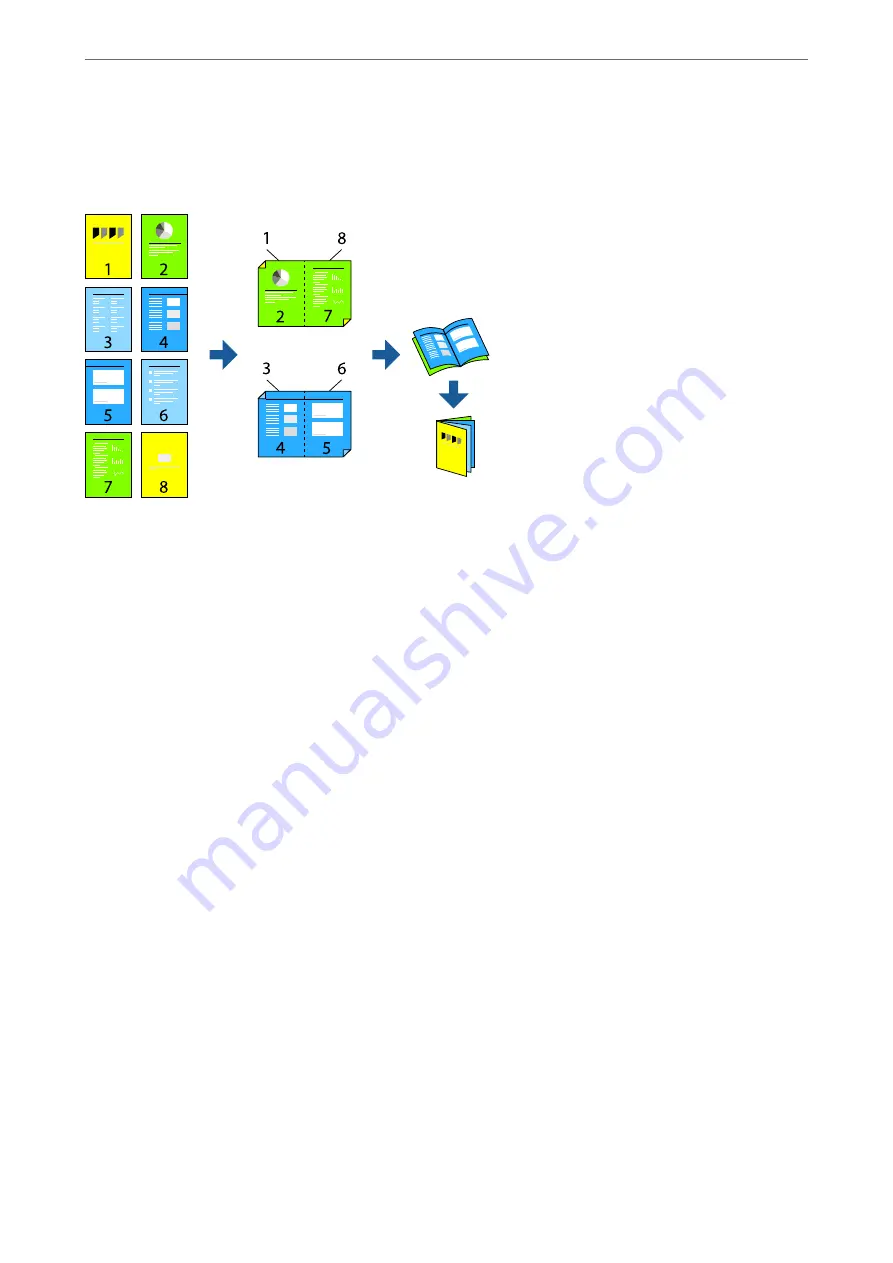
Copying files and creating booklets
You can copy originals and turn the copies into a booklet. You can also add front and back covers to the booklet.
1.
Place the originals.
“Placing Originals” on page 42
2.
Select
Copy
on the home screen.
3.
Select the
Basic Settings
tab, select
2-Sided
, and then select
2→2-Sided
or
1→2-Sided
.
4.
Specify other settings such as the original orientation and the binding position as necessary, and then select
OK
.
5.
Select
Reduce/Enlarge
>
Auto
, and then select
OK
.
6.
Select the
Advanced
tab, select
Booklet
>
Booklet
, and then enable
Booklet
.
7.
Specify the biding position and binding margin.
8.
If you want to add the covers, enable
Cover
.
Select the paper source in which you loaded the paper for the covers in
Paper Setting
, and then specitfy the
print settings in
Front Cover
and
Back Cover
.
9.
Tap
x
.
>
>
Copying files and creating booklets
110
Содержание WF-C20600
Страница 21: ...Part Names and Functions Front 22 Rear 24 ...
Страница 34: ...Loading Paper Paper Handling Precautions 35 Paper Size and Type Settings 35 Loading Paper 37 ...
Страница 45: ...Inserting and Removing a Memory Device Inserting an External USB Device 46 Removing an External USB Device 46 ...
Страница 102: ...Copying Available Copying Methods 103 Basic Menu Options for Copying 111 Advanced Menu Options for Copying 113 ...
Страница 500: ...3 Click Edit Administrator Information Settings to Use the Printer Setting a Shared Network Folder 500 ...
Страница 595: ...Where to Get Help Technical Support Web Site 596 Contacting Epson Support 596 ...






























