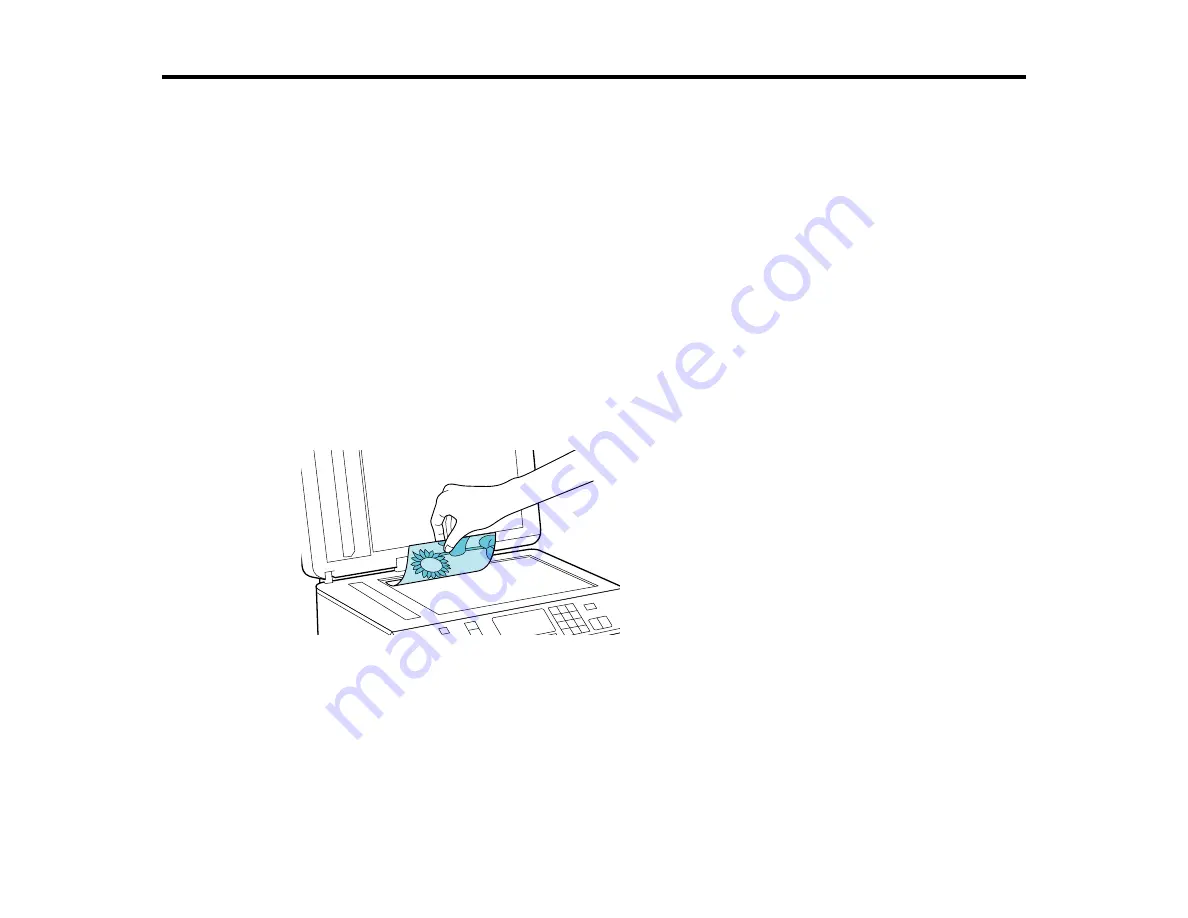
Placing Originals on the Product
Follow the instructions here to place your original documents or photos on the product.
Caution:
Do not place anything on top of your product or use its cover as a writing surface to avoid
damaging it.
Placing Originals on the Scanner Glass
Placing Originals in the Automatic Document Feeder
Placing Originals on the Scanner Glass
You can place originals up to this size on the scanner glass: Letter (8.5 × 11 inches [216 × 279 mm]) or
A4 (8.3 × 11.7 inches [210 × 297 mm]).
1.
Open the document cover.
2.
Place your original facedown on the scanner glass with the top facing as shown. Slide the original to
the edges of the indicated corner.
Note:
You can place multiple originals on the scanner glass. Just make sure they are at least 0.8
inch (20 mm) away from each other.
3.
Close the document cover gently to keep your original in place.
Parent topic:
Placing Originals on the Product
44
Содержание WF-B4533
Страница 1: ...WF B4533 User s Guide ...
Страница 2: ......
Страница 11: ...WF B4533 User s Guide Welcome to the WF B4533 User s Guide 11 ...
Страница 18: ...Printer Parts Inside 1 Ink system 2 Front cover 3 Print head Parent topic Product Parts Locations 18 ...
Страница 27: ...4 Load a stack of paper printable side down in the cassette as shown 27 ...
Страница 31: ...2 Pull up the rear MP tray 3 Flip the feeder guard forward then slide the edge guides outward 31 ...
Страница 34: ...2 Pull up the rear MP tray 3 Flip the feeder guard forward then slide the edge guides outward 34 ...
Страница 47: ...Parent topic Placing Originals on the Product 47 ...
Страница 48: ...Related references Automatic Document Feeder ADF Specifications Related topics Copying Scanning Faxing 48 ...
Страница 72: ...Parent topic Starting a Scan Related topics Selecting Epson Scan Settings 72 ...
Страница 80: ... Normal preview Click the Auto Locate icon to create a marquee dotted line on the preview image 80 ...
Страница 91: ...91 ...
Страница 136: ...3 Select Fax Settings for Printer Select your product if prompted You see this window 136 ...
Страница 137: ...4 Select Speed Dial Group Dial List You see this window 137 ...
Страница 182: ...3 Remove any paper inside including torn pieces 4 Close the front cover 182 ...
Страница 184: ...3 Remove any jammed paper inside the cassette 4 Remove any paper jammed inside the paper cassette slot 184 ...
Страница 186: ...3 Carefully remove the jammed paper 4 If paper is jammed in the duplexer remove the paper as shown 186 ...
Страница 190: ...6 Lower the document cover 7 Raise the ADF input tray 8 Carefully remove the jammed pages 190 ...






























