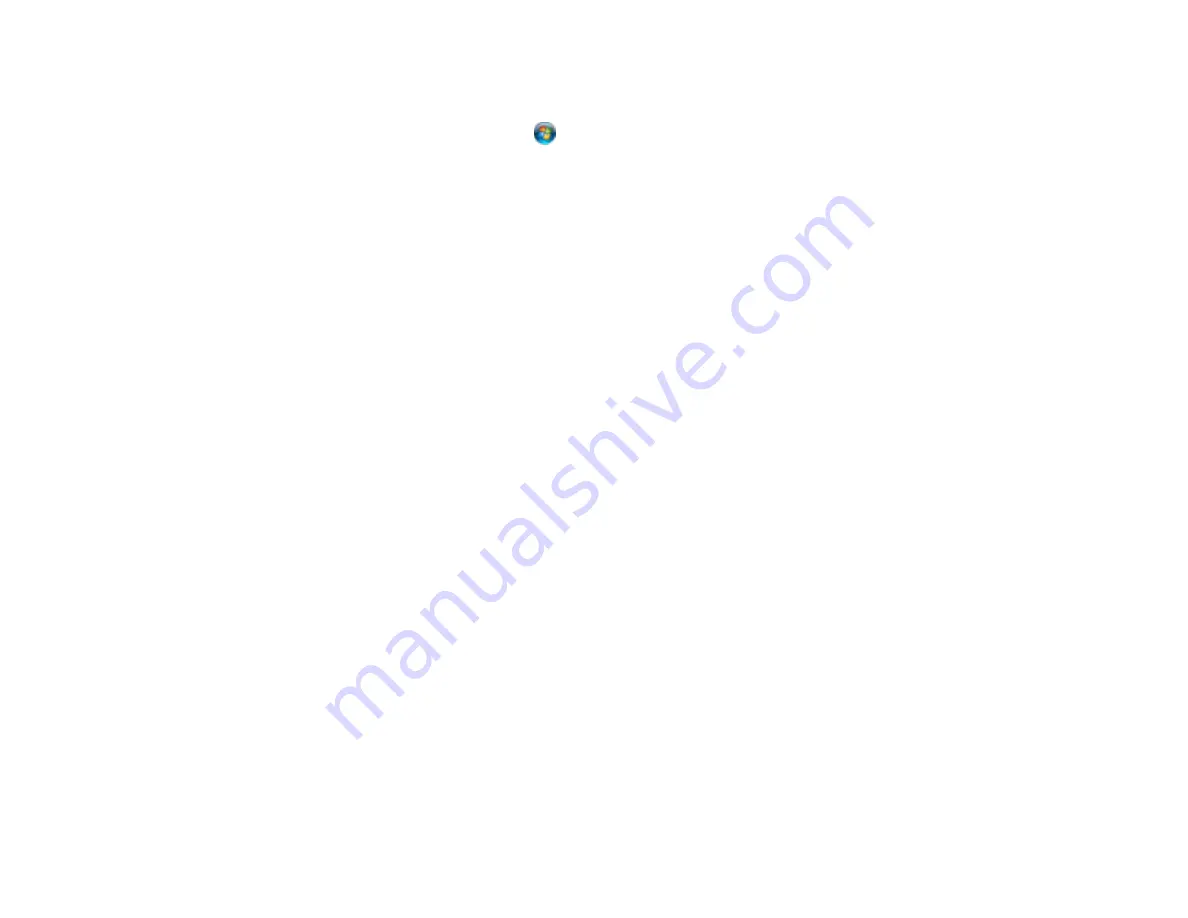
Windows 8
: Navigate to the
Start
screen and select
EPSON Scan Settings
. Make sure the correct
Connection
setting is selected, then click the
Test
button.
Windows (other versions)
: Click
or
Start
>
All Programs
or
Programs
>
EPSON
>
EPSON
Scan
>
EPSON Scan Settings
. Make sure the correct
Connection
setting is selected, then click the
Test
button.
• Make sure you do not have multiple versions of Epson Scan installed. If you do, uninstall both versions
and install one version.
• If you upgraded your operating system but did not reinstall Epson Scan, try reinstalling it.
Parent topic:
Related topics
Solving Scanned Image Quality Problems
Check these sections if a scanned image on your computer screen has a quality problem.
Image Consists of a Few Dots Only
Line of Dots Appears in All Scanned Images
Straight Lines in an Image Appear Crooked
Image is Distorted or Blurry
Image Colors are Patchy at the Edges
Image is Too Dark
Back of Original Image Appears in Scanned Image
Ripple Patterns Appear in an Image
Scanned Image Colors Do Not Match Original Colors
Scan Area is Not Adjustable in Thumbnail Preview
Scanned Image Edges are Cropped
Parent topic:
Image Consists of a Few Dots Only
If your scanned image consists only of a few dots, try these solutions:
• Make sure you placed your original for scanning facing the correct way.
• If you are scanning using the Epson Scan
Black & White
setting, adjust the
Threshold
setting and
scan again.
203
Содержание WF-B4533
Страница 1: ...WF B4533 User s Guide ...
Страница 2: ......
Страница 11: ...WF B4533 User s Guide Welcome to the WF B4533 User s Guide 11 ...
Страница 18: ...Printer Parts Inside 1 Ink system 2 Front cover 3 Print head Parent topic Product Parts Locations 18 ...
Страница 27: ...4 Load a stack of paper printable side down in the cassette as shown 27 ...
Страница 31: ...2 Pull up the rear MP tray 3 Flip the feeder guard forward then slide the edge guides outward 31 ...
Страница 34: ...2 Pull up the rear MP tray 3 Flip the feeder guard forward then slide the edge guides outward 34 ...
Страница 47: ...Parent topic Placing Originals on the Product 47 ...
Страница 48: ...Related references Automatic Document Feeder ADF Specifications Related topics Copying Scanning Faxing 48 ...
Страница 72: ...Parent topic Starting a Scan Related topics Selecting Epson Scan Settings 72 ...
Страница 80: ... Normal preview Click the Auto Locate icon to create a marquee dotted line on the preview image 80 ...
Страница 91: ...91 ...
Страница 136: ...3 Select Fax Settings for Printer Select your product if prompted You see this window 136 ...
Страница 137: ...4 Select Speed Dial Group Dial List You see this window 137 ...
Страница 182: ...3 Remove any paper inside including torn pieces 4 Close the front cover 182 ...
Страница 184: ...3 Remove any jammed paper inside the cassette 4 Remove any paper jammed inside the paper cassette slot 184 ...
Страница 186: ...3 Carefully remove the jammed paper 4 If paper is jammed in the duplexer remove the paper as shown 186 ...
Страница 190: ...6 Lower the document cover 7 Raise the ADF input tray 8 Carefully remove the jammed pages 190 ...






























