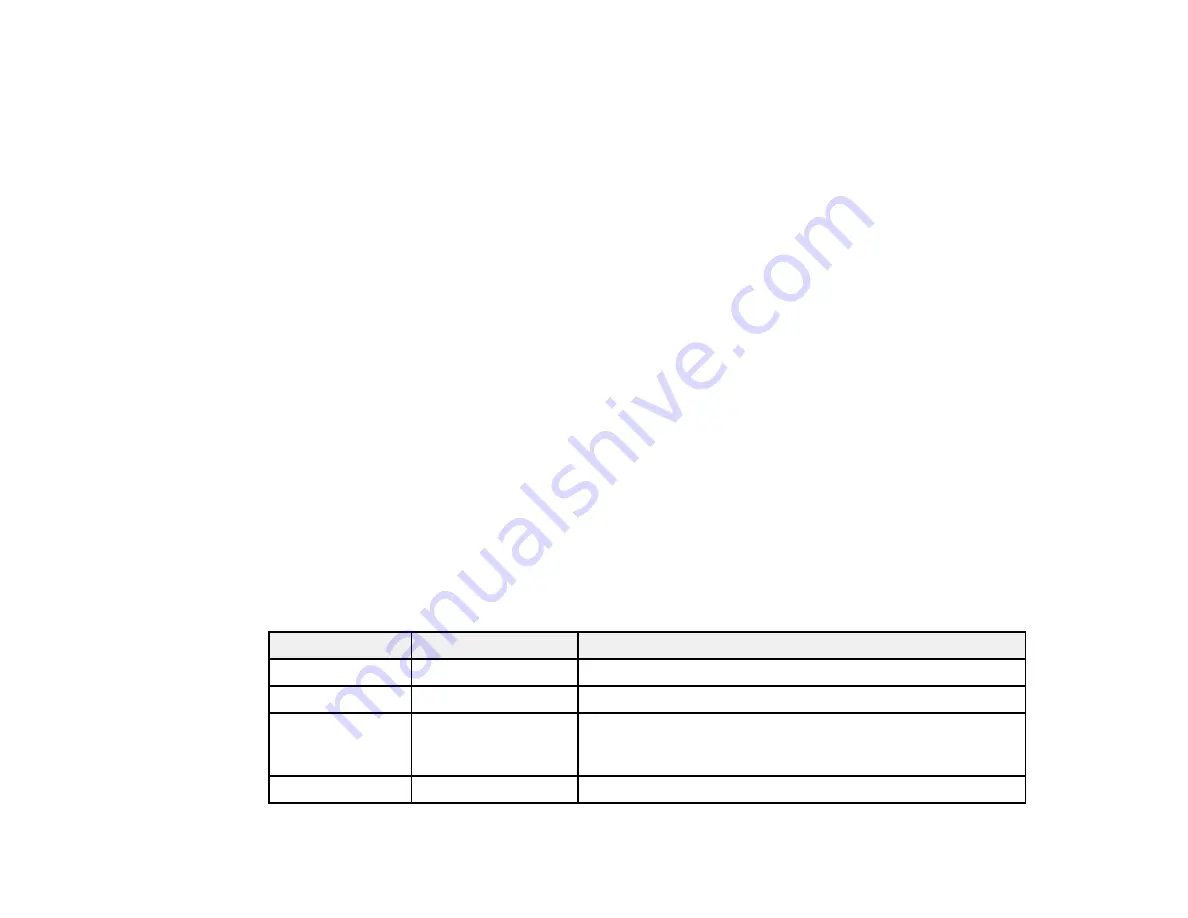
97
6.
Change any of the displayed settings as necessary.
7.
Select
Advanced
to view and change additional copy settings, if necessary.
8.
Select
Preview
to preview your copy on the LCD screen.
9.
Select
Preset
to save your copy settings as a preset for later use.
10. When you are ready to copy, press the
Copy
icon.
Note:
To cancel printing, select
Cancel
.
Parent topic:
Related references
Copying Options
Available Epson Papers
Related tasks
Using Presets
Loading Paper for Documents in the Cassette
Related topics
Placing Originals on the Product
Copying Options
Select the copying options you want to use for your copies.
Note:
Not all options or settings may be available, depending on other copying settings.
Basic Settings
Copying option
Available settings
Description
B&W
—
Copies the document in black and white
Color
—
Copies the document in color
Paper Setting
Various sources
Select the paper source that you want to use. If you select
Auto
, paper is fed automatically depending on the paper
settings you selected for the paper sources.
Original Size
Various sizes
Select the document size of your original
Содержание WF-7710 series
Страница 1: ...WF 7710 WF 7720 User s Guide ...
Страница 2: ......
Страница 61: ...61 2 Pull out the paper cassette and remove the paper cassette cover 3 Slide the edge guides outward ...
Страница 67: ...67 3 Slide the edge guides outward 4 Slide the edge guide to your paper size ...
Страница 76: ...76 3 Open the rear paper feed slot and push it back 4 Slide out the edge guides ...
Страница 94: ...94 4 Slide the ADF edge guide against the originals but not too tightly ...
Страница 125: ...125 10 Select the Layout tab 11 Select the orientation of your document as the Orientation setting ...
Страница 152: ...152 You see an Epson Scan 2 window like this ...
Страница 154: ...154 You see an Epson Scan 2 window like this ...
Страница 156: ...156 1 Start Epson Scan 2 You see this window ...
Страница 167: ...167 DSL connection 1 Telephone wall jack 2 DSL filter 3 DSL modem ...
Страница 168: ...168 ISDN connection 1 ISDN wall jack 2 Terminal adapter or ISDN router ...
Страница 248: ...248 You see a window like this 5 Click Print ...
Страница 260: ...260 2 Lift up the scanner unit 3 Make sure the print head is in the home position on the right ...
Страница 286: ...286 Front 6 Open the duplexer ...
Страница 287: ...287 7 Carefully remove any jammed paper stuck inside 8 Reinstall the duplexer ...






























