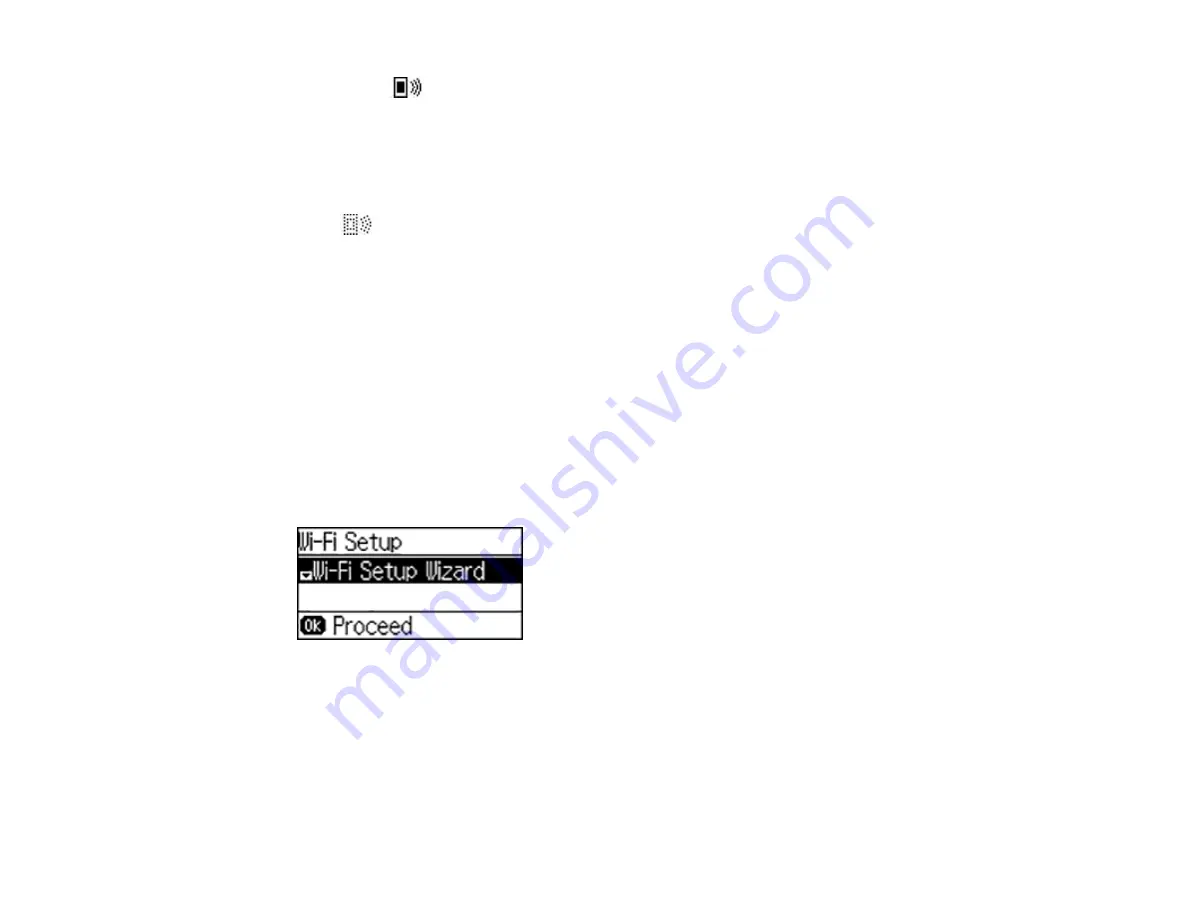
35
You see the
icon on the LCD screen and should be able to connect to your product directly
from your computer or device, and then print. If you are printing from a computer, make sure you
installed the network software as described on the
Start Here
sheet.
Note:
Make a note of the SSID and password that appear. If you want to change the password, see
the link below.
If the
icon is displayed on the LCD screen, Wi-Fi Direct mode is not enabled. Repeat these
steps to try again.
Changing the Wi-Fi Direct Mode Password
Parent topic:
Related references
Related tasks
Entering Characters on the LCD Screen
Changing the Wi-Fi Direct Mode Password
You can change the Wi-Fi Direct Mode password from the product's control panel.
1.
From the Home screen, select
Wi-Fi
, and press the
OK
button.
You see this screen:
2.
Press the down arrow button, select
Wi-Fi Direct Setup
, and press the
OK
button.
3.
Select
Connection Setup
and press the
OK
button.
4.
Press the
OK
button.
Содержание WF-7210 series
Страница 1: ...WF 7210 User s Guide ...
Страница 2: ......
Страница 43: ...43 2 Pull out the paper cassette and remove the paper cassette cover 3 Slide the edge guides outward ...
Страница 49: ...49 3 Slide the edge guides outward 4 Slide the edge guide to your paper size ...
Страница 53: ...53 2 Pull out the paper cassette and remove the paper cassette cover 3 Slide the edge guides outward ...
Страница 57: ...57 3 Open the rear paper feed slot and push it back 4 Slide out the edge guides ...
Страница 70: ...70 Parent topic Selecting Universal Print Settings ...
Страница 97: ...97 10 Select the Layout tab 11 Select the orientation of your document as the Orientation setting ...
Страница 145: ...145 Related concepts Print Head Nozzle Check Print Head Alignment Print Head Cleaning ...
Страница 162: ...162 3 Carefully remove any jammed paper Note Do not touch the paper rollers 4 Remove the duplexer ...
Страница 163: ...163 5 Remove any jammed paper 6 Remove any jammed paper from the duplexer 7 Press the tabs to open the duplexer ...
Страница 164: ...164 8 Carefully remove any jammed paper stuck inside then close the duplexer 9 Reinstall the duplexer ...






























