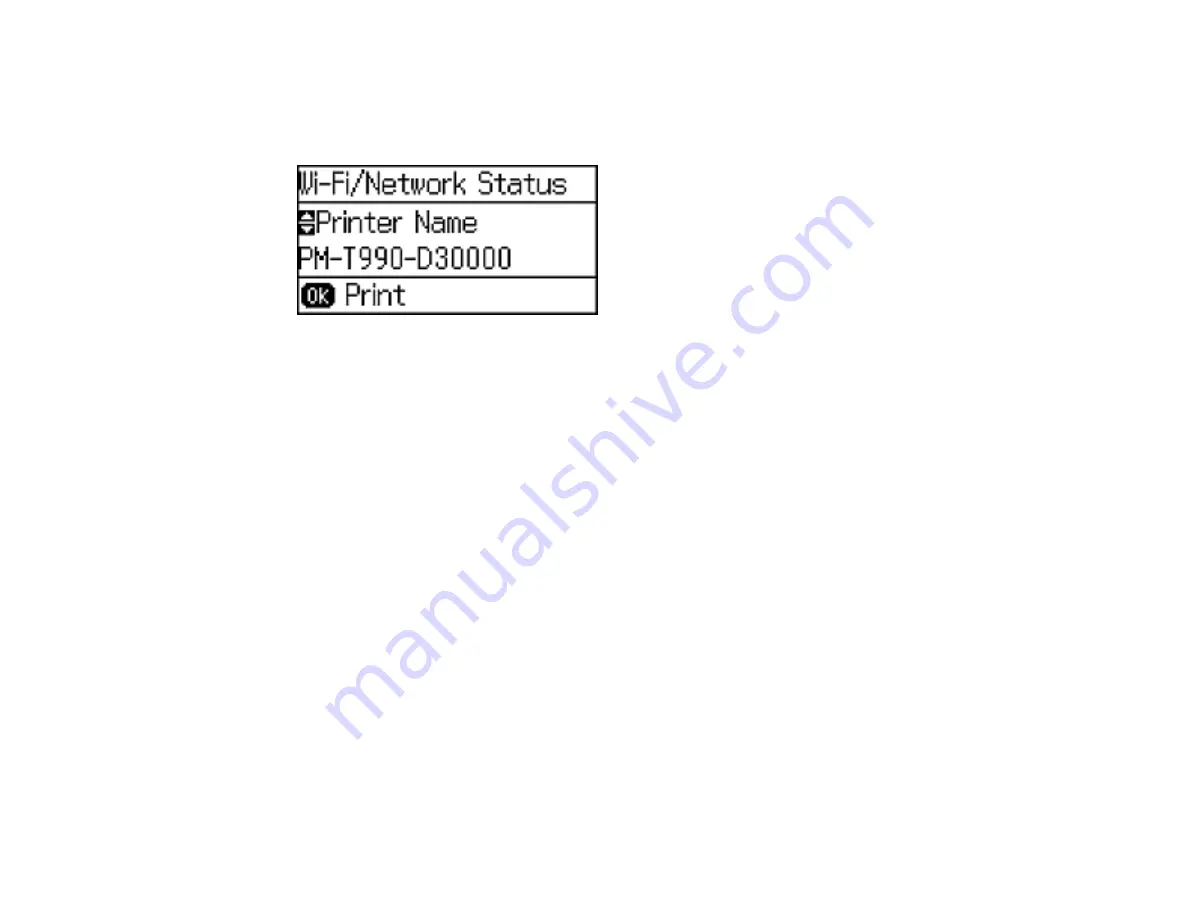
36
2.
Press the down arrow button, select
Network Status
, and press the
OK
button.
3.
Press the down arrow button, select
Wi-Fi/Network Status
, and press the
OK
button.
You see a screen like this:
4.
Press the
OK
button to print the network status sheet.
5.
Press the up arrow button to begin printing the network status sheet.
Examine the settings shown on the network status sheet to diagnose any problems you have.
Parent topic:
Changing or Updating Network Connections
See these sections to change or update how your product connects to a network.
Accessing the Web Config Utility
Changing a USB Connection to a Wi-Fi Connection
Changing a Wi-Fi Connection to a Wired Network Connection
Connecting to a New Wi-Fi Router
Disabling Wi-Fi Features
Parent topic:
Accessing the Web Config Utility
You can select your product's network settings and confirm its operating status using a web browser.
You do this by accessing your product's built-in Web Config utility from a computer or other device that is
connected to the same network as your product.
1.
Print a network status sheet.
2.
Locate the IP address for your product that is listed on the network status sheet.
Содержание WF-5190
Страница 1: ...WF 5190 User s Guide ...
Страница 2: ......
Страница 10: ......
Страница 11: ...11 WF 5190 User s Guide Welcome to the WF 5190 User s Guide For a printable PDF copy of this guide click here ...
Страница 51: ...51 Parent topic Enabling Epson Universal Print Driver PCL or PostScript Printing ...
Страница 190: ...190 2 Press the buttons on the sides of the rear cover and remove it 3 Carefully remove any jammed paper ...
Страница 232: ...232 Parent topic Technical Specifications ...






























