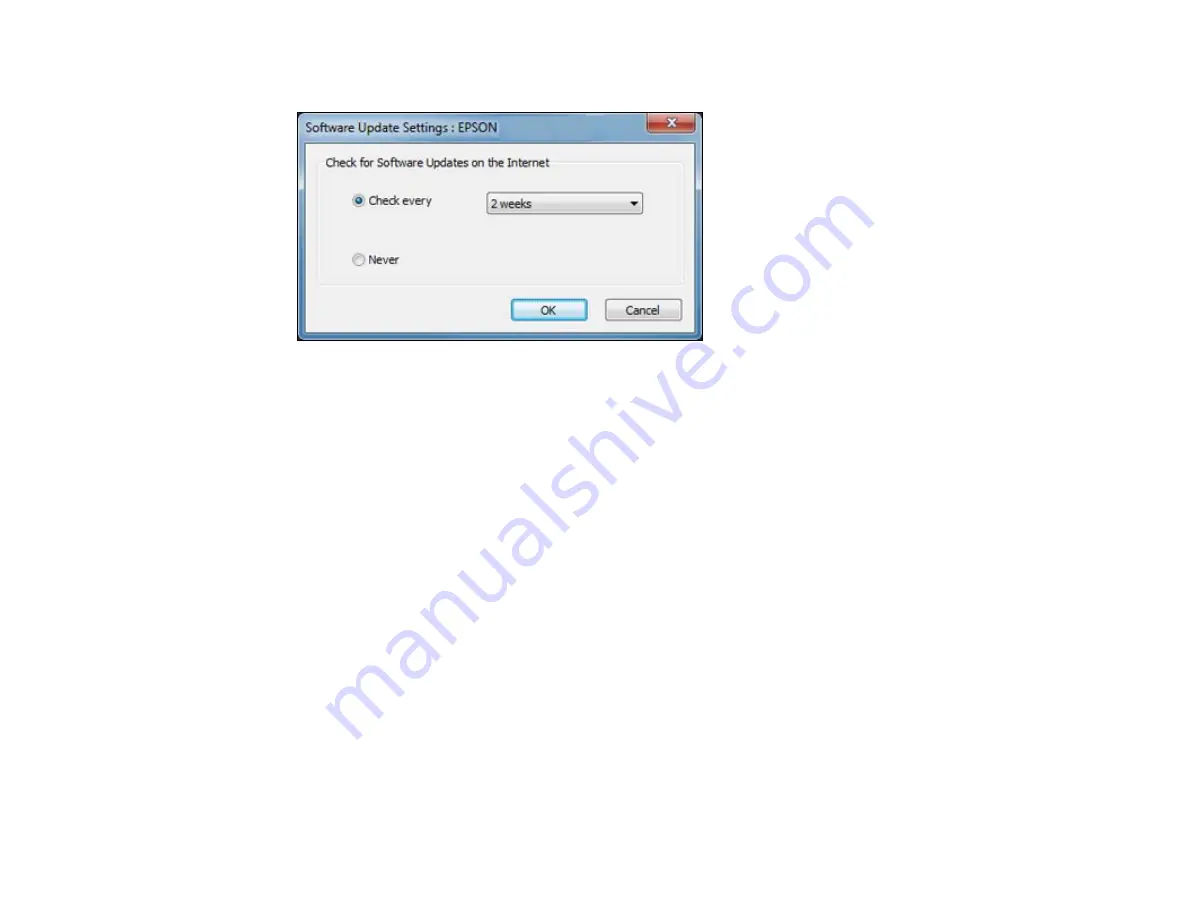
You see this window:
3.
Do one of the following:
• To change how often the software checks for updates, select a setting in the
Check every
menu.
• To disable the automatic update feature, select the
Never
option.
4.
Click
OK
to exit.
Note:
If you choose to disable the automatic update feature, you can check for updates manually.
Parent topic:
Related tasks
Printing with Mac OS X
You can print with your product using any Mac OS X printing program, as described in these sections.
Selecting Basic Print Settings - Mac OS X
Selecting Page Setup Settings - Mac OS X
Selecting Print Layout Options - Mac OS X
Selecting Double-sided Printing Settings - Mac OS X
Managing Color - Mac OS X
Selecting Printing Preferences - Mac OS X
57
Содержание WF-3012
Страница 1: ...WF 3012 User s Guide ...
Страница 2: ......
Страница 8: ......
Страница 9: ...WF 3012 User s Guide Welcome to the WF 3012 User s Guide 9 ...
Страница 19: ...4 Slide the edge guide to your paper size 19 ...
Страница 23: ...2 Pull out the paper cassette 3 Slide the edge guides outward 23 ...
Страница 27: ...1 Close the paper stopper and output tray if necessary 2 Pull out the paper cassette 27 ...
Страница 28: ...3 Slide the edge guides outward 4 Load envelopes printable side down and flap edge right as shown 28 ...
Страница 40: ...Parent topic Loading Paper 40 ...
Страница 94: ...94 ...
Страница 117: ...117 ...
Страница 122: ...4 If paper is jammed in the duplexer remove the paper as shown 122 ...
Страница 123: ...5 If necessary open the duplexer then carefully remove the jammed paper 123 ...






























