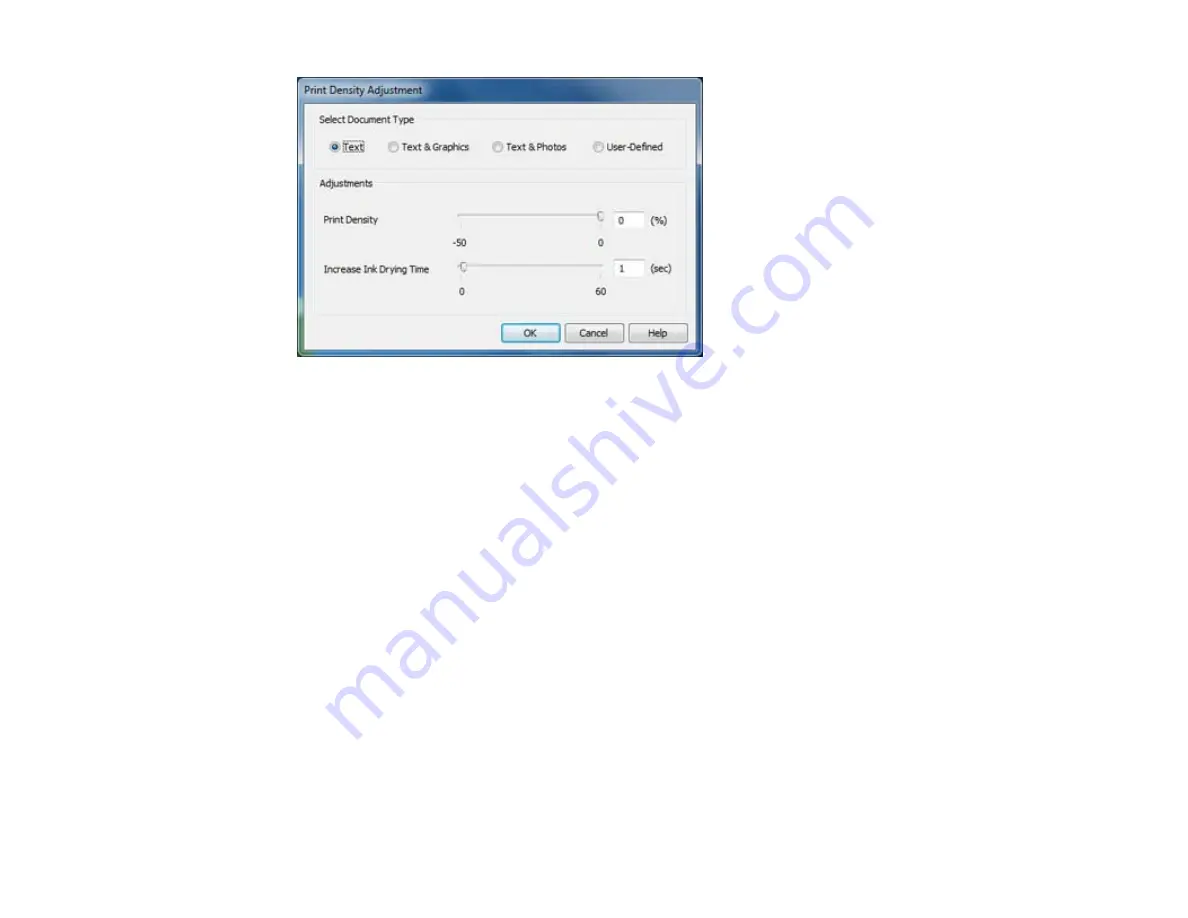
7.
Select the type of document you are printing as the Document Type setting. The software
automatically sets the
Adjustments
options for that document type.
8.
If necessary, select the
Adjustments
options you want to use.
9.
Click
OK
to return to the Main tab.
10. Print a test copy of your double-sided document to test the selected settings.
11. Follow any instructions displayed on the screen during printing.
Double-sided Printing Options - Windows
Print Density Adjustments - Windows
Parent topic:
Related tasks
Selecting Basic Print Settings - Windows
Double-sided Printing Options - Windows
You can select any of the available options on the 2-Sided Printing Settings window to set up your
double-sided print job.
Binding Edge Options
Select a setting that orients double-sided print binding in the desired direction.
47
Содержание WF-3012
Страница 1: ...WF 3012 User s Guide ...
Страница 2: ......
Страница 8: ......
Страница 9: ...WF 3012 User s Guide Welcome to the WF 3012 User s Guide 9 ...
Страница 19: ...4 Slide the edge guide to your paper size 19 ...
Страница 23: ...2 Pull out the paper cassette 3 Slide the edge guides outward 23 ...
Страница 27: ...1 Close the paper stopper and output tray if necessary 2 Pull out the paper cassette 27 ...
Страница 28: ...3 Slide the edge guides outward 4 Load envelopes printable side down and flap edge right as shown 28 ...
Страница 40: ...Parent topic Loading Paper 40 ...
Страница 94: ...94 ...
Страница 117: ...117 ...
Страница 122: ...4 If paper is jammed in the duplexer remove the paper as shown 122 ...
Страница 123: ...5 If necessary open the duplexer then carefully remove the jammed paper 123 ...






























