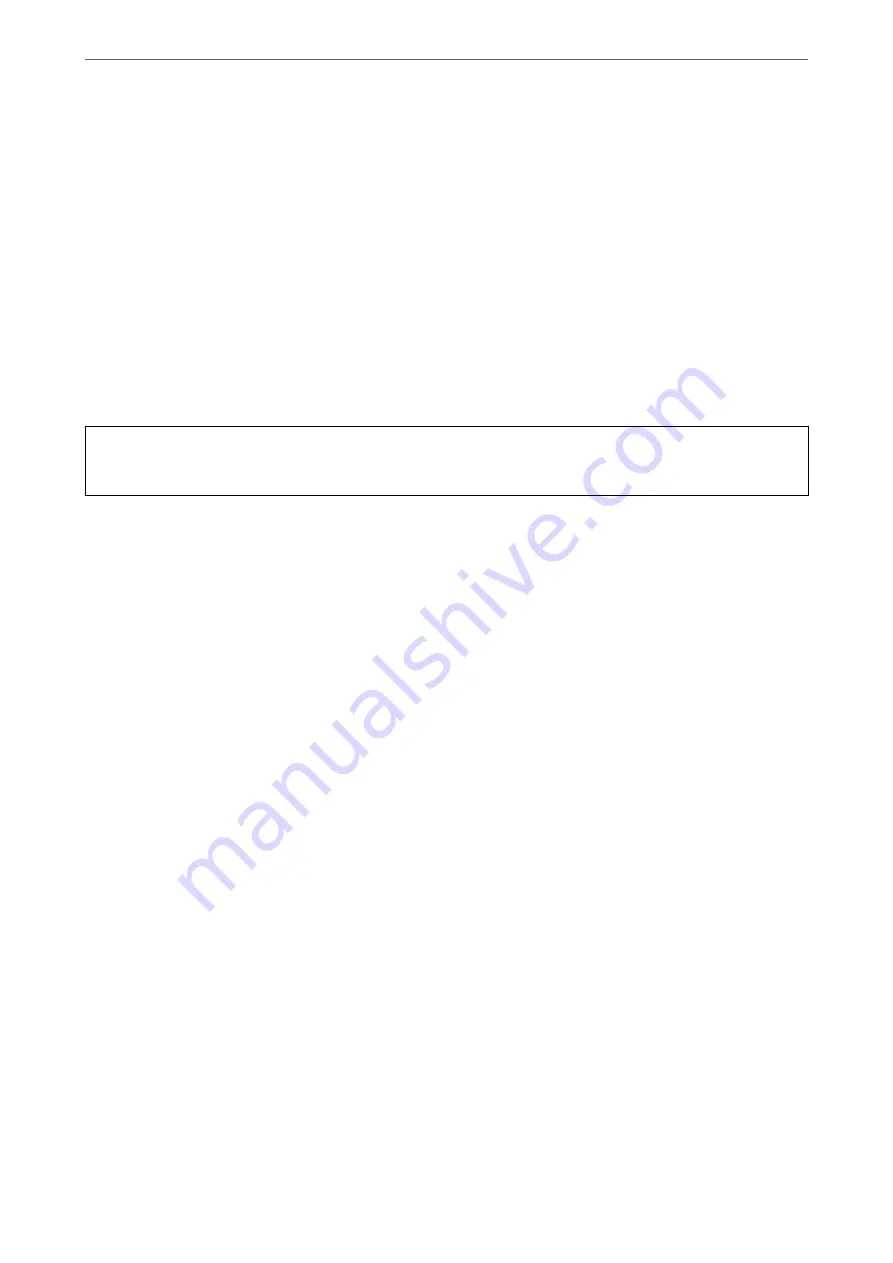
❏
The ink in the ink cartridges supplied with your printer is partly used during initial setup. In order to produce
high quality printouts, the print head in your printer will be fully charged with ink. This one-off process
consumes a quantity of ink and therefore these cartridges may print fewer pages compared to subsequent ink
cartridges.
❏
Quoted yields may vary depending on the images that you are printing, the paper type that you are using, the
frequency of your prints and environmental conditions such as temperature.
Replacing Ink Cartridges
When a message is displayed prompting you to replace the ink cartridges, select
How To
and then view the
animations displayed on the control panel to learn how to replace the ink cartridges.
If you need to replace the ink cartridges before they are expended, select
Maintenance
>
Ink Cartridge
Replacement
on the home screen, and then follow the on-screen instructions. Select
How To
for details.
!
Caution:
Be careful not to trap your hand or fingers when opening or closing the scanner unit. Otherwise you may be injured.
See the following related information before replacing ink cartridges.
Related Information
&
“Ink Cartridge Handling Precautions” on page 187
&
“Ink Cartridge Codes” on page 206
Continue Printing Temporarily without Replacing Ink Cartridges
Temporarily Printing with Black Ink
When color ink is expended and black ink still remains, you can use the following settings to continue printing for
a short time using only black ink.
❏
Type of paper: Plain paper, Letterhead, Envelope
❏
Color: Grayscale
❏
Borderless: Not selected
❏
EPSON Status Monitor 3: Enabled (When printing from the printer driver on Windows.)
Because this feature is only available for approximately five days, replace the expended ink cartridge as soon as
possible.
Note:
❏
If
EPSON Status Monitor 3
is disabled, access the printer driver, click
Extended Settings
on the
Maintenance
tab, and
then select
Enable EPSON Status Monitor 3
.
❏
The available period varies depending on the usage conditions.
Related Information
&
“Continue Printing Temporarily without Replacing Ink Cartridges” on page 190
>
It is Time to Replace the Ink Cartridges
>
Continue Printing Temporarily without Replacing In
190
Содержание WF-2960
Страница 1: ...User s Guide Printing Copying Scanning Faxing Maintaining the Printer Solving Problems NPD6902 01 EN ...
Страница 17: ...Part Names and Functions Front 18 Inside 19 Rear 20 ...
Страница 21: ...Guide to the Control Panel Control Panel 22 Touch Screen Operations 22 Home Screen Configuration 23 ...
Страница 25: ...Loading Paper Paper Handling Precautions 26 Paper Size and Type Settings 26 Loading Papers 28 ...
Страница 31: ...Placing Originals Placing Originals 32 Originals that are not Supported by the ADF 33 ...
Страница 239: ...Where to Get Help Technical Support Web Site 240 Contacting Epson Support 240 ...






























