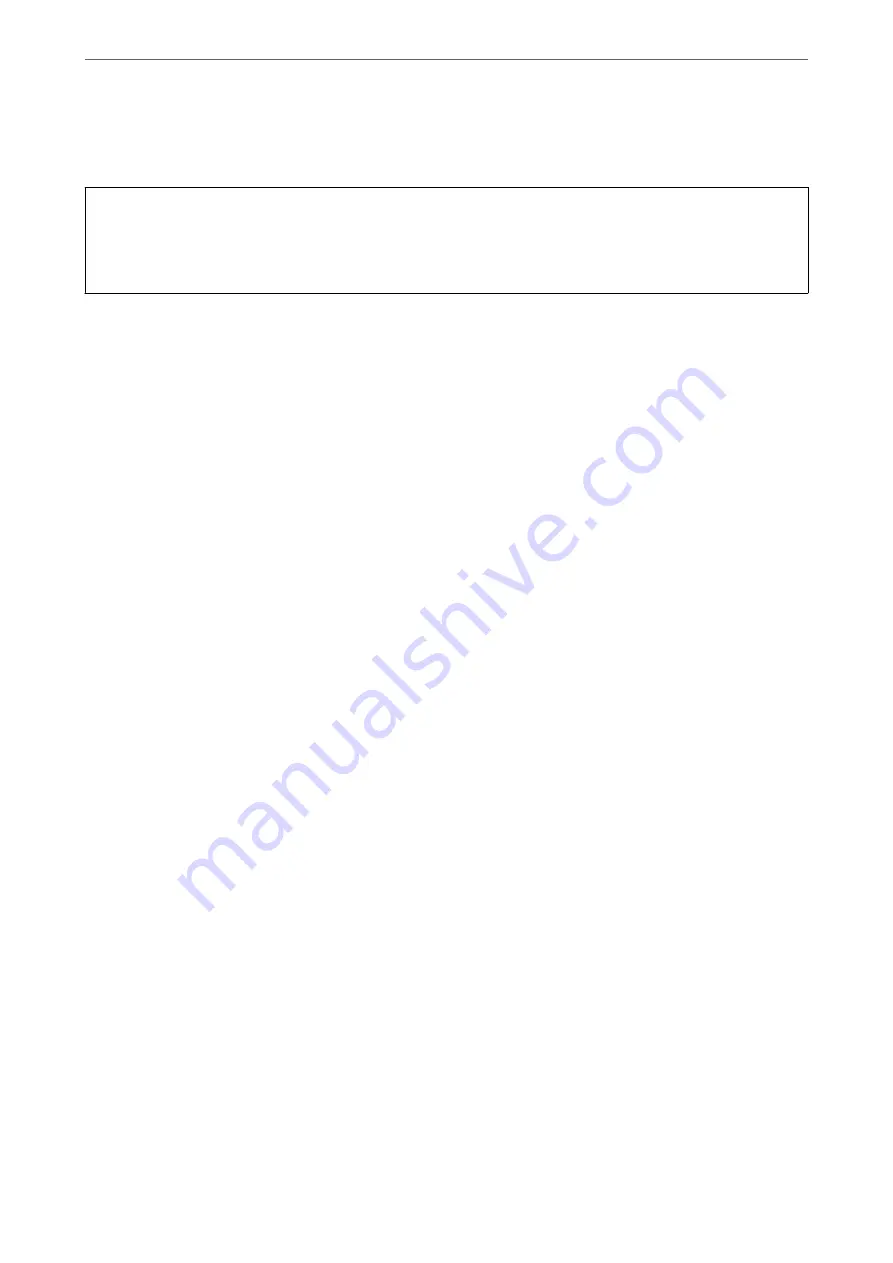
4.
After running this feature, run the nozzle check to make sure the nozzles are not clogged.
For details on how to run the nozzle check, see the related information link below.
c
Important:
If print quality has not improved after running Power Cleaning, wait for at least 12 hours without printing, and
then print the nozzle check pattern again. Run Print Head Cleaning or Power Cleaning again depending on the
printed pattern. If quality still does not improve, contact Epson support.
Note:
You can also run power cleaning from the printer driver.
❏
Windows
Maintenance
tab >
Print Head Cleaning
>
Power Cleaning
❏
Mac OS
Apple menu >
System Preferences
>
Printers & Scanners
(or
Print & Scan
,
Print & Fax
) > Epson(XXXX) >
Options
& Supplies
>
Utility
>
Open Printer Utility
>
Print Head Cleaning
>
Power Cleaning
Related Information
&
“Checking and Cleaning the Print Head” on page 106
Preventing nozzle clogging
Always use the power button when turning the printer on and off.
Check that the power light is off before you disconnect the power cord.
The ink itself can dry out if it is not covered. Just like placing a cap on a fountain pen or an oil pen to prevent it
from drying, make sure the print head is capped properly to prevent the ink from drying.
When the power cord is unplugged or a power outage occurs while the printer is in operation, the print head may
not be capped properly. If the print head is left as it is, it will dry out causing nozzles (ink outlets) to clog.
In these cases, turn the printer on and off again as soon as possible to cap the print head.
Aligning the Print Head
If you notice a misalignment of vertical lines or blurred images, align the print head.
1.
Select
Maintenance
on the printer's control panel.
2.
Select
Print Head Alignment
.
3.
Select one of the alignment menus.
❏
Vertical lines look misaligned or the printouts look blurry : Select
Vertical Alignment
.
❏
Horizontal banding occurs at regular intervals: Select
Horizontal Alignment
.
4.
Follow the on-screen instructions.
>
Improving Print, Copy, Scan, and Fax Quality
>
108
Содержание WF-2960
Страница 1: ...User s Guide Printing Copying Scanning Faxing Maintaining the Printer Solving Problems NPD6902 01 EN ...
Страница 17: ...Part Names and Functions Front 18 Inside 19 Rear 20 ...
Страница 21: ...Guide to the Control Panel Control Panel 22 Touch Screen Operations 22 Home Screen Configuration 23 ...
Страница 25: ...Loading Paper Paper Handling Precautions 26 Paper Size and Type Settings 26 Loading Papers 28 ...
Страница 31: ...Placing Originals Placing Originals 32 Originals that are not Supported by the ADF 33 ...
Страница 239: ...Where to Get Help Technical Support Web Site 240 Contacting Epson Support 240 ...






























