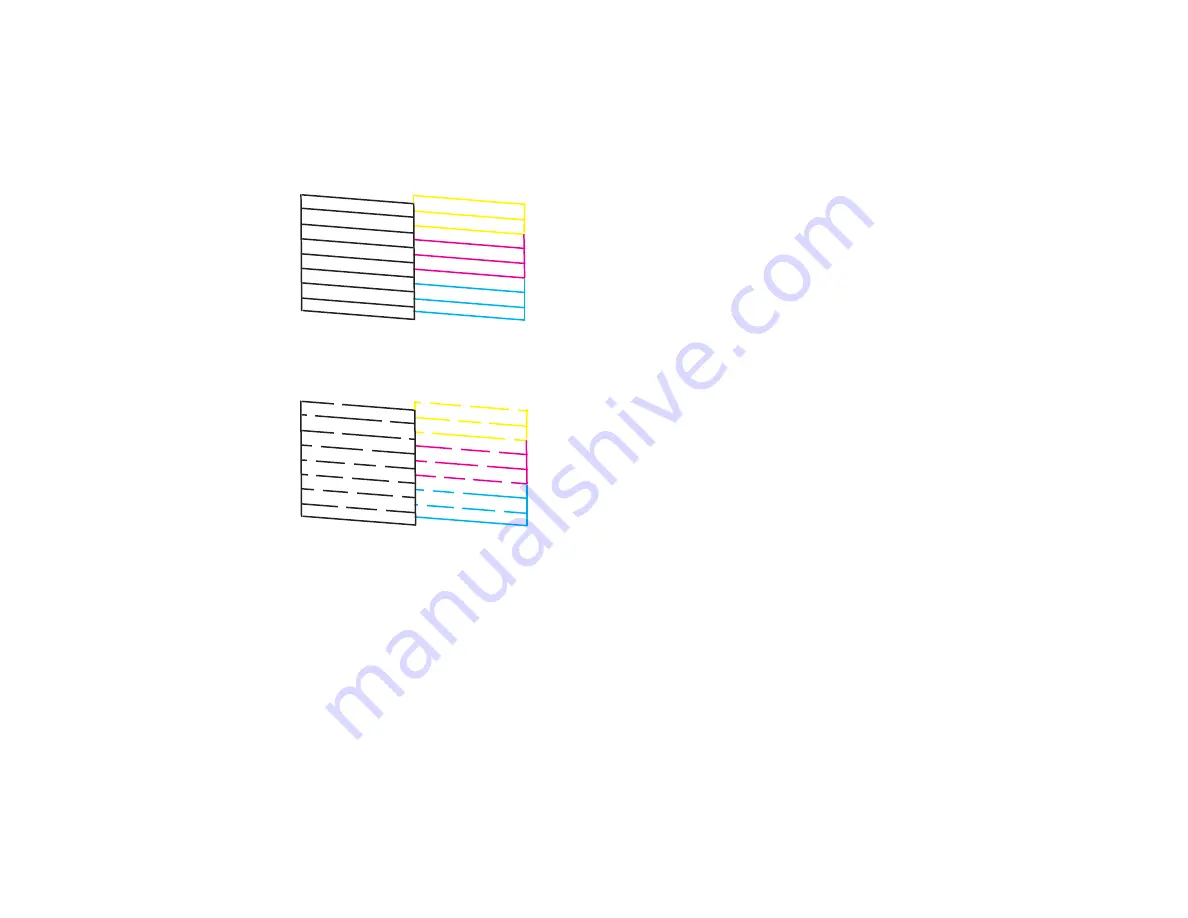
217
5.
Select
.
The nozzle pattern prints.
6.
Check the printed pattern to see if there are gaps in the lines.
Print head is clean
Print head needs cleaning
7.
Do one of the following:
• If there are no gaps, select
O
.
• If there are gaps or the pattern is faint, select
X
and continue.
8.
Follow the instructions on the screen to clean the print head, check the nozzles, and repeat the
process as necessary.
Caution:
Never turn off the product or open the front cover during a cleaning cycle or you may not
be able to print.
If you don’t see any improvement after cleaning the print head up to 4 times, wait at least 6 hours without
printing or longer if printing. Then try cleaning the print head again. If quality still does not improve,
contact Epson.
Содержание WF-2860 Series
Страница 1: ...WF 2860 User s Guide ...
Страница 2: ......
Страница 12: ...12 Copyright Attribution 305 ...
Страница 13: ...13 WF 2860 User s Guide Welcome to the WF 2860 User s Guide For a printable PDF copy of this guide click here ...
Страница 74: ...74 Related references Paper or Media Type Settings Printing Software ...
Страница 110: ...110 10 Select the Layout tab 11 Select the orientation of your document as the Orientation setting ...
Страница 138: ...138 You see an Epson Scan 2 window like this ...
Страница 140: ...140 You see an Epson Scan 2 window like this ...
Страница 142: ...142 You see this window ...
Страница 219: ...219 You see a window like this 4 Click Print ...






























