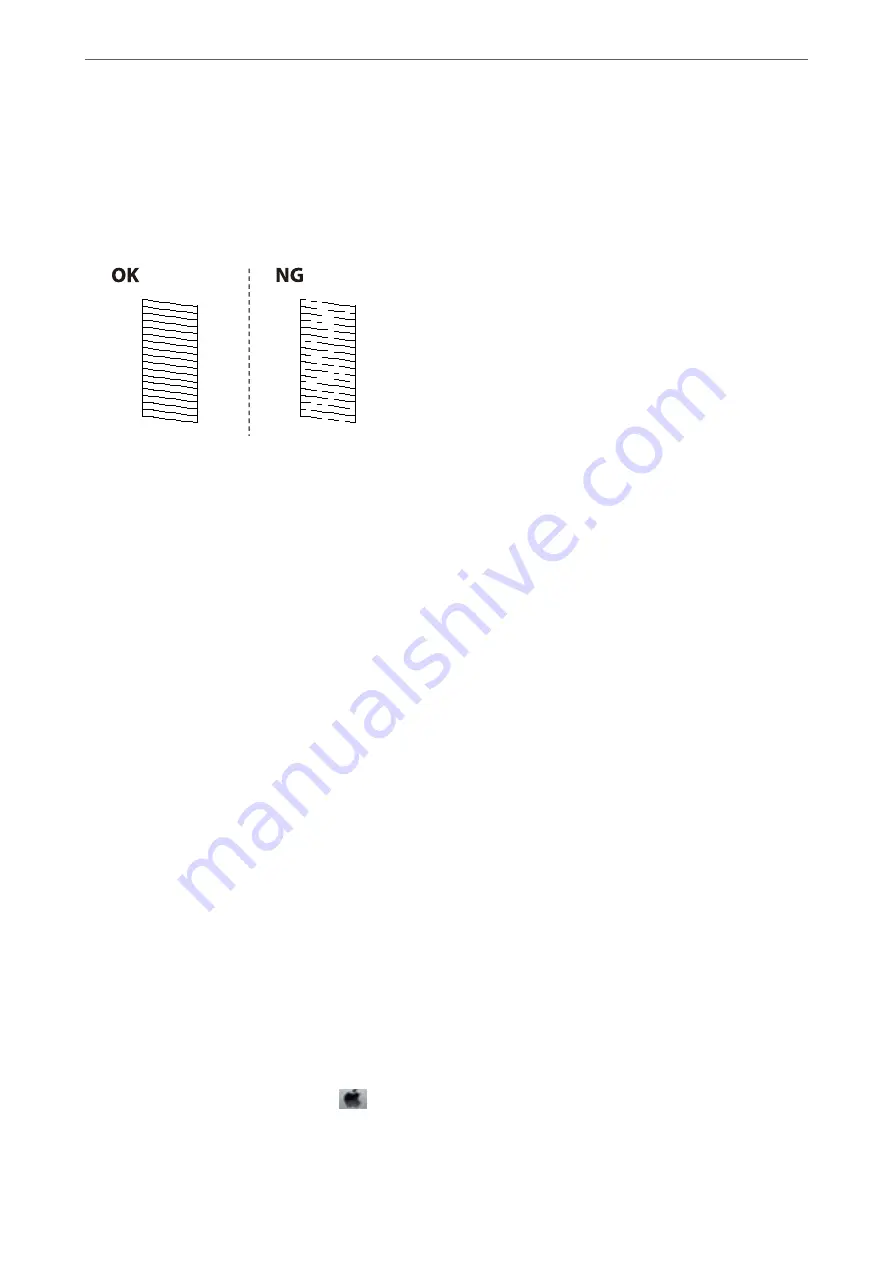
5.
Examine the printed pattern.
❏
If you cannot see any broken lines or missing segments as in the following "OK" pattern, the nozzles are not
clogged. Select
No
to close the nozzle check feature. No further steps are necessary.
❏
If there are broken lines or missing segments as shown in the "NG" pattern, the print head nozzles may be
clogged. Go to the next step.
6.
Select
Yes
, and then follow the on-screen instructions to clean the print head.
7.
When cleaning is finished, print the nozzle check pattern again. Repeat cleaning and printing the pattern until
all lines are printed completely.
Related Information
&
“Loading Paper in the Rear Paper Feed” on page 47
Checking and Cleaning the Print Head - Windows
1.
Load A4-size plain paper in the printer.
2.
Access the printer driver window.
3.
Click
Nozzle Check
on the
Maintenance
tab.
4.
Follow the on-screen instructions.
Related Information
&
“Loading Paper in the Rear Paper Feed” on page 47
&
“Accessing the Printer Driver” on page 78
Checking and Cleaning the Print Head - Mac OS
1.
Load A4-size plain paper in the printer.
2.
Select
System Preferences
from the
menu >
Printers & Scanners
(or
Print & Scan
,
Print & Fax
), and
then select the printer.
3.
Click
Options & Supplies
>
Utility
>
Open Printer Utility
.
>
Checking and Cleaning the Print Head
>
Checking and Cleaning the Print Head - Ma
157






























