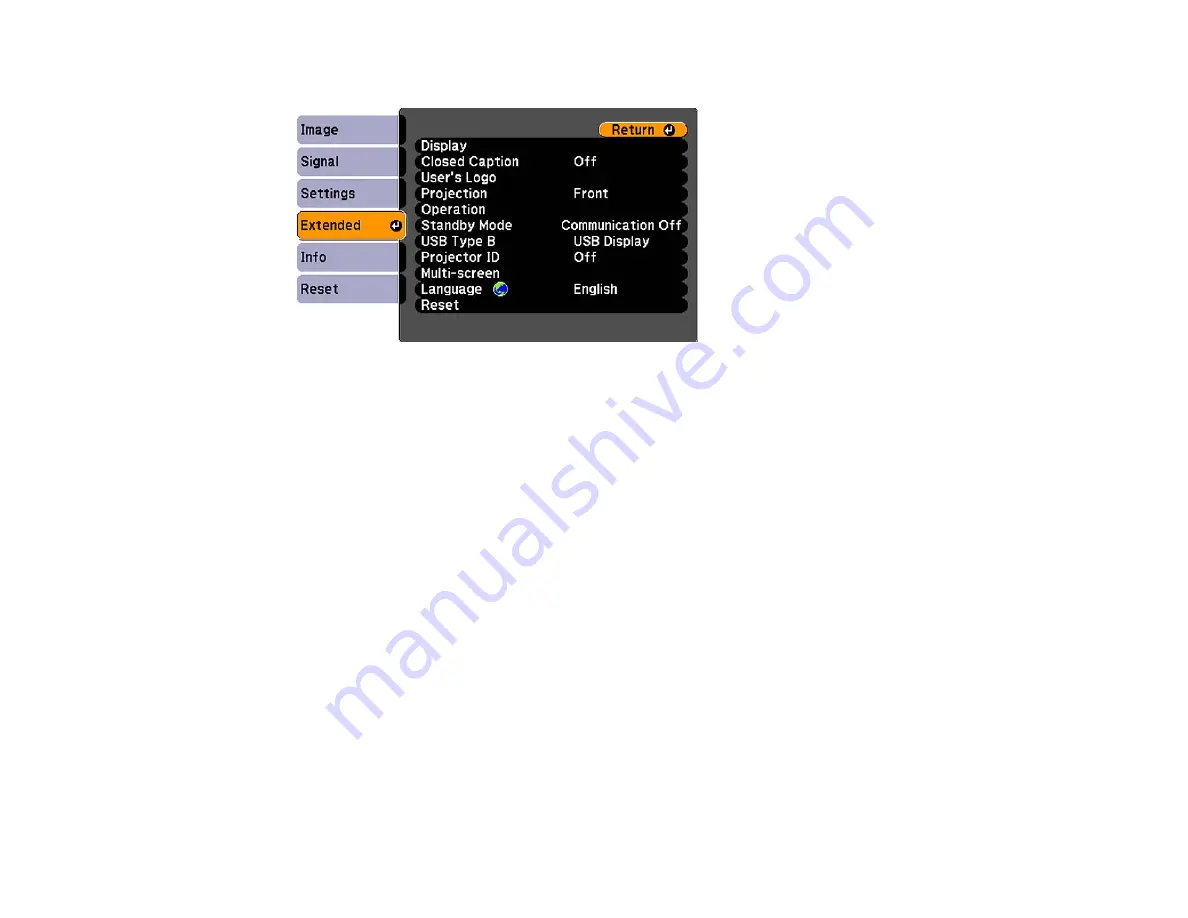
5.
Press the Menu button, select the Extended menu, and press Enter.
6.
Select the Multi-screen setting and press Enter.
7.
Set the Adjustment Level setting to 1 and press Enter.
8.
Set the remote control ID to match the second projector.
9.
Access the Extended menu Multi-screen setting on the second projector and set the Adjustment
Level setting to 1.
10. Adjust the Brightness Correct. setting on the projector with the darkest display so it matches the
lighter display, and press Enter. (You may need to switch the remote control ID back and forth to
make adjustments to each projector in all of these steps.)
11. Change the Adjustment Level setting to 5 on each projector, but this time match the lighter display
to the darker one.
12. Adjust the Brightness Correct. setting on Adjustment Level 2, 3 , and 4 in the same way.
13. Adjust the green-to-red (G/R) and blue-to-yellow (B/Y) balance for all the levels on both projectors in
the same way.
14. If you need to match more projectors, repeat these steps matching projector 3 to projector 2, 4 to 3,
and so on.
Parent topic:
Projector Identification System for Multiple Projector Control
65
Содержание VS400
Страница 1: ...VS400 Projector User s Guide ...
Страница 2: ......
Страница 15: ...Related references Projector Light Status Projector Parts Remote Control 15 ...
Страница 18: ...Front Rear Ceiling 18 ...
Страница 29: ...1 Open the battery cover as shown 2 Insert the batteries with the and ends facing as shown 29 ...
Страница 31: ...Parent topic Setting Up the Projector 31 ...
Страница 67: ...1 Press the Menu button on the control panel or remote control 67 ...
Страница 71: ...Computer RGB video input source Component video input source Composite video input source 71 ...
Страница 79: ...Video input source USB input source 79 ...
Страница 85: ...2 Open the air filter cover 85 ...
















































