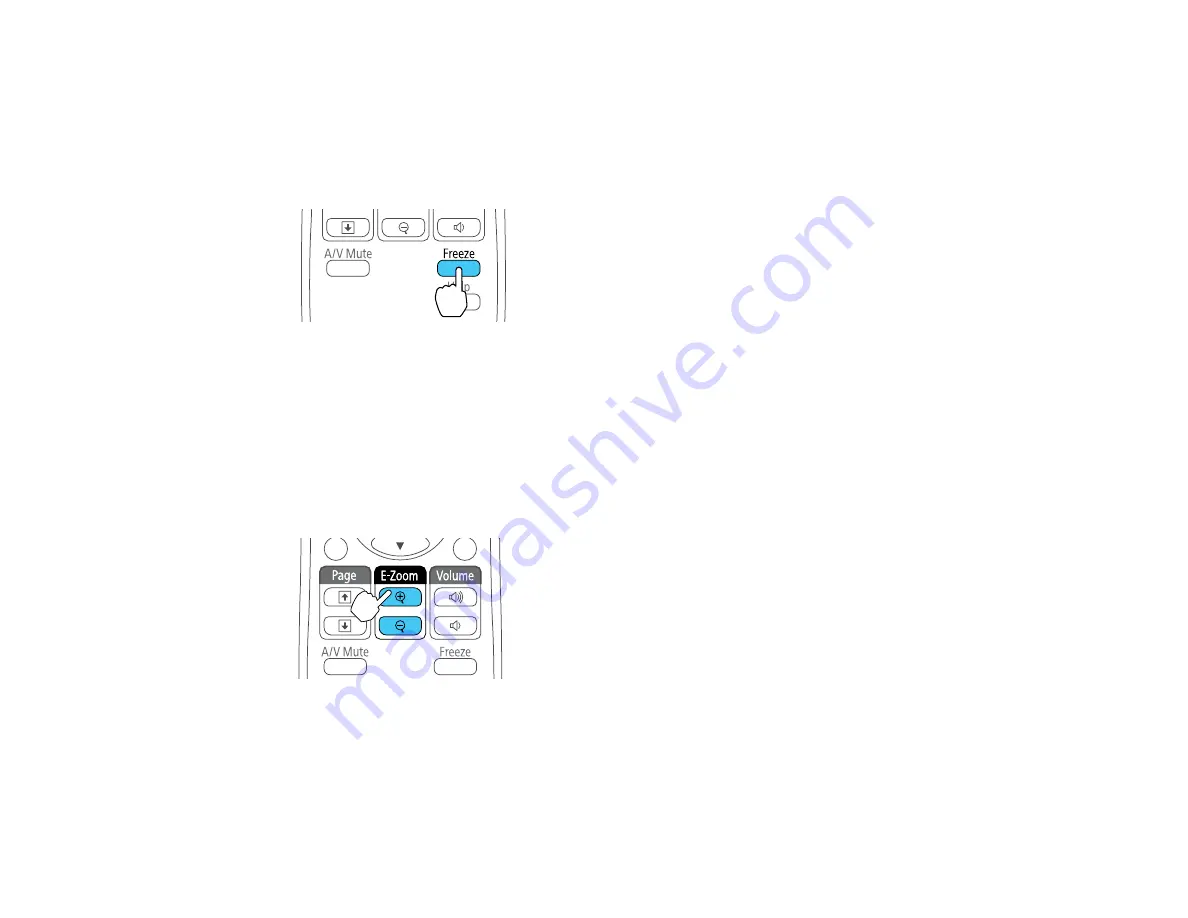
Stopping Video Action Temporarily
You can temporarily stop the action in a video or computer presentation and keep the current image on
the screen. Any sound or video action continues to run, however, so you cannot resume projection at the
point that you stopped it.
1.
Press the
Freeze
button on the remote control to stop the video action.
2.
To restart the video action in progress, press
Freeze
again.
Parent topic:
Zooming Into and Out of Images
You can draw attention to parts of a presentation by zooming into a portion of the image and enlarging it
on the screen.
1.
Press the
E-Zoom +
button on the remote control.
You see a crosshair on the screen indicating the center of the zoom area.
2.
Use the following buttons on the remote control to adjust the zoomed image:
• Use the arrow buttons to position the crosshair in the image area you want to zoom into.
• Press the
E-Zoom +
button repeatedly to zoom into the image area, enlarging it as necessary.
67
Содержание VS220
Страница 1: ...VS220 VS320 VS325W User s Guide ...
Страница 2: ......
Страница 8: ......
Страница 9: ...VS220 VS320 VS325W User s Guide Welcome to the VS220 VS320 VS325W User s Guide 9 ...
Страница 20: ...Projector Parts Remote Control 1 Power button 20 ...
















































