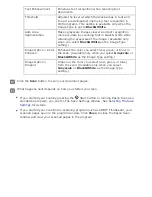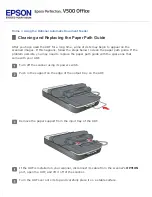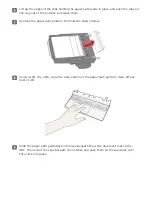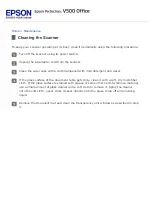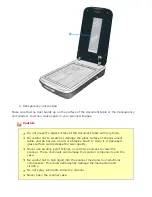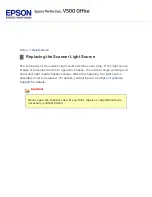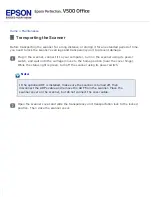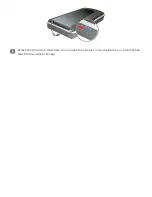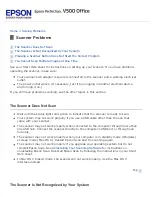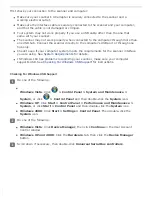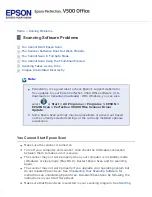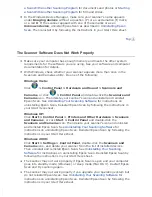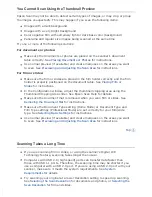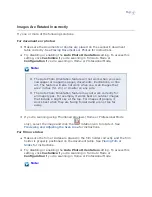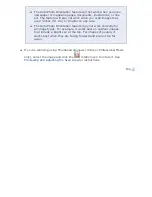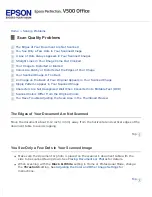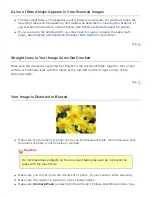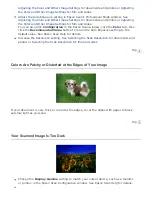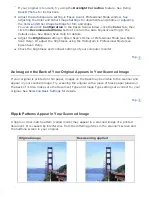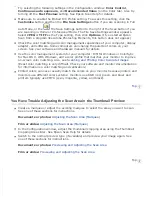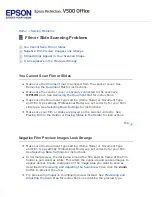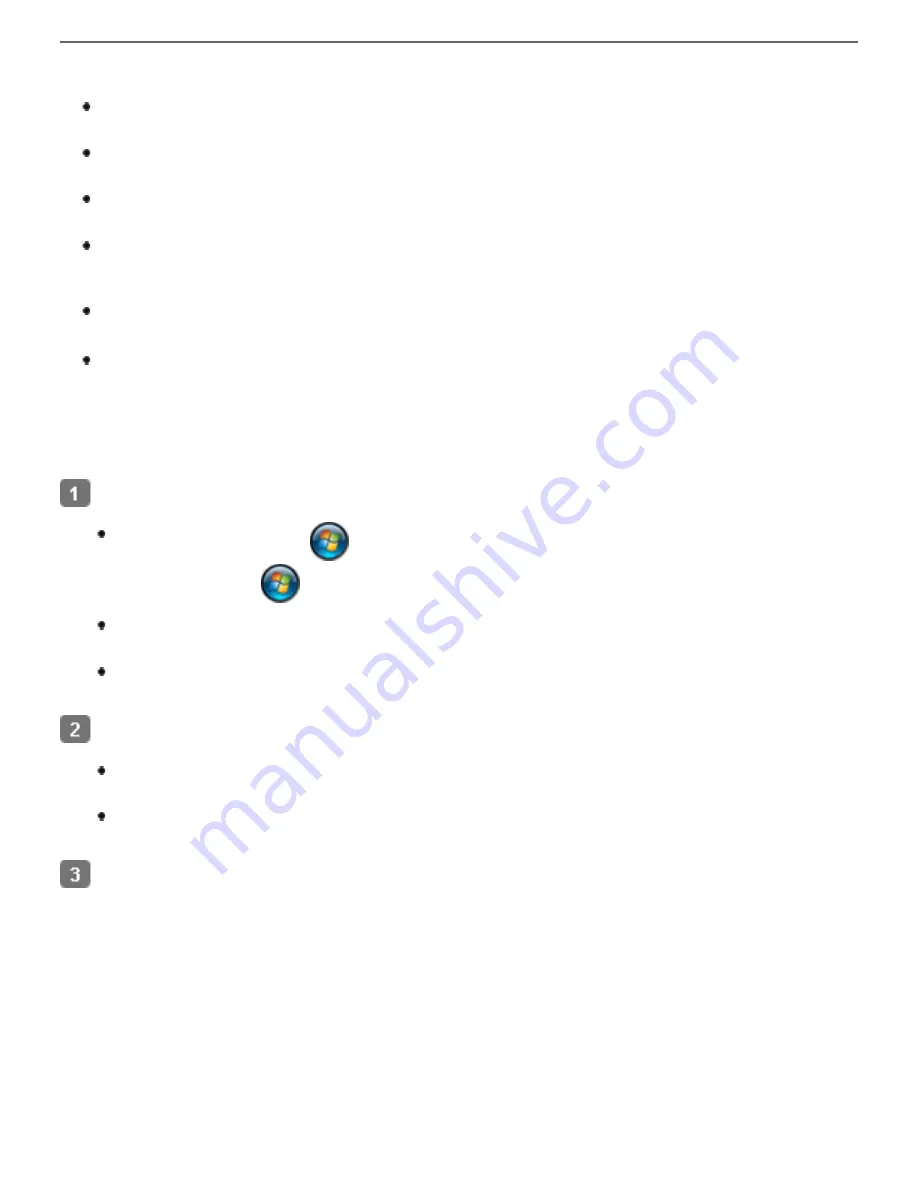
First check your connection to the scanner and computer:
Make sure your scanner’s AC adapter is securely connected to the scanner and a
working electrical outlet.
Make sure the interface cable is securely connected to the scanner and your computer,
and that the cable is not damaged or crimped.
Your system may not work properly if you use a USB cable other than the one that
came with your scanner.
The scanner may not work properly when connected to the computer through more than
one USB hub. Connect the scanner directly to the computer’s USB port or through one
hub only.
Check to see if your computer system meets the requirements for the scanner interface
If Windows still has problems recognizing your scanner, make sure your computer
Checking For Windows USB Support
Checking For Windows USB Support
Do one of the following.
Windows Vista
: Click
> Control Panel > System and Maintenance >
System
, or click
> Control Panel
and then double-click the
System
icon.
Windows XP
: Click
Start > Control Panel > Performance and Maintenance >
System
, or click
Start > Control Panel
and then double-click the
System
icon.
Windows 2000
: Click
Start > Settings > Control Panel
. Then double-click the
System
icon.
Do one of the following.
Windows Vista
: Click
Device Manager
, then click
Continue
in the User Account
Control window.
Windows XP and 2000
: Click the
Hardware
tab, then click the
Device Manager
button.
Scroll down if necessary, then double-click
Universal Serial Bus controllers
.
Содержание V500
Страница 26: ...a document mat b transparency unit transportation lock c document table d carriage a DC inlet b OPTION port ...
Страница 27: ...c scanner transportation lock d USB interface connector e cover cable ...
Страница 34: ...Open the scanner cover Pull the scanner cover straight up and off the scanner ...
Страница 47: ...Top ...
Страница 64: ......
Страница 69: ...Thumbnail preview ...
Страница 78: ...Professional Mode ...
Страница 98: ...Professional Mode ...
Страница 99: ...Before you scan your film or slides you need to select these basic settings ...
Страница 103: ...Epson Scan prescans your images and displays them in one of the following Preview windows Normal preview ...
Страница 120: ...Professional Mode Scroll down to the Adjustments area and click the Color Restoration checkbox ...
Страница 121: ......
Страница 131: ...Professional Mode ...
Страница 135: ...Professional Mode ...
Страница 136: ...Note ...
Страница 142: ......
Страница 149: ...Click the Settings button You see the Scan to PDF Settings window ...
Страница 157: ...Click the File Save Settings button The File Save Settings window appears ...
Страница 179: ...Click Apply then click OK Note You must restart your computer before using the newly assigned scanner buttons Top ...
Страница 183: ...Pull the scanner cover straight up and off the scanner ...