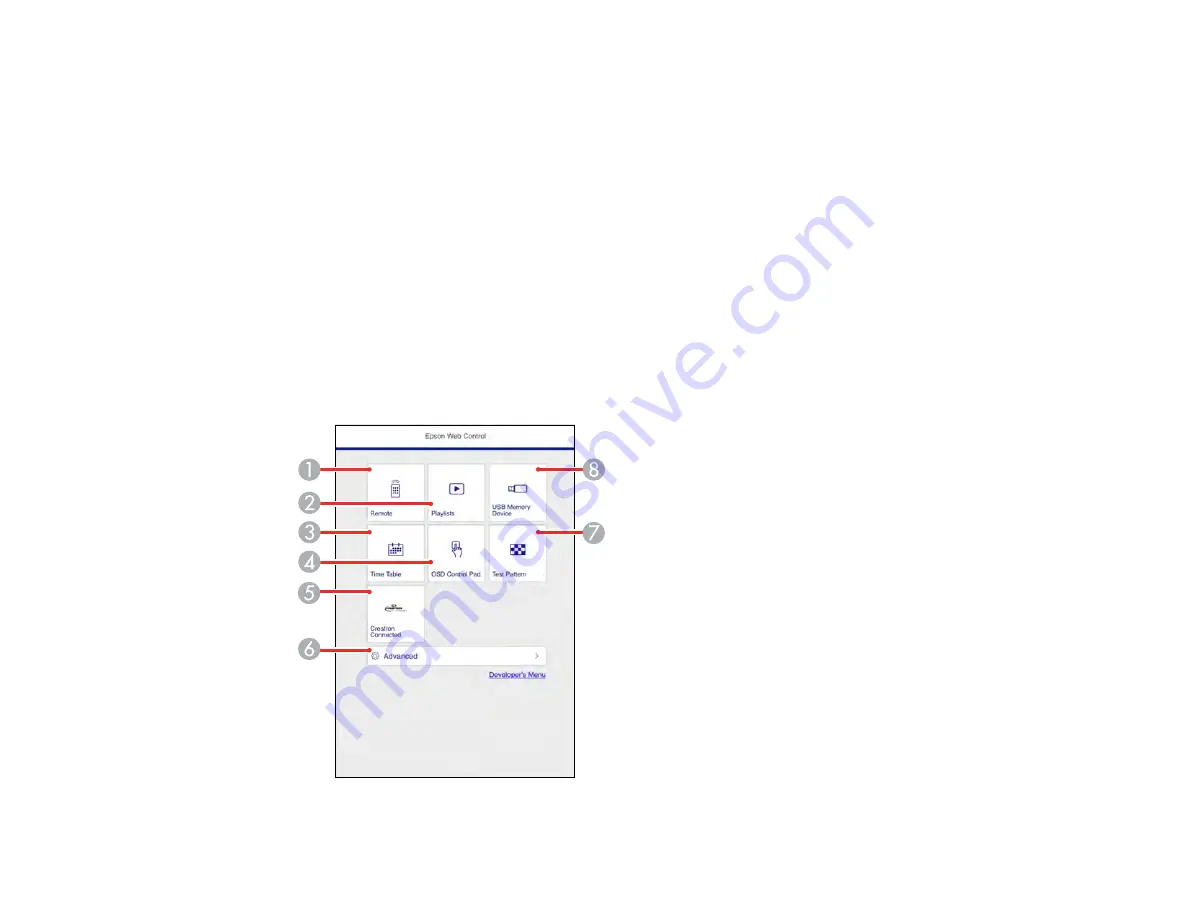
69
Controlling a Networked Projector in Content Playback Mode
When Content Playback mode is turned on in the Settings menu, you can select projector settings,
control projection, and edit playlists using a web browser.
Note:
You can also control the projector using a web browser through the Epson iProjection app.
Note:
Do not remove any USB device connected to the projector or unplug the power cord when the
Playlists or USB Memory Device screen is displayed; data saved on the USB device may be damaged.
1.
Make sure the projector is operating in
Content Playback
mode.
2.
Make sure the projector is turned on and your computer or device is connected to the same network
as the projector.
3.
Start your web browser on the computer or device.
4.
Type the projector's IP address into the browser's address box and press the computer's
Enter
key.
You see the Epson Web Control screen.
Содержание V11H952020
Страница 1: ...PowerLite U50 User s Guide ...
Страница 2: ......
Страница 10: ......
Страница 23: ...23 Projector Parts Remote Control 1 Power button 2 HDMI button cycles through connected HDMI sources ...
Страница 26: ...26 Front Rear Front ceiling ...
Страница 78: ...78 You see the Epson Web Control screen 3 Select Crestron Connected ...
Страница 85: ...85 Parent topic Registering a Digital Certificate on the Projector ...
Страница 175: ...175 Password Parent topic Adjusting the Menu Settings ...
Страница 179: ...179 3 Open the air filter cover ...
Страница 180: ...180 4 Pull the air filter out of the projector 5 Vacuum both sides of the air filter to remove any remaining dust ...
Страница 232: ...232 Copyright Attribution 2019 Epson America Inc 9 19 CPD 57356 Parent topic Copyright Notice ...






























