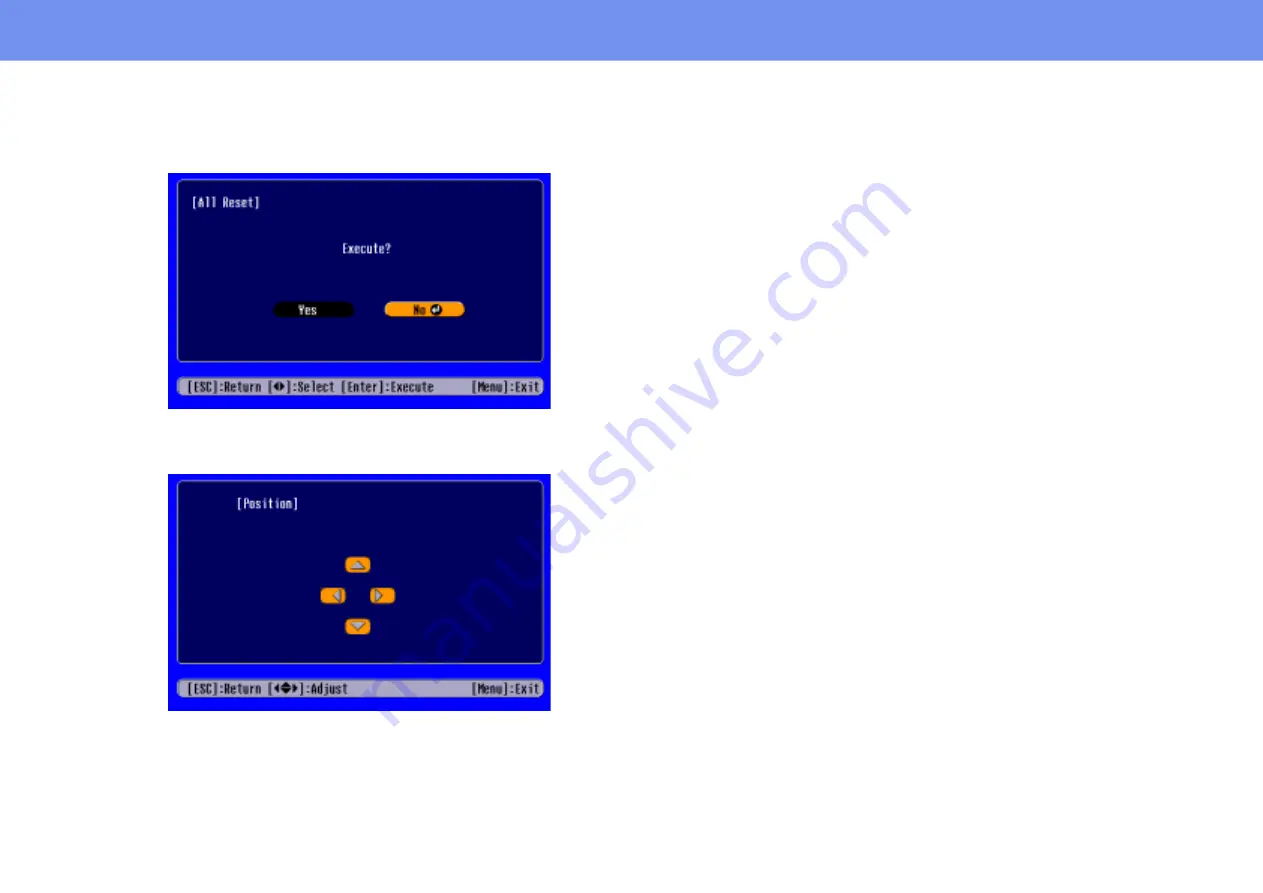
35
Configuration Menus
(c) Press the [
l
] or [
r
] buttons to select the value.
Then, press the [
e
] button.
(d) Press the [
u
] [
d
] [
l
] [
r
] buttons to move the image display
position.
7
Set other items in the same way.
Press the [Esc] button to return to the previous item or menu, or select
“Return.”
8
Press the [Menu] button to finish.
Содержание V11H128020 - PowerLite S1 SVGA LCD Projector
Страница 1: ...1 User s Guide EPSON PowerLite S1 ...






























