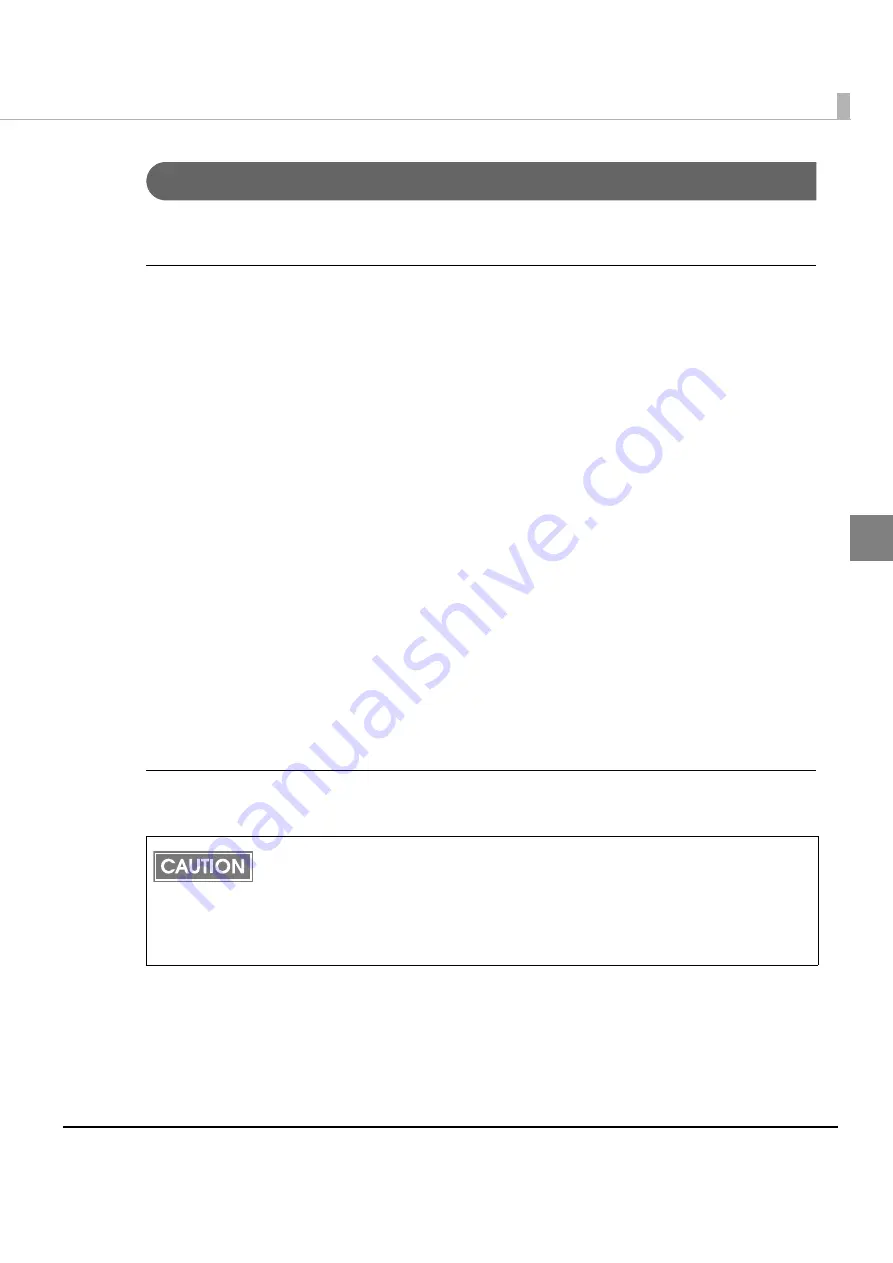
Chapter 2 Set up
23
2
Setting the UB-E03
Install
EPSON
TMNet
WinConfig
on
the
setting
computer
and
set
the
IP
address
for
the
UB
‐
E03.
Preparing the computer and acquiring the information
Preparation
• TM
printer
with
the
UB
‐
E03
installed
• Computer
(Windows
7/Windows
Vista/Windows
XP)
• Utility
for
setting
(EPSON
TMNet
Winconfig)
• DHCP
server
(When
you
set
the
IP
address
automatically.)
Downloading/installing EPSON TMNet WinConfig
Download
EPSON
TMNet
WinConfig
from
Epson
web
site
and
install
it
on
the
computer.
See
EPSON
TMNet
WinConfig
User’s
Guide
for
information
on
how
to
install/use
EPSON
TMNet
WinConfig.
Acquiring the setting information
When
you
set
the
IP
address
manually,
acquire
the
following
information
from
the
network
administrator.
• IP
address
• Subnet
mask
• Default
gateway
Setting procedure
Follow
the
steps
below
to
set
the
IP
address.
1
Connect the printer to the network.
2
Turn on the printer.
•
Because the same IP address is set for all UB-E03 units in the factory, do not connect
more than one UB-E03 whose IP address is not changed from the factory setting. When
you set the IP address, connect the UB-E03 to the network and set the IP address one
by one.
•
Be sure not to turn off the printer or send printing data to the printer while setting.
•
Do not use the same IP address as that of other network devices or PCs.
Содержание UB-E03
Страница 19: ...Chapter 2 Set up 19 2 Windows Vista 1 Click View status in the Control Panel 2 Click the Properties button ...
Страница 21: ...Chapter 2 Set up 21 2 2 Click Network Connections 3 Double click Local Area Connection ...
Страница 30: ...30 5 Click the Configuration button 6 Change the setting if necessary and click the OK button ...
Страница 46: ...46 ...
Страница 58: ...58 ...






























