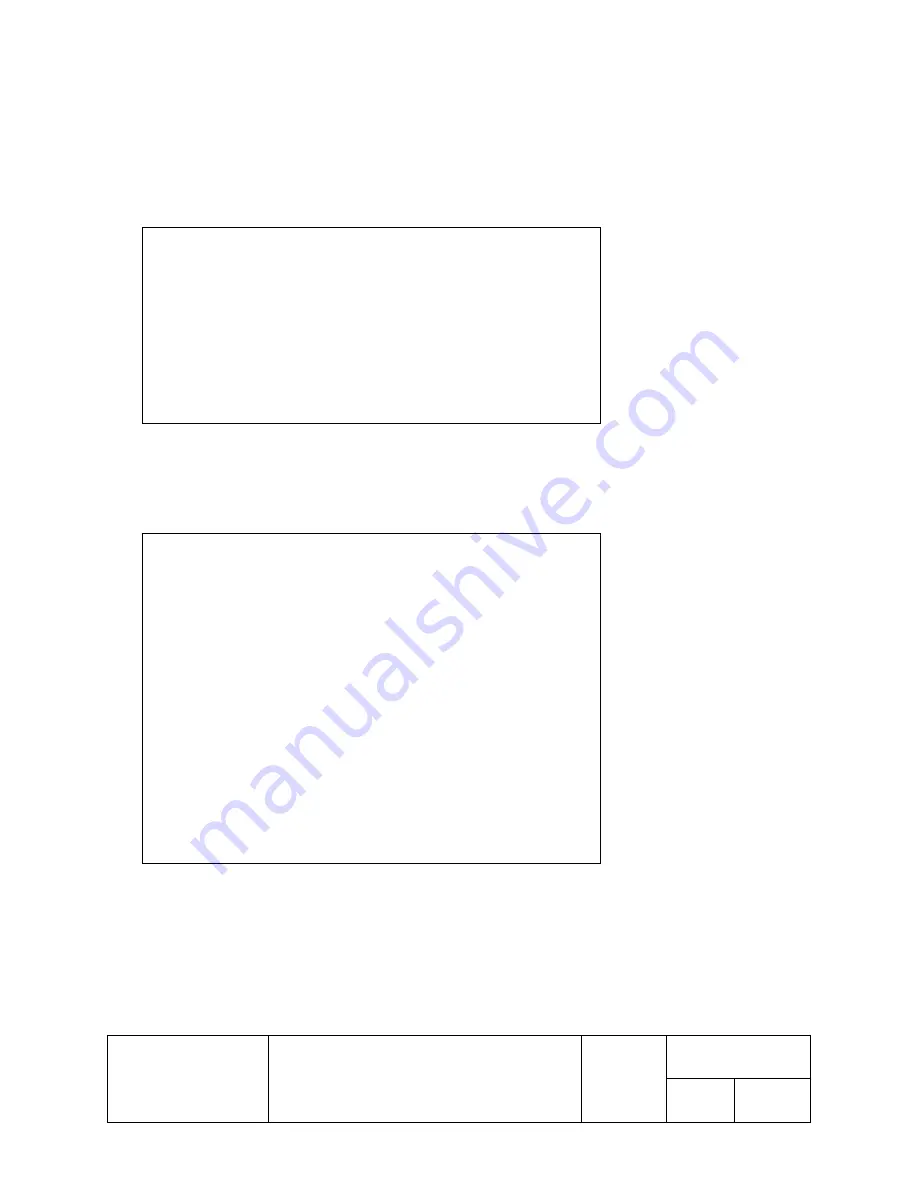
TITLE
TM Printer Driver
SHEET
REVISION
NO
User's Manual
1.60
NEXT
39
SHEET
38
EPSON
6.2. Controlling the Printer from Visual Basic (Ver. 4.0)
This section shows how you can control the TM printer using Visual Basic (version 4.0). Note that the TM printer drivers
include sample Visual Basic programs that provide additional examples.
6.2.1. Selecting the Printer Driver
The following code establishes the specified printer driver as your "default printer."
6.2.2. Selecting the Paper Source
Use the following code to set or change the paper source when printing out text.
'Set the specified printer driver as the "default printer."
For Each prnPrinter In Printers
If prnPrinter.DeviceName = “EPSON TM-300A No cut” Then
Set Printer = prnPrinter
Exit For
End If
Next
'Selecting the paper source.
Printer.FontSize = 10
'Set up the control font.
Printer.FontName = "control"
'
Printer.Print “3”
'Enter the special-function
corresponding to the desired
source.
' 1: Journal
' 2: Receipt
' 3: Both
'Enter and print text.
Printer.FontSize = 10
'Select the text font size.
Printer.FontName = "20 cpi"
'Select the text font.
Printer.Print “test print”
'Enter and print the text string.






















