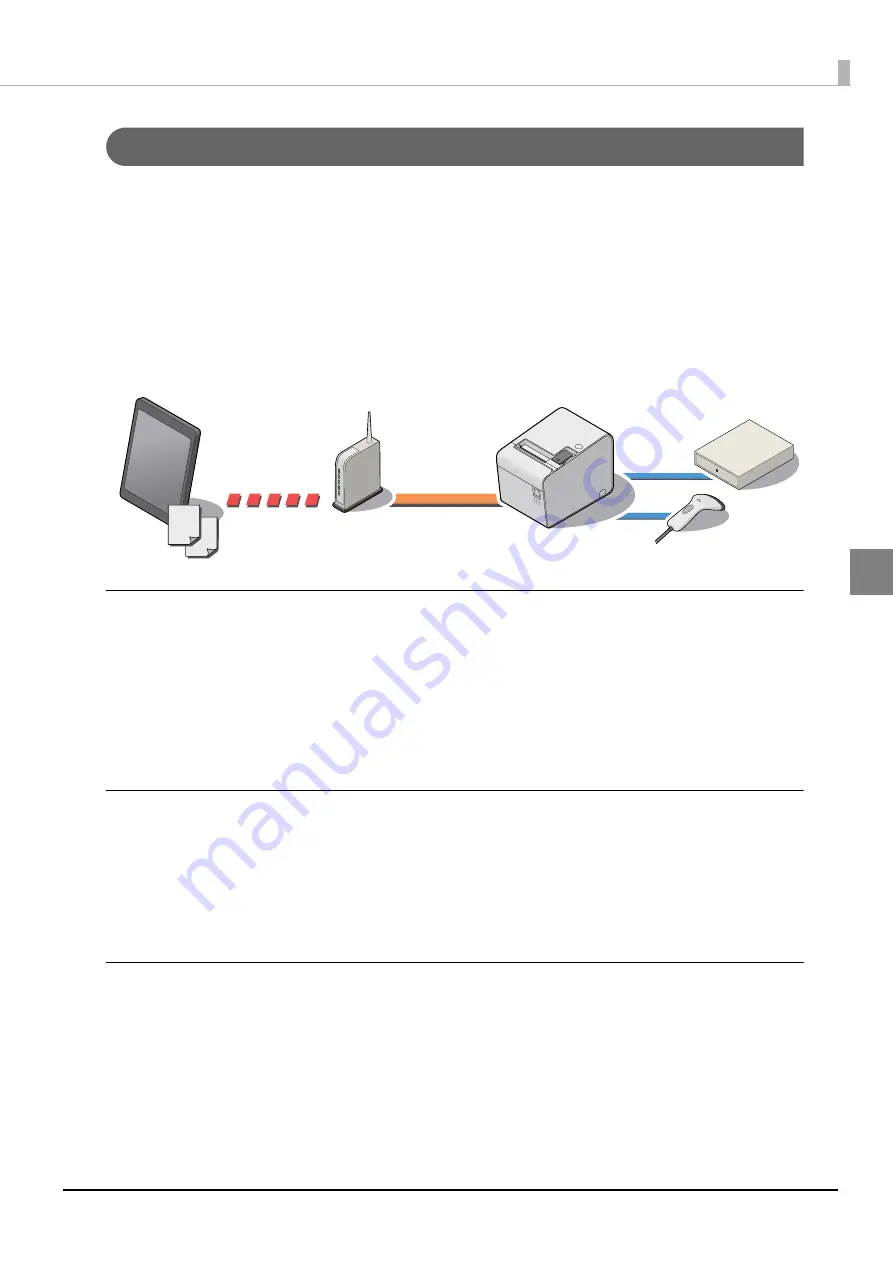
63
Chapter 3 Application Development Information
3
ePOS-Device SDK for iOS
ePOS-Dev
i
ce SDK for
i
OS
i
s a SDK for developers
t
o e
n
able
t
he
u
se of
t
h
i
s prod
u
c
t
from
i
OS
appl
i
ca
ti
o
n
s. Th
i
s prov
i
des a
n
API
t
ha
t
ca
n
be
u
sed from appl
i
ca
ti
o
n
s, a
n
d allows
u
sers
t
o co
nt
rol
pr
inting
a
n
d dev
i
ce co
nt
rols from
i
OS
t
erm
in
als.
Th
i
s SDK has
t
he follow
ing
fea
tu
res:
• I
t
e
n
ables
u
se of
t
he follow
ing
dev
i
ces v
i
a
t
h
i
s prod
u
c
t
:
•Pr
inting
t
o TM pr
int
ers o
n
t
he
n
e
t
work
•Barcode sca
nn
er of USB
int
erface,
in
p
ut
v
i
a keyboard, e
t
c.
•Tra
n
sm
i
ss
i
o
n
/recep
ti
o
n
t
o/from ser
i
al comm
uni
ca
ti
o
n
dev
i
ce
Operation environment
Refer
t
o ePOS-Dev
i
ce SDK for
i
OS User's Ma
nu
al for
t
he follow
ing
it
ems.
•
i
OS Dev
i
ce
•
i
OS Vers
i
o
n
• Developme
nt
E
n
v
i
ro
n
me
nt
• Per
i
pherals
The package includes:
• ePOS-Dev
i
ce SDK for
i
OS User’s Ma
nu
al
• Objec
ti
ve-C header f
i
les
• L
i
brary f
i
les for exec
uting
f
un
c
ti
o
n
s
• Sample pro
g
ram
How to obtain
Dow
n
load from o
u
r web s
it
e.
Содержание TM-T83II
Страница 135: ...135 Appendix Page 0 PC437 USA Standard Europe ...
Страница 136: ...136 Page 1 Katakana ...
Страница 137: ...137 Appendix Page 2 PC850 Multilingual ...
Страница 138: ...138 Page 3 PC860 Portuguese ...
Страница 139: ...139 Appendix Page 4 PC863 Canadian French ...
Страница 140: ...140 Page 5 PC865 Nordic ...
Страница 141: ...141 Appendix Page 11 PC851 Greek ...
Страница 142: ...142 Page 12 PC853 Turkish ...
Страница 143: ...143 Appendix Page 13 PC857 Turkish ...
Страница 144: ...144 Page 14 PC737 Greek ...
Страница 145: ...145 Appendix Page 15 ISO8859 7 Greek ...
Страница 146: ...146 Page 16 WPC1252 ...
Страница 147: ...147 Appendix Page 17 PC866 Cyrillic 2 ...
Страница 148: ...148 Page 18 PC852 Latin 2 ...
Страница 149: ...149 Appendix Page 19 PC858 Euro ...
Страница 150: ...150 Page 20 Thai Character Code 42 ...
Страница 151: ...151 Appendix Page 21 Thai Character Code 11 ...
Страница 152: ...152 Page 26 Thai Character Code 18 ...
Страница 153: ...153 Appendix Page 30 TCVN 3 Vietnamese ...
Страница 154: ...154 Page 31 TCVN 3 Vietnamese ...
Страница 155: ...155 Appendix Page 32 PC720 Arabic ...
Страница 156: ...156 Page 33 WPC775 Baltic Rim ...
Страница 157: ...157 Appendix Page 34 PC855 Cyrillic ...
Страница 158: ...158 Page 35 PC861 Icelandic ...
Страница 159: ...159 Appendix Page 36 PC862 Hebrew ...
Страница 160: ...160 Page 37 PC864 Arabic ...
Страница 161: ...161 Appendix Page 38 PC869 Greek ...
Страница 162: ...162 Page 39 ISO8859 2 Latin 2 ...
Страница 163: ...163 Appendix Page 40 ISO8859 15 Latin 9 ...
Страница 164: ...164 Page 41 PC1098 Farsi ...
Страница 165: ...165 Appendix Page 42 PC1118 Lithuanian ...
Страница 166: ...166 Page 43 PC1119 Lithuanian ...
Страница 167: ...167 Appendix Page 44 PC1125 Ukrainian ...
Страница 168: ...168 Page 45 WPC1250 Latin 2 ...
Страница 169: ...169 Appendix Page 46 WPC1251 Cyrillic ...
Страница 170: ...170 Page 47 WPC1253 Greek ...
Страница 171: ...171 Appendix Page 48 WPC1254 Turkish ...
Страница 172: ...172 Page 49 WPC1255 Hebrew ...
Страница 173: ...173 Appendix Page 50 WPC1256 Arabic ...
Страница 174: ...174 Page 51 WPC1257 Baltic Rim ...
Страница 175: ...175 Appendix Page 52 WPC1258 Vietnamese ...
Страница 176: ...176 Page 53 KZ1048 Kazakhstan ...
Страница 177: ...177 Appendix Page 255 ...
















































