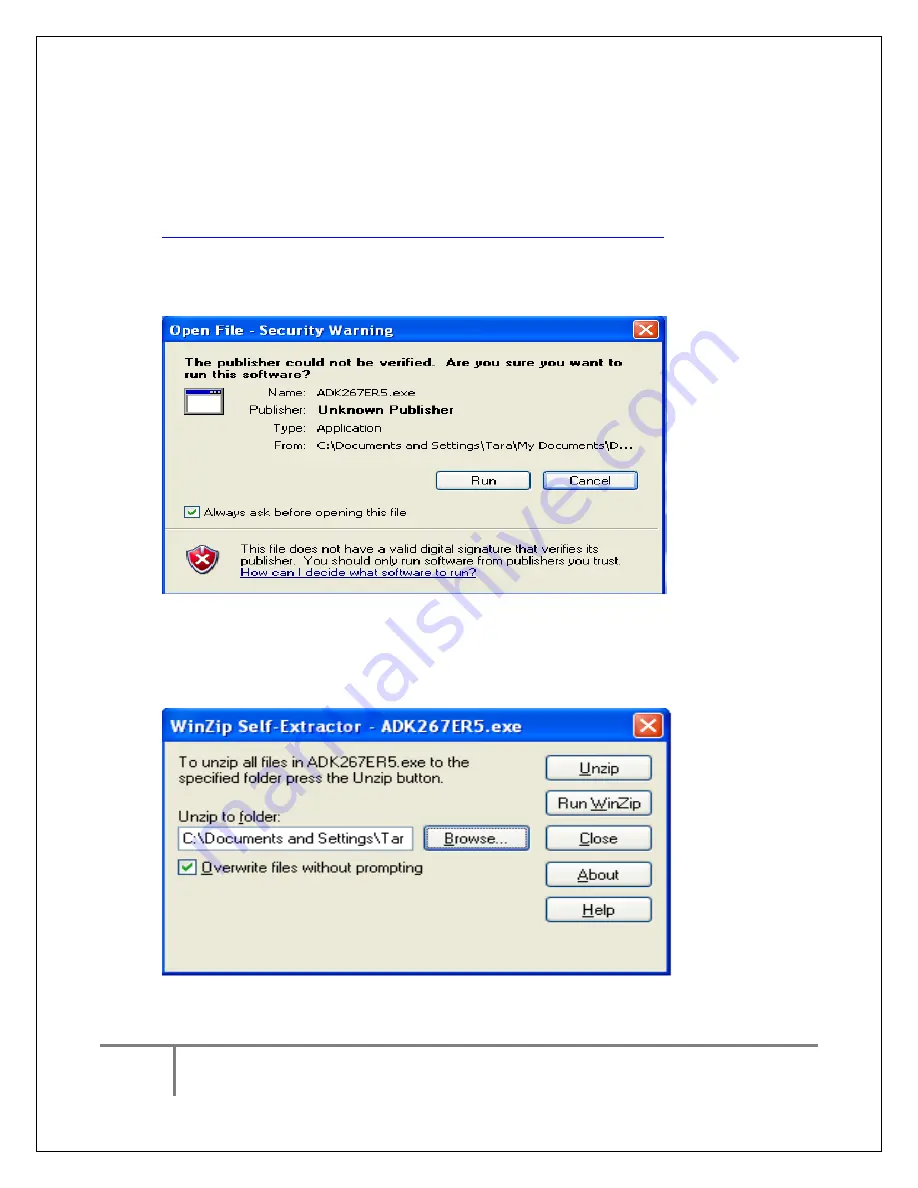
2
1-866-468-5767 or 201-928-0222 International Point of Sale
Installing Appropriate Drivers
NOTE: Please leave printer disconnected for driver installation!
1.
Start by running the setup.exe installer file, which can be downloaded at:
http://www.cornerstorepos.com/downloads/hardware/OPOSADK270E.exe
2.
At this initial screen, select Run.
3.
Now, the file has to be unzipped. Please select any folder to download the file, and then click on
Unzip.

































