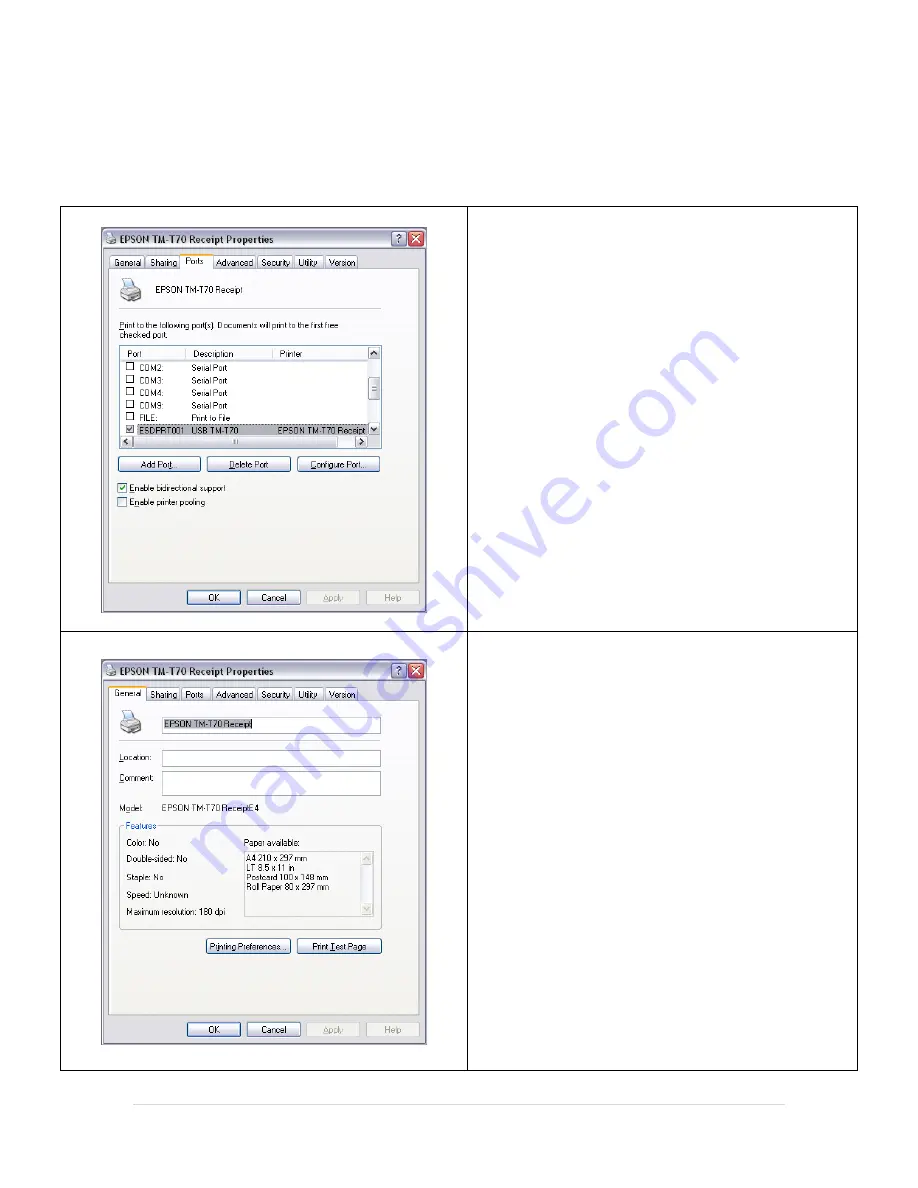
7 |
P a g e
Driver Configuration
Once your computer has restarted and you’re back at the Windows Desktop, you’re ready to set
up the properties for your printer.
1.
Select
Start | Control Panel | Printers and Faxes
.
2.
Right-click on the
EPSON
Receipt
printer (
Epson
TM-T70
) and select
Properties
.
3.
Select the
Ports
tab.
4.
Select the port your EPSON Receipt printer is
connected to (e.g. ESDPRT001, LPT1, COM1, USB
T70) and select
Apply
.
Note
: If the printer is already selected and the
Apply
button is disabled, just continue to the next step.
Now you can print a test page to ensure that your
printer is set up correctly.
1.
Select the
General
tab.
2.
Select
Print Test Page.
Note
: If your test page fails to print, see the
Printer
Troubleshooting
section below.













