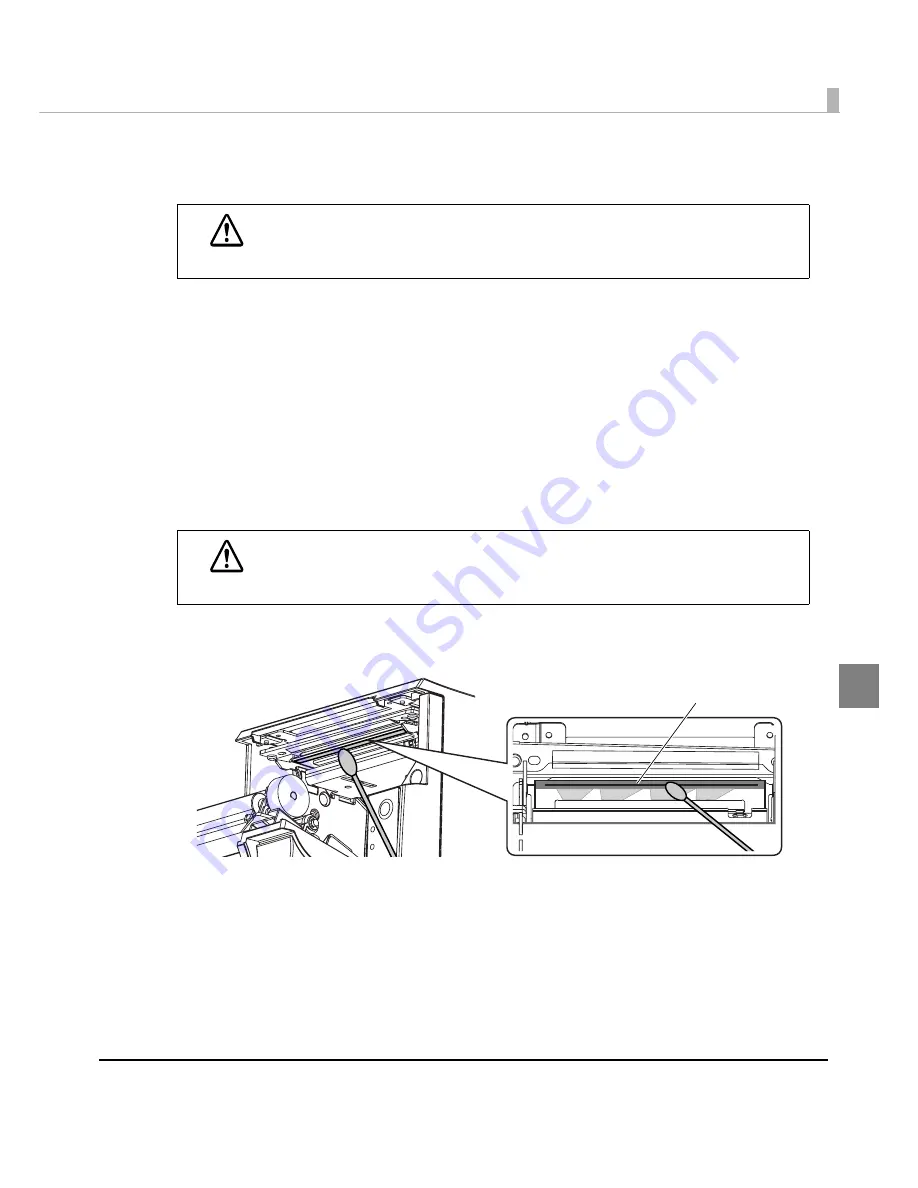
Chapter 4 Handling
63
4
Removing Jammed Paper
1
Turn off the printer and press the cover open lever to open the roll paper
cover.
2
Remove the jammed paper, reinstall the roll, and close the roll paper
cover.
Cleaning the Thermal Head
Epso
n
recomme
n
ds clea
ning
t
he
t
hermal head per
i
od
i
cally (
g
e
n
erally every 3 mo
nt
hs)
t
o
ma
int
a
in
rece
i
p
t
pr
int
q
u
al
it
y.
T
u
r
n
off
t
he pr
int
er a
n
d ope
n
t
he pr
int
er cover. Clea
n
t
he
t
hermal eleme
nt
s of
t
he
t
hermal head
w
it
h a co
tt
o
n
swab mo
i
s
t
e
n
ed w
it
h a
n
alcohol solve
nt
(e
t
ha
n
ol or IPA).
CAUTION
Do not touch the thermal head (See
"Cleaning the Thermal Head" on page 63
.)
because it can be very hot after printing.
CAUTION
After printing, the thermal head can be very hot. Do not touch it and let it cool before
you clean it. Do not damage the thermal head by touching it with your fingers or any
hard object.
Thermal head
















































