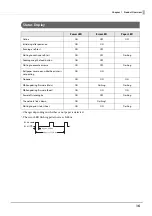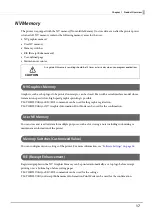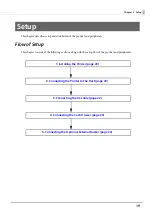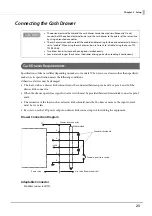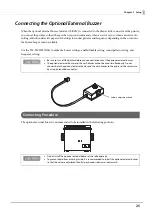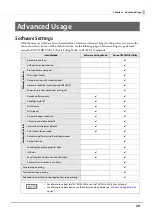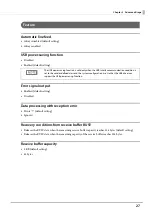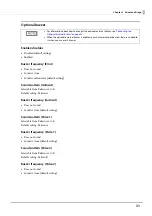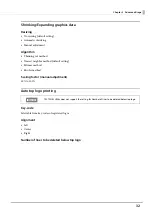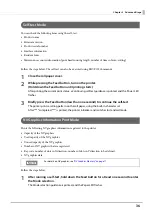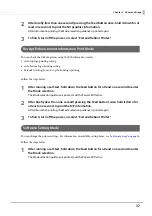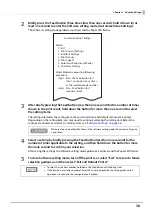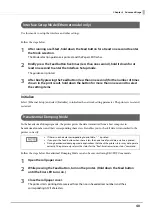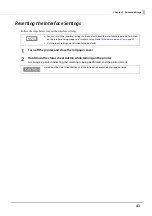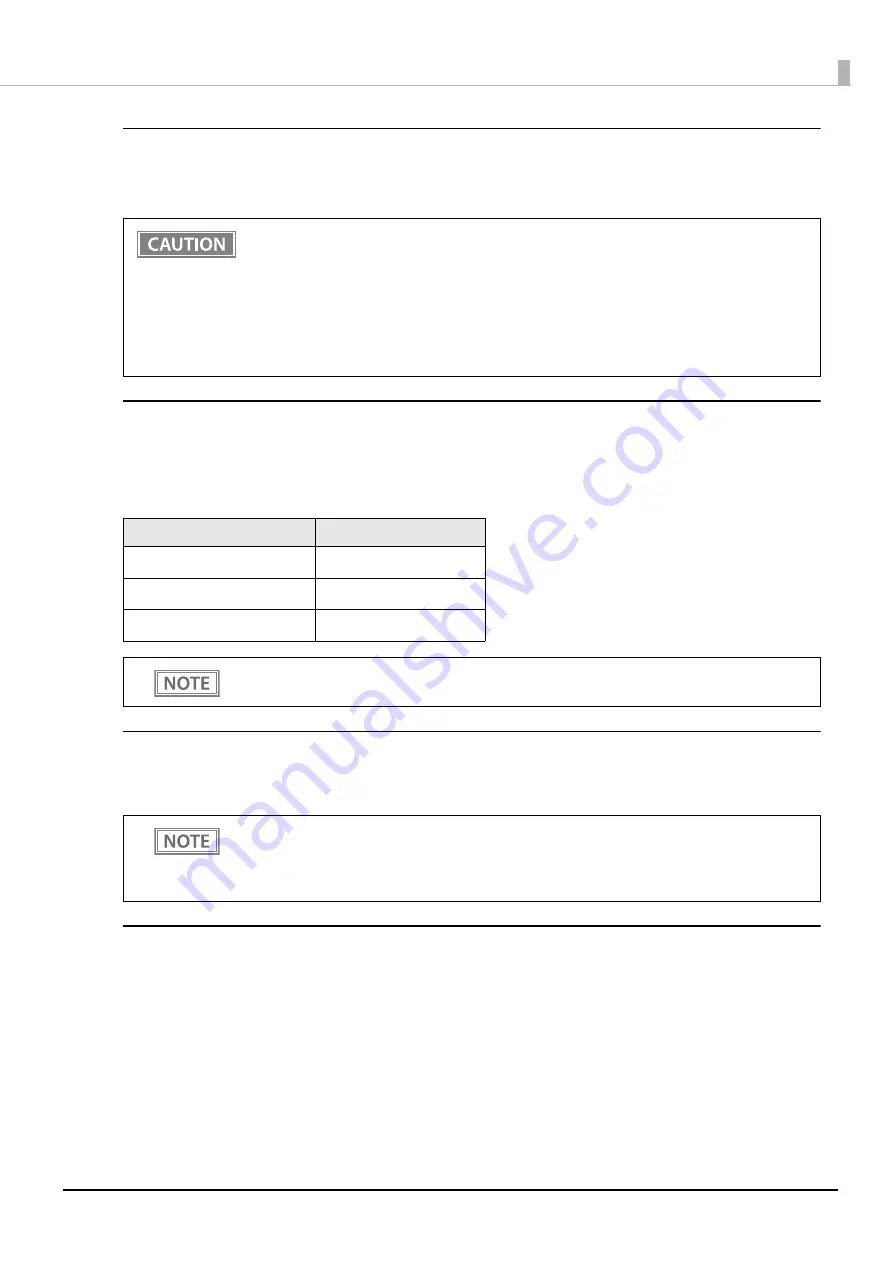
28
Chapter 3 Advanced Usage
Condition for BUSY
•
Receive buffer full/Offline (default setting)
•
Receive buffer full
Print density
Selectable from levels 1 to 7 (Light ~ Dark)
Default setting: Level 4
Depending on the paper type, it is recommended to set the print density as shown in the table below for the best
print quality.
Print speed
Selectable from levels 1 to 13 (Slow ~ Fast)
Default setting: Level 13
USB class
•
Vendor-defined class (default setting)
•
Printer class
•
In either case above, the printer enters the BUSY state after power is turned on, and when a self-
test is being run.
•
If BUSY condition is set to “Receive buffer full,” the printer will not become BUSY
∗
When the roll paper cover is open
∗
When paper is fed by the FEED button
∗
When printing has stopped for a paper out
∗
When macro execution ready state
∗
When error has occurred
Original Paper type
Density
TF50KS-EY
Level 2
PD160R
Level 4
KT48FA
Level 5
When the print density level is increased, print speed may be reduced.
Depending on print conditions, such as print duty, thermal head temperature, and data
transmission speed, print speed is automatically adjusted, which may cause white lines due to
intermittent print (the motor sometimes stops). To avoid this, keep the print speed constant by
setting it lower.