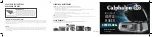Содержание TM-T20
Страница 14: ...14 Options Affixing tape for fixing the printer Model DF 10 External buzzer unit Model OT BZ20 ...
Страница 54: ...54 ...
Страница 74: ...74 ...
Страница 88: ...88 Page 0 PC437 USA Standard Europe ...
Страница 89: ...Appendix 89 Page 1 Katakana ...
Страница 90: ...90 Page 2 PC850 Multilingual ...
Страница 91: ...Appendix 91 Page 3 PC860 Portuguese ...
Страница 92: ...92 Page 4 PC863 Canadian French ...
Страница 93: ...Appendix 93 Page 5 PC865 Nordic ...
Страница 94: ...94 Page 11 PC851 Greek ...
Страница 95: ...Appendix 95 Page 12 PC853 Turkish ...
Страница 96: ...96 Page 13 PC857 Turkish ...
Страница 97: ...Appendix 97 Page 14 PC737 Greek ...
Страница 98: ...98 Page 15 ISO8859 7 Greek ...
Страница 99: ...Appendix 99 Page 16 WPC1252 ...
Страница 100: ...100 Page 17 PC866 Cyrillic 2 ...
Страница 101: ...Appendix 101 Page 18 PC852 Latin2 ...
Страница 102: ...102 Page 19 PC858 Euro ...
Страница 103: ...Appendix 103 Page 20 KU42 Thai ...
Страница 104: ...104 Page 21 TIS11 Thai ...
Страница 105: ...Appendix 105 Page 26 TIS18 Thai ...
Страница 106: ...106 Page 30 TCVN 3 Vietnamese ...
Страница 107: ...Appendix 107 Page 31 TCVN 3 Vietnamese ...
Страница 108: ...108 Page 32 PC720 Arabic ...
Страница 109: ...Appendix 109 Page 33 WPC775 Baltic Rim ...
Страница 110: ...110 Page 34 PC855 Cyrillic ...
Страница 111: ...Appendix 111 Page 35 PC861 Icelandic ...
Страница 112: ...112 Page 36 PC862 Hebrew ...
Страница 113: ...Appendix 113 Page 37 PC864 Arabic ...
Страница 114: ...114 Page 38 PC869 Greek ...
Страница 115: ...Appendix 115 Page 39 ISO8859 2 Latin2 ...
Страница 116: ...116 Page 40 ISO8859 15 Latin9 ...
Страница 117: ...Appendix 117 Page 41 PC1098 Farsi ...
Страница 118: ...118 Page 42 PC1118 Lithuanian ...
Страница 119: ...Appendix 119 Page 43 PC1119 Lithuanian ...
Страница 120: ...120 Page 44 PC1125 Ukrainian ...
Страница 121: ...Appendix 121 Page 45 WPC1250 Latin 2 ...
Страница 122: ...122 Page 46 WPC1251 Cyrillic ...
Страница 123: ...Appendix 123 Page 47 WPC1253 Greek ...
Страница 124: ...124 Page 48 WPC1254 Turkish ...
Страница 125: ...Appendix 125 Page 49 WPC1255 Hebrew ...
Страница 126: ...126 Page 50 WPC1256 Arabic ...
Страница 127: ...Appendix 127 Page 51 WPC1257 Baltic Rim ...
Страница 128: ...128 Page 52 WPC1258 Vietnamese ...
Страница 129: ...Appendix 129 Page 53 KZ1048 Kazakhstan ...
Страница 130: ...130 Page 255 User Defined Page ...