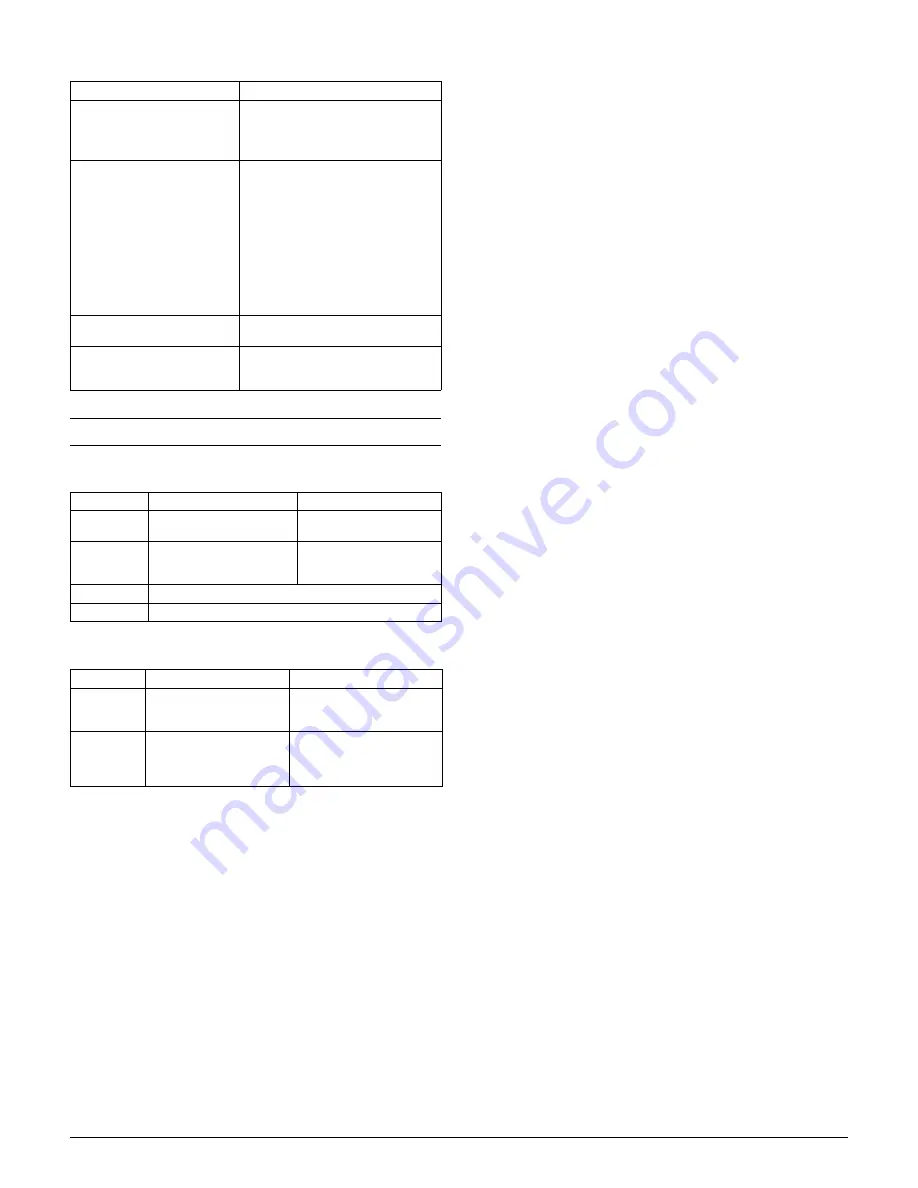
Epson TM-S9000
- 3
Specifications
Computer requirement
s
Scanning specifications
Scan method
Contact image sensor (CIS).
Gradation
Binary (black and white) for cut sheets only.
256-level grayscale.
24-bit color.
Binary and 256-level grayscale using
infrared (IR).
Data compression format
JPEG (grayscale) and CCITT/Group 4
(black and white).
Data format
Black and white (driver eliminates background on checks):
TIFF (200 dpi, binary, CCITT/Group 4
compression complies with ANSI X9.100-
181-2007) and BMP.
Grayscale:
TIFF, JPEG, BMP, raster.
24-bit color
TIFF, JPEG, BMP.
IR
Same as black and white and grayscale.
Image size (max.) 4.32"
×
10.04" {109.728
×
255 mm}
Height note
4.32" {109.728 mm} is image sensor
height.
Length note
9.25" {235 mm} + margin = actual
maximum length of scanned document.
Driver auto size function automatically
tries to match document size to area to
scan.
Auto size adjustment
Crops image and adjusts to document size,
based on driver settings.
Image quality
Complies with IQA (Image Quality
Assurance) set by FSTC (Financial
Services Technology Consortium).
Image deskewing
Based on TM-S9000 driver settings.
Insertion direction and scanning process
Place side printed with magnetic ink
outward with MICR ink at bottom.
Both sides of check are scanned.
Characters recognized by the optical character reader (OCR)
E13B, CMC7
OCR A, OCR B
Bar codes: UPC-A, UPC-E, JAN13/
EAN13, JAN8/EAN8, CODE39. ITF,
CODE128
OCR recognition rate
≥
98% at 77
°
F {25
°
C} using characters
conforming to ANSI standards.
≥
99% at 77
°
F {25
°
C} for bar codes.
MICR specifications
Supported fonts E13B, CMC7
(Alphabetic characters not supported.)
Recognition rate
≥
99% at 77
°
F {25
°
C} using check paper
conforming to ANSI/ISO standards.
Checks must be flat without curls, folds,
wrinkles, tears, staples, or clips.
TM-S9000 must not be shaken or jarred
during reading.
Checks must be fed in straight.
The product should not be used near
magnetic fields, such as that created by a
display device.
EPSON TM-S9000 J
a
v
a
wr
app
er
Use this softw
a
re to control the TM-
S9000MJ from J
a
v
a
app
lic
a
tions.
Use it to
g
ether with the TM-S9000
Driver.
TM-S9000 Utility
Use this softw
a
re to use or set the
followin
g
functions of the TM-S9000.
❏
Current Settin
g
s
❏
O
p
er
a
tion Check
❏
Storin
g
Lo
g
os
❏
Roll
pap
er Reduction
❏
Autom
a
tic P
ap
er Cut
❏
Printin
g
Control
❏
Device Settin
g
s
❏
MSR Settin
g
s
(only for MSR inst
a
lled models)
❏
B
a
cku
p
/Restore
EPSON SANE for TM-S9000 for
Linux
Will su
pp
ort sc
a
nnin
g
, MICR re
a
din
g
,
endorsement,
a
nd ID c
a
rd sc
a
nnin
g
.
EPSON TM-9000 Printer Driver for
Linux
Will only su
pp
ort
p
rintin
g
on cut
sheets. Will not su
pp
ort sc
a
nnin
g
,
MICR, endorsement, or ID c
a
rds.
110-dpm model
200-dpm model
CPU
≥
Pentium 4, 2.0 GHz or
equiv
a
lent.
≥
Intel Core 2 Duo, 1.8 GHz
or equiv
a
lent
Memory
≥
512 MB, or
ab
ove the
minimum o
p
er
a
tin
g
system
requirement.
≥
1 GB, or
ab
ove the
minimum o
p
er
a
tin
g
system requirement.
HDD
≥
30 MB free
b
efore inst
a
ll
a
tion of the driver.
Interface
USB 2.0 Hi-s
p
eed
Cut sheets
ID cards
Resolution
(dpi) (H
×
L)
300
×
300, 240
×
240,
200
×
200,120
×
120,
100
×
100
600
×
600, 300
×
300,
200
×
200
Speed
(approx.)
31.5"/s {800 mm/s},
23.62"/s {600 mm/s},
15.75"/s {400 mm/s},
9.45"/s {240 mm/s}
4.65"/s {118 mm/s}
Driver
Functions
































