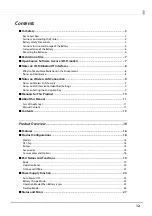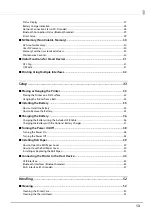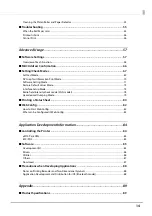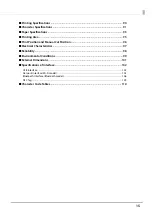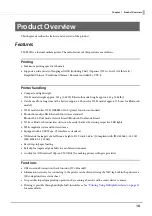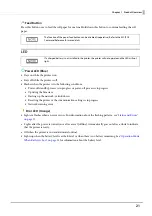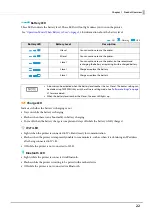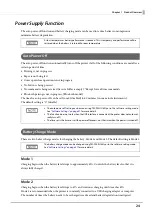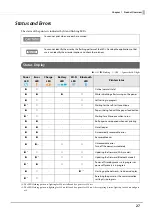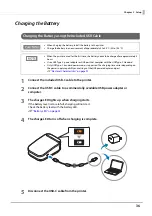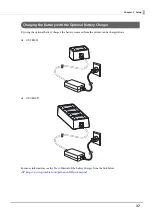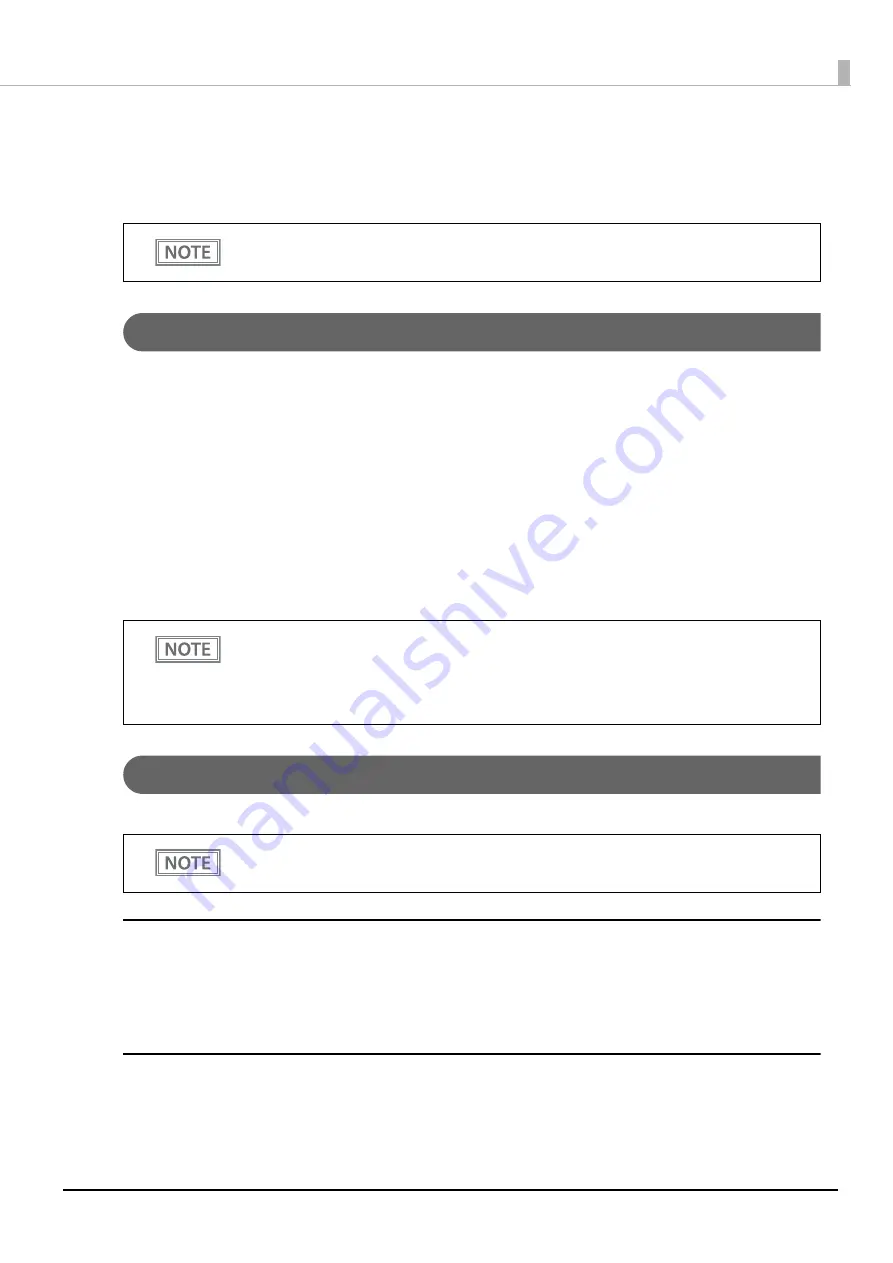
24
Chapter 1 Product Overview
Power Supply Function
The auto power-off function and battery charging mode can be used to reduce battery consumption or
minimize battery degradation.
Auto Power-Off
The auto power-off function automatically turns off the printer if all of the following conditions are met after a
certain period of time.
•
Printing is not in progress.
•
Paper is not being fed.
•
Cover open/close operation is not in progress.
•
No button is being pressed.
•
No command is being received (receive buffer is empty) *Except for real-time commands.
•
Bluetooth pairing is not in progress. (Bluetooth model)
The time for auto power-off can be set from 0 (disabled) to 60 minutes (in one-minute increments).
The default setting is "0” (disable).
Battery Charge Mode
There are two battery charge modes for charging the battery: Mode 1 and Mode 2. The default setting is Mode 1.
Mode 1
Charging begins when the battery level drops to approximately 80%. Controls the battery level so that it is
always fully charged.
Mode 2
Charging begins when the battery level drops to 67% and continues charging until it reaches 80%.
Mode 2 is recommended when the printer is constantly connected to a USB charging adapter or computer.
The number of times the battery needs to be recharged is reduced and battery degradation is mitigated.
At low temperatures, battery performance is reduced. This is temporary and performance will be
restored when the battery is returned to room temperature.
•
The auto power-off setting can be made using TM-P20II Utility or in the software setting mode.
See
"Software Settings" on page 57
for more details.
•
This function does not work when the USB interface is connected (the printer does not automat-
ically turn off ).
•
The time set is the time to start the power off process, not the time when the power is turned off.
The battery charge mode can be changed using TM-P20II Utility or in the software setting mode.
See
"Software Settings" on page 57
for more details.
Содержание TM-P20II
Страница 42: ...42 Chapter 2 Setup 5 Tear off the extra roll paper using the manual cutter ...
Страница 81: ...81 Chapter 4 Advanced Usage ...
Страница 101: ...101 Appendix External Dimensions Unit mm ...