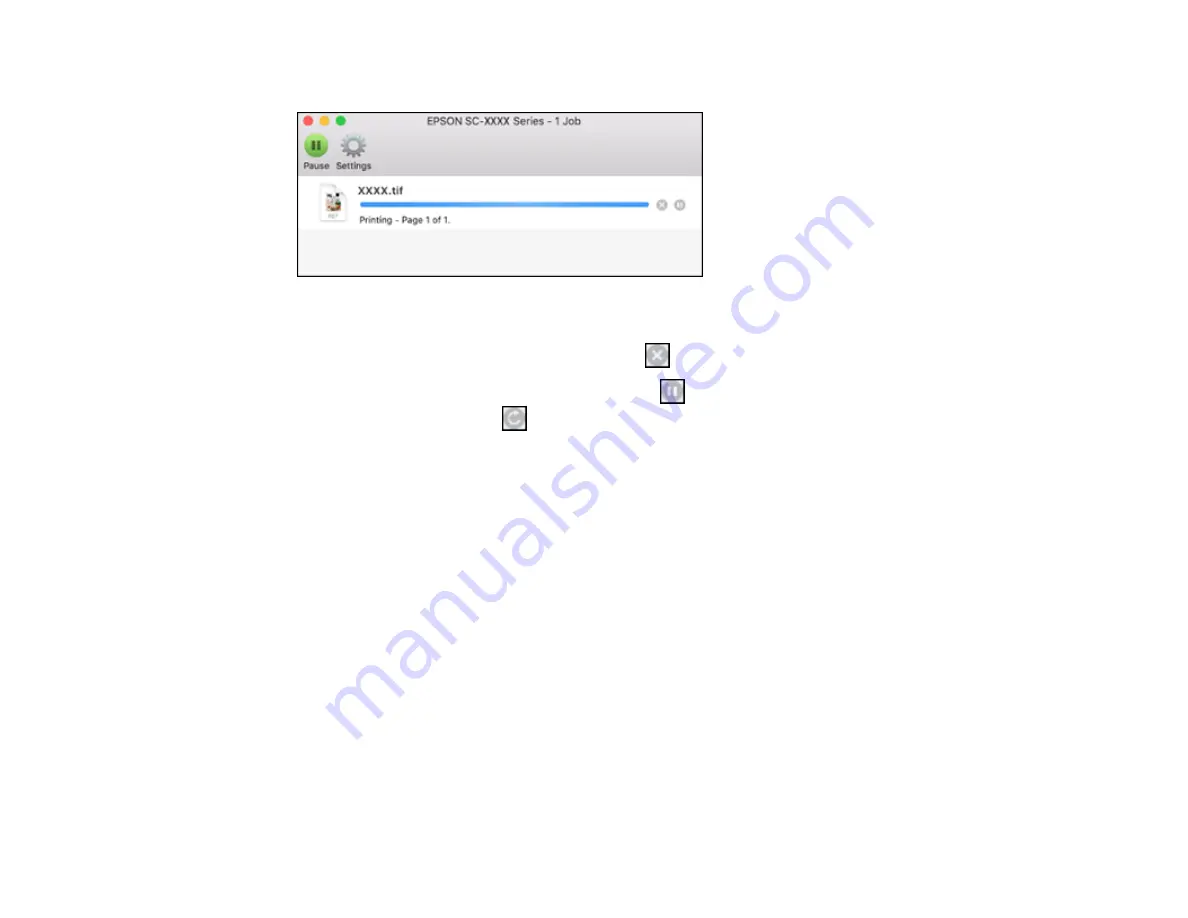
110
You see the print status window:
2.
Select the following options as necessary for your Mac OS version:
• To cancel printing, click the print job and click
or
Delete
.
• To pause a print job, click the print job and click
or
Hold
. To resume a print job, click the
paused print job and click
or
Resume
.
• To pause printing for all queued print jobs, click
Pause
or
Pause Printer
.
• To display other printer information, click
Settings
or
Supply Levels
.
Parent topic:
Printing CAD Drawings
Your product can print CAD drawings from CAD software applications. You can print them from the
printer driver or change settings in the product to emulate HP-GL/2 or HP RTL modes.
Note:
Not all HP-GL/2 and HP RTL features are supported on the product.
Printing CAD Drawings from the Printer Driver
Printing CAD Drawings in HP-GL/2 or HP RTL Mode
Parent topic:
Printing CAD Drawings from the Printer Driver
You can print CAD drawings using your printer driver. This printing method is best for high quality views
and drawings.
Содержание SureColor T3470
Страница 1: ...Epson SureColor T3470 T5470 T5470M User s Guide ...
Страница 2: ......
Страница 10: ......
Страница 74: ...74 You can also place the same print data multiple times as shown here ...
Страница 75: ...75 You can place print data in different sizes and orientations to maximize media usage as shown here ...
Страница 200: ...200 Related references Paper Setting Menu Related tasks Loading Roll Paper ...
Страница 206: ...206 Sides Center groove ...
Страница 207: ...207 6 Bend a new borderless pad as shown below Note Do not bend the borderless pad except at the designated spot ...
Страница 208: ...208 7 Insert the leg of the borderless pad all the way into the hole ...
Страница 239: ...239 1 Open the scanner cover 2 Remove the jammed original ...






























