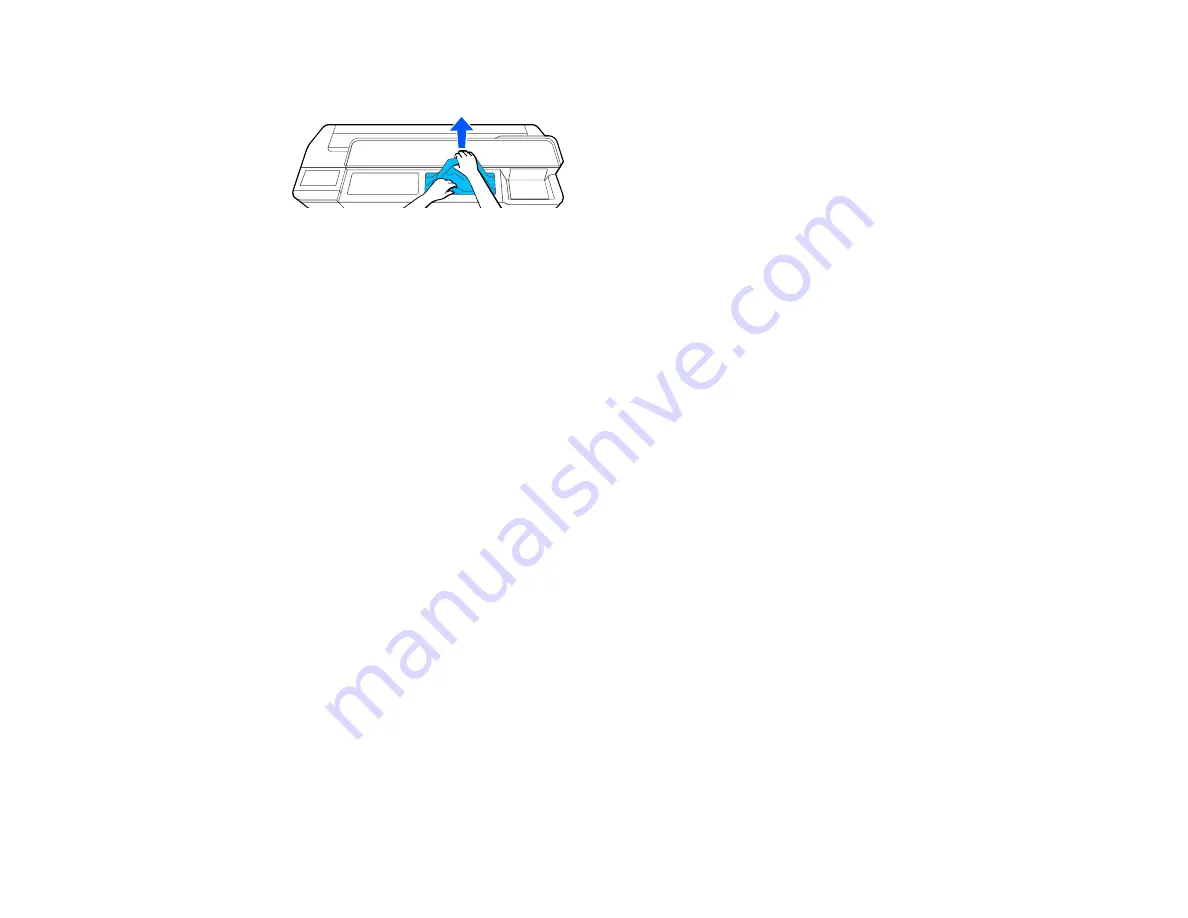
180
3. Remove any other jammed paper as necessary.
Note:
Do not touch the print head.
4. Close the front cover.
5. Turn the printer off and on.
6. Reload a cut sheet.
Parent topic:
Related tasks
Loading Single Cut Sheets
Loading Paper in the Auto Sheet Feeder
Solving Print Quality Problems
Check these sections if you have problems with print quality.
Overall Print Quality is Poor
Lines Are Misaligned
Prints are Scuffed or Smeared
Prints are Not Positioned Properly
Too Much Ink is Consumed
Parent topic:
Overall Print Quality is Poor
If you notice that your print quality is uneven, too light, too dark, or there are lines in the print (banding),
try these solutions:
• Run a nozzle check to see if any of the print head nozzles are clogged. Then clean the print head, if
necessary. If nozzles are still clogged after cleaning three times, perform a Powerful Cleaning.
• Perform a print quality adjustment.
Содержание SureColor T2170
Страница 1: ...Epson SureColor T2170 T3170 T5170 User s Guide ...
Страница 2: ......
Страница 23: ...23 1 Make sure you have all of these items for assembly 1 Left mounting bracket ...
Страница 59: ...59 4 Tilt back the auto sheet feeder and pull the paper support extensions all the way out and upward ...
Страница 60: ...60 5 Slide the edge guides out 6 Load paper printable side up into the auto sheet feeder ...
Страница 62: ...62 1 Slide out the edge guides and remove the paper from the auto sheet feeder ...
Страница 63: ...63 2 Fold down and push in the paper support extensions and close the auto sheet feeder ...
Страница 78: ...78 You can also place the same print data multiple times as shown here ...
Страница 79: ...79 You can place print data in different sizes and orientations to maximize media usage as shown here ...
Страница 148: ...148 You see a window like this 4 Click Print The nozzle pattern prints ...






























