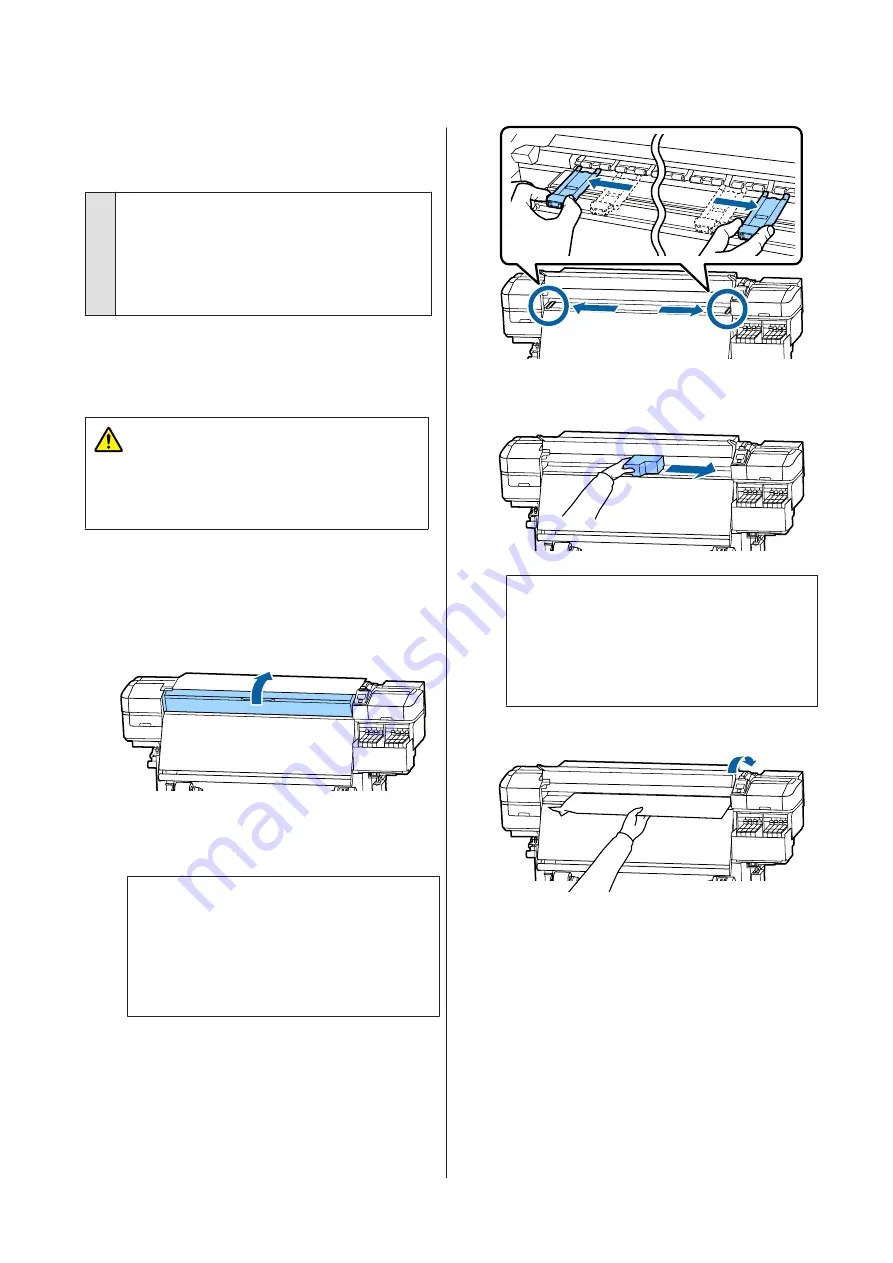
Printing does not stop when the roll
ends.
o
Is the item for having the printer detect the
end of the media set to Off?
When
Media End Check
is set to
Off
from the Printer
Setup menu, the end of the media is not detected.
U
“The Printer Setup Menu” on page 99
Removing Jammed Media.
Follow the steps below to remove jammed media.
Caution:
Be careful not to trap your hands or fingers when
opening or closing the front cover. Failure to observe
this precaution could result in injury.
A
Turn off the printer.
If a message is displayed and the printer will not
turn off, unplug both power cables.
B
Open the front cover.
C
Move the media edge plates to the right and left
sides of the platen. Hold both tabs on the media
edge plates to move them.
c
Important:
Cease use of the printer if the media edge plates
are deformed. Continued use could damage
the pressure rollers or print head.
Contact your dealer or Epson Support.
D
If the print head is over the media, move it away
from the jam.
c
Important:
Move the print head only after moving the
media edge plates out of the way. Contact with
deformed media edge plates could damage the
print head.
E
Raise the media loading lever.
SC-F9300 Series User's Guide
Problem Solver
113
Содержание SureColor SC-F9330 Series
Страница 1: ...User s Guide CMP0106 00 EN ...






























