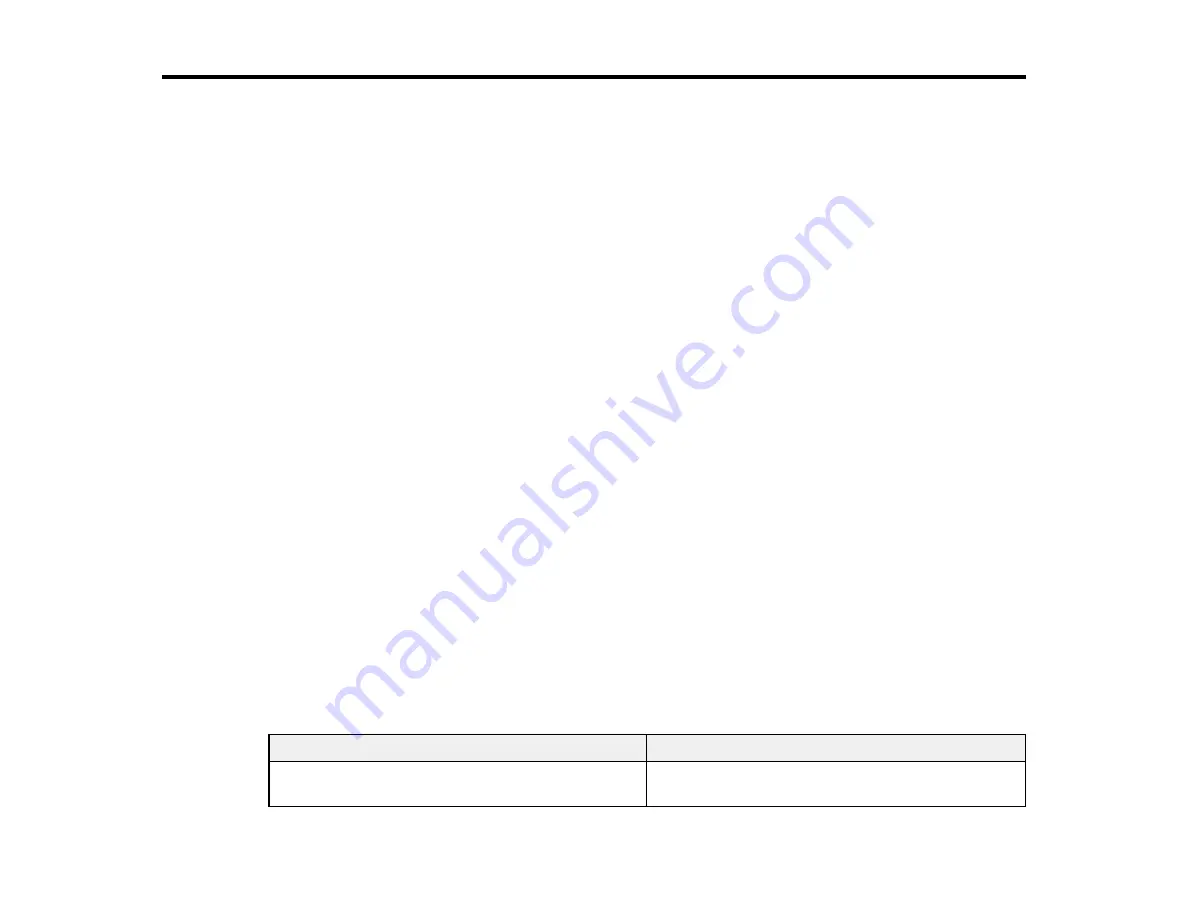
91
Maintenance
See the instructions in these sections to maintain your printer for optimum results.
Note:
The SureColor F9470 is shown in most illustrations in this manual, but the instructions apply to
both models unless noted otherwise.
When to Maintain Your Product
Preparing for Maintenance
Stirring High Density Black Ink and Fluorescent Ink
Replacing the Ink and Chip Unit
Print Head Maintenance
Cleaning Around the Print Heads
Cleaning the Anti-drying Caps
Cleaning the Platen and Media Edge Guides
Cleaning the Heat Shield
Replacing the Waste Ink Bottle
Replacing the Head Cleaning Set
Replacing the Media Edge Guides
Applying Carriage Rod Grease
When to Maintain Your Product
See the guidelines here to determine when you perform maintenance operations on your product or
replace or refill consumables. If you need to perform an operation, use the links at the end of this topic.
Caution:
To prevent sedimentation and incorrect colors in your printouts, stir the High Density Black ink
and fluorescent inks (if applicable) in the ink tank once a week.
Note:
You can set up certain maintenance operations to run automatically using settings on your product
control panel.
Symptom
Maintenance or consumable operation
A low ink warning appears on the LCD screen.
Check if you need to replace an ink and chip unit
for the indicated color.
Содержание SureColor F9470
Страница 1: ...Epson SureColor F9470 F9470H User s Guide ...
Страница 2: ......
Страница 30: ...30 11 Firmly push the right roll core holder into the roll core ...
Страница 53: ...53 Move the switch to the position for printable side in media ...
Страница 58: ...58 3 Align the right roll core holder with the right edge of the media ...
Страница 61: ...61 9 Hold down the left roll core holder and tighten the locking screw so the roll core holder does not move ...
Страница 68: ...68 6 Confirm that the tension is even by lightly tapping the media on both sides as shown here ...
Страница 74: ...74 6 Confirm that the tension is even by lightly tapping the media on both sides as shown here ...
Страница 78: ...78 Parent topic Using the Auto Take up Reel Related tasks Cutting Media ...
Страница 99: ...99 1 Open the ink inlet cover for the ink you want to stir ...
Страница 100: ...100 2 Grasp the loop at the top of the ink inlet cap and slowly remove the ink inlet cap ...
Страница 112: ...112 Rest the stirring stick on the tab at the edge of the tank as shown ...
Страница 113: ...113 10 Cut or tear off the ink pack spout seal ...
Страница 133: ...133 2 Lift up the waste ink bottle and remove it from the holder as shown ...
Страница 137: ...137 3 Grip the back of the wiper unit and tilt it up slightly ...
Страница 139: ...139 8 Lift up the tab on the flushing pad and remove the pad ...
Страница 142: ...142 4 Remove the left media edge guide as shown then remove the right media edge guide in the same manner ...
Страница 143: ...143 5 Align the white line on a new media edge guide with the edge of the platen ...
Страница 152: ...152 Maintenance Supplies Maintenance Menu Settings ...
Страница 176: ...176 14 Rotate the left roll core handle until part A is fully inserted as shown ...
Страница 181: ...181 21 Using the hexagon wrench loosen all of the metal fixing screws as shown 22 Loosen the adjustment screws as shown ...
Страница 183: ...183 24 Securely tighten all screws as shown 25 At the back of the product remove the counterweight ...
Страница 185: ...185 28 Remove the roll core 29 Remove the adjustment tool from the roll core ...






























