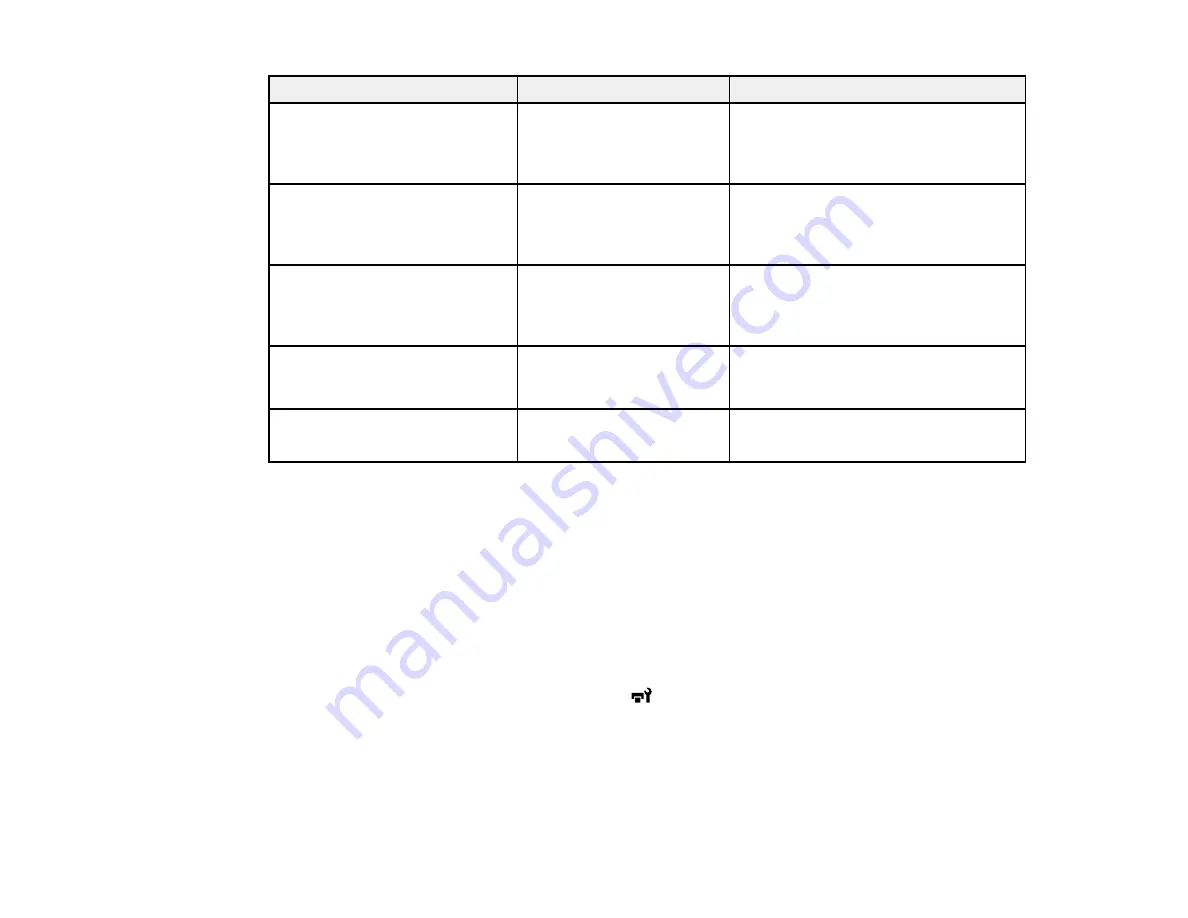
87
Setting
Options
Description
Sleep Mode
15 to 240 minutes
Sets the number of minutes of inactivity
before the product enters sleep mode.
Press any button on the control panel
to resume operation.
Charge Setting
Extend Charge Timing
Forced Charge
Adjusts the chip unit if there is a
discrepancy between the estimated ink
level indicator on the LCD screen and
the actual amount of remaining ink.
Cleaning During Standby
When to Clean
Cleaning Level
Sets the time (1 to 240 hours) to
perform head cleaning and the strength
level of cleaning when the product has
not been in use.
Head Maint. Interval
20 to 400 m
Sets when to perform head
maintenance after the selected length
of media has been printed.
Restore Settings
Yes
No
Returns all items in the Printer Setup
menu to their default settings.
Parent topic:
Related references
Printable Area and Media Size Checking
Related tasks
Cleaning the Print Head
Checking for Clogged Print Head Nozzles
Maintenance Menu Settings
The Maintenance menu lets you run nozzle checks, cleaning cycles, and other maintenance operations.
You can access the menu directly by pressing the
maintenance button.
Caution:
Follow the instructions in the topic links below the table to use these menu settings correctly.
Содержание SureColor F9470
Страница 1: ...Epson SureColor F9470 F9470H User s Guide ...
Страница 2: ......
Страница 30: ...30 11 Firmly push the right roll core holder into the roll core ...
Страница 53: ...53 Move the switch to the position for printable side in media ...
Страница 58: ...58 3 Align the right roll core holder with the right edge of the media ...
Страница 61: ...61 9 Hold down the left roll core holder and tighten the locking screw so the roll core holder does not move ...
Страница 68: ...68 6 Confirm that the tension is even by lightly tapping the media on both sides as shown here ...
Страница 74: ...74 6 Confirm that the tension is even by lightly tapping the media on both sides as shown here ...
Страница 78: ...78 Parent topic Using the Auto Take up Reel Related tasks Cutting Media ...
Страница 99: ...99 1 Open the ink inlet cover for the ink you want to stir ...
Страница 100: ...100 2 Grasp the loop at the top of the ink inlet cap and slowly remove the ink inlet cap ...
Страница 112: ...112 Rest the stirring stick on the tab at the edge of the tank as shown ...
Страница 113: ...113 10 Cut or tear off the ink pack spout seal ...
Страница 133: ...133 2 Lift up the waste ink bottle and remove it from the holder as shown ...
Страница 137: ...137 3 Grip the back of the wiper unit and tilt it up slightly ...
Страница 139: ...139 8 Lift up the tab on the flushing pad and remove the pad ...
Страница 142: ...142 4 Remove the left media edge guide as shown then remove the right media edge guide in the same manner ...
Страница 143: ...143 5 Align the white line on a new media edge guide with the edge of the platen ...
Страница 152: ...152 Maintenance Supplies Maintenance Menu Settings ...
Страница 176: ...176 14 Rotate the left roll core handle until part A is fully inserted as shown ...
Страница 181: ...181 21 Using the hexagon wrench loosen all of the metal fixing screws as shown 22 Loosen the adjustment screws as shown ...
Страница 183: ...183 24 Securely tighten all screws as shown 25 At the back of the product remove the counterweight ...
Страница 185: ...185 28 Remove the roll core 29 Remove the adjustment tool from the roll core ...
















































