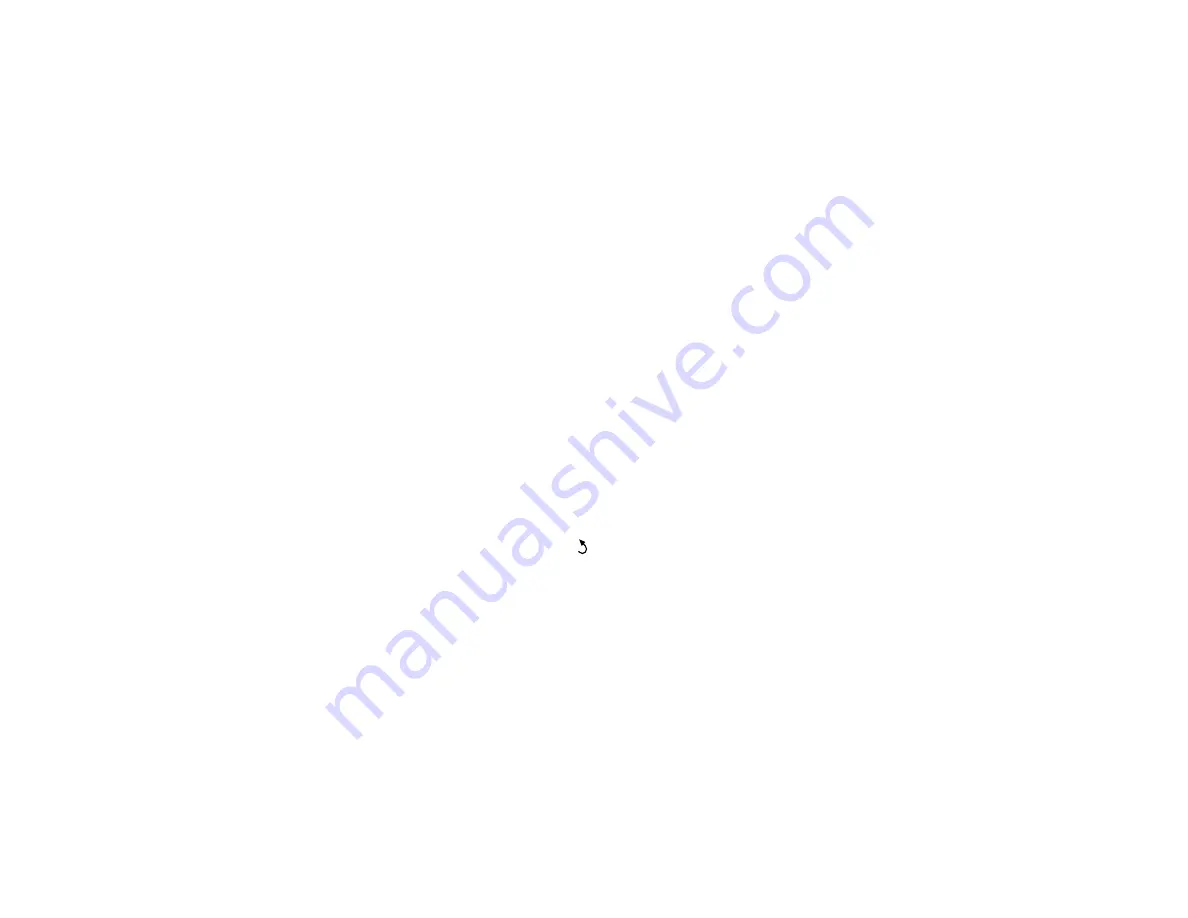
41
Related tasks
Saving Sets of Media Settings
You can store sets of media settings for each type of media you use. This lets you quickly select all the
necessary settings whenever you print on that media type.
Note:
Make sure that you loaded the media type for which you are selecting settings.
1.
Press the
Menu
button on the product control panel.
2.
Press the
OK
button to select
Media Setup
.
3.
Press the down arrow button to select
Easy Media Setup
and press the
OK
button.
4.
Press the up or down arrow button to select a number for the set of media settings (from 1 to 30) and
press the
OK
button.
5.
Press the up or down arrow button to display the characters you can use to name the media set.
When you see the desired character, press the right arrow button to select it and move to the next
character position. Repeat this step as necessary to complete the setting name. When you finish,
press the
OK
button.
Note:
If you need to delete the previous character, press the left arrow button.
6.
Press the up or down arrow button as necessary to select each available media setting and press
the
OK
button. If necessary, press the
back button to return to the menu to select additional
settings.
Parent topic:
Related tasks
Содержание SureColor F9470
Страница 1: ...Epson SureColor F9470 F9470H User s Guide ...
Страница 2: ......
Страница 30: ...30 11 Firmly push the right roll core holder into the roll core ...
Страница 53: ...53 Move the switch to the position for printable side in media ...
Страница 58: ...58 3 Align the right roll core holder with the right edge of the media ...
Страница 61: ...61 9 Hold down the left roll core holder and tighten the locking screw so the roll core holder does not move ...
Страница 68: ...68 6 Confirm that the tension is even by lightly tapping the media on both sides as shown here ...
Страница 74: ...74 6 Confirm that the tension is even by lightly tapping the media on both sides as shown here ...
Страница 78: ...78 Parent topic Using the Auto Take up Reel Related tasks Cutting Media ...
Страница 99: ...99 1 Open the ink inlet cover for the ink you want to stir ...
Страница 100: ...100 2 Grasp the loop at the top of the ink inlet cap and slowly remove the ink inlet cap ...
Страница 112: ...112 Rest the stirring stick on the tab at the edge of the tank as shown ...
Страница 113: ...113 10 Cut or tear off the ink pack spout seal ...
Страница 133: ...133 2 Lift up the waste ink bottle and remove it from the holder as shown ...
Страница 137: ...137 3 Grip the back of the wiper unit and tilt it up slightly ...
Страница 139: ...139 8 Lift up the tab on the flushing pad and remove the pad ...
Страница 142: ...142 4 Remove the left media edge guide as shown then remove the right media edge guide in the same manner ...
Страница 143: ...143 5 Align the white line on a new media edge guide with the edge of the platen ...
Страница 152: ...152 Maintenance Supplies Maintenance Menu Settings ...
Страница 176: ...176 14 Rotate the left roll core handle until part A is fully inserted as shown ...
Страница 181: ...181 21 Using the hexagon wrench loosen all of the metal fixing screws as shown 22 Loosen the adjustment screws as shown ...
Страница 183: ...183 24 Securely tighten all screws as shown 25 At the back of the product remove the counterweight ...
Страница 185: ...185 28 Remove the roll core 29 Remove the adjustment tool from the roll core ...






























