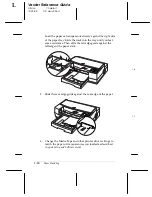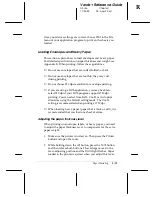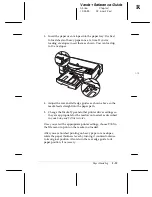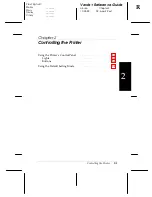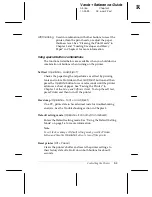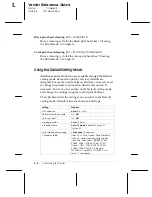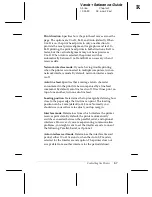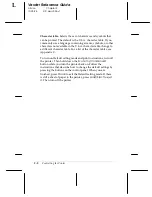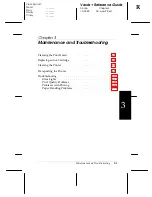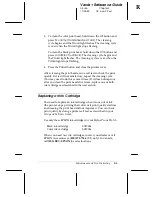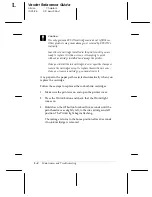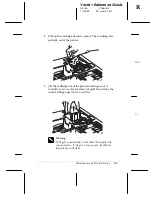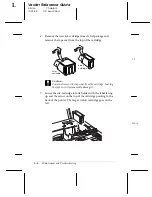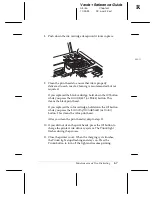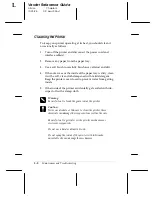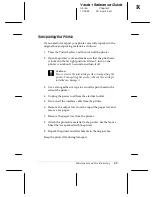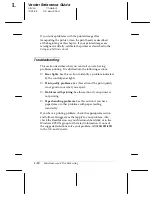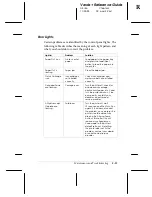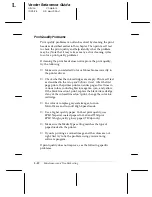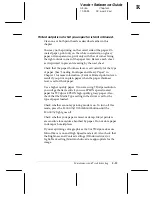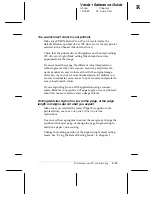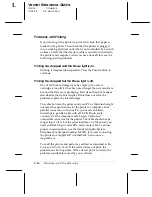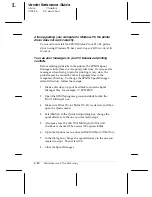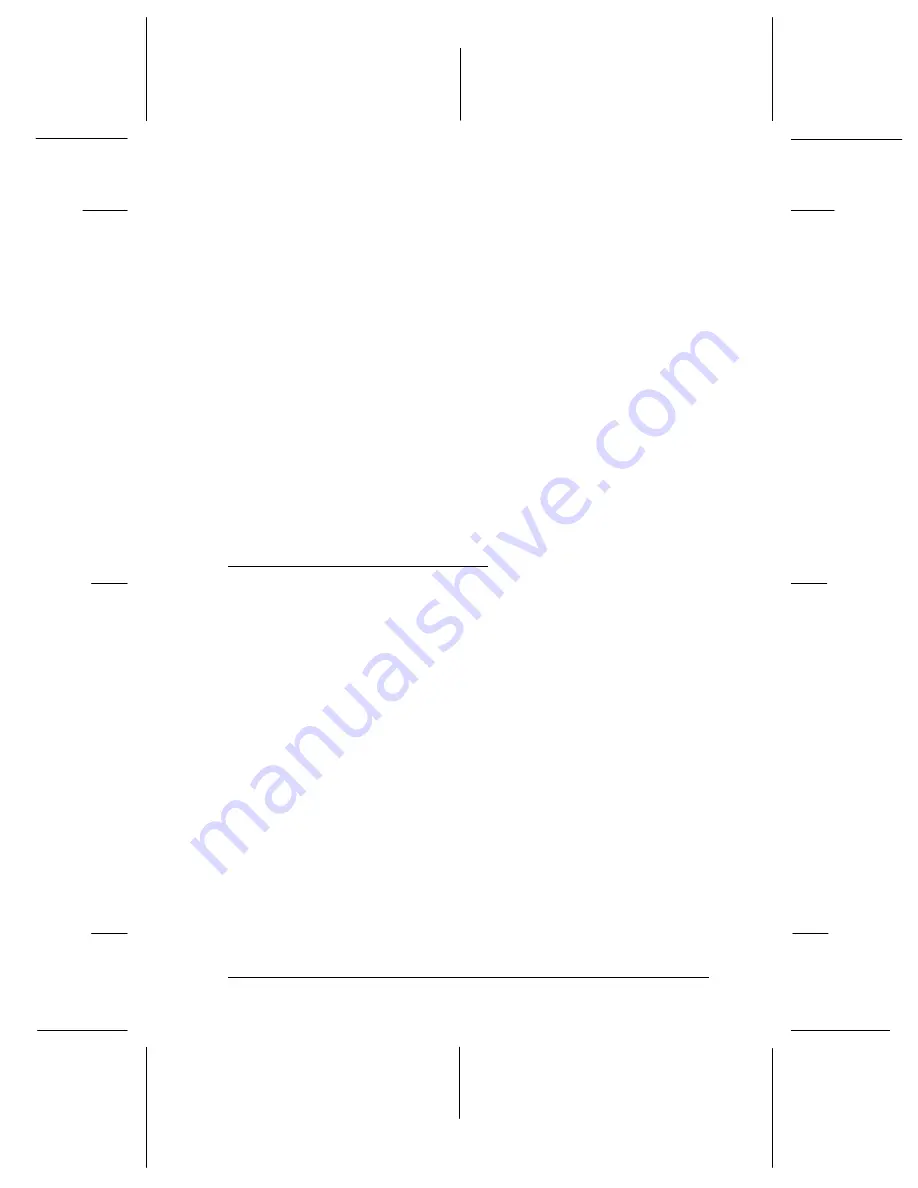
3. To clean the color print head, hold down the
Alt
button and
press
Economy/Condensed
(or
Color
). The cleaning
cycle begins and the
Pause
light flashes. The cleaning cycle
is over when the
Pause
light stops flashing.
To clean the black print head, hold down the
Alt
button and
press
Load/Eject
(or
Black
). The cleaning cycle begins and
the
Pause
light flashes. The cleaning cycle is over when the
Pause
light stops flashing.
4. Press the
Pause
button and close the printer cover.
After cleaning the print heads, run a self test to check the print
quality. If it is still not satisfactory, repeat the cleaning cycle.
(You may need to do this several times.) If it does not improve
after you clean the print heads five times, replace one or both
ink cartridges as described in the next section.
Replacing an Ink Cartridge
You need to replace an ink cartridge when it runs out of ink
(the printer stops printing that color) or if print quality declines
and cleaning the print head did not improve it. You can check
print quality by doing a printer self test, as described in your
Setup and Software Guide
.
Use only these EPSON ink cartridges in your Stylus Pro or Pro XL:
Black ink cartridge
S020034
Color ink cartridge
S020036
When you need new ink cartridges, contact your dealer or call
EPSON Accessories at
(800) 873-7766
(U.S. only). In Canada,
call
(800) BUY-EPSON
for sales locations.
R
Verde+ Reference Guide
A5 size
Chapter 3
10-25-95
DR, pass 2-Rev1
Maintenance and Troubleshooting
3-3