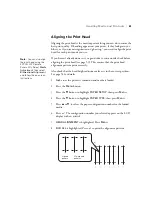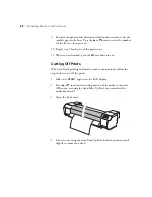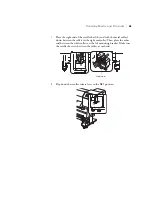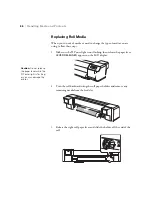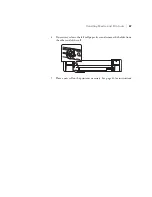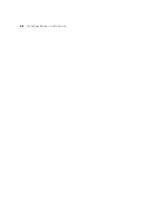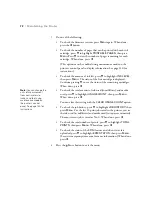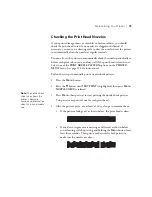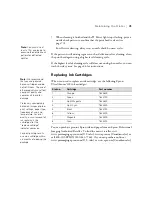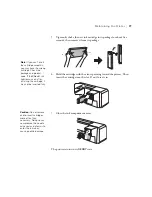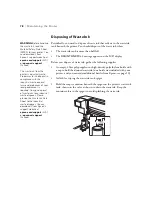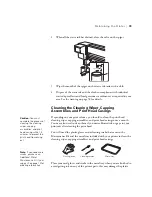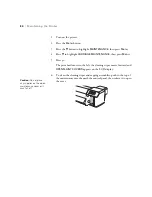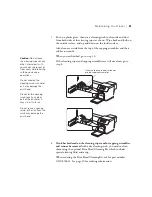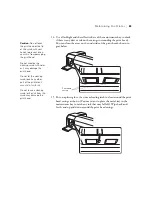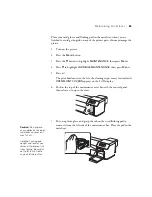74
74
|
Maintaining the Printer
Cleaning the Print Head
If you notice gaps, lines, or color shifts in your printouts, or a nozzle check
reveals clogged or deflected nozzles, you should clean the print head. You
can run print head cleaning cycles in four different levels:
•
Very light
•
Light (standard level)
•
Medium
•
Heavy
If you find that you regularly need to clean the print head, you can set up a
REGULAR CLEANING
cycle in the
PRINTER SETUP
menu. This lets you
clean the print head a specific number of hours after running a print job to
maintain print quality. See page 114 for instructions.
1. Turn on the printer and make sure the
Check
H
ink light on the
printer’s LCD display is not on or flashing.
2. Do one of the following:
•
To run a standard (light) cleaning cycle, press and hold down the
Menu
button for three seconds. Go to step 7.
•
To run another level of cleaning cycle, go to step 3.
3. Press the
Menu
button.
4. Press the
d
button until
MAINTENANCE
is highlighted, then press
Menu
.
5. Press
d
until one of the following cleaning levels is highlighted, then
press
Menu
.
•
CLEANING (VERY LIGHT)
•
CLEANING (LIGHT)
•
CLEANING (MEDIUM)
•
CLEANING (HEAVY)
6. Press to start the cleaning cycle.
Note:
It is best to clean
the print head if you have
not used the printer for at
least one week to
maintain print quality.
Note:
It is best to run a
higher level cleaning cycle
only when the previous
level does not clear the
clogged or deflected
nozzles.
Содержание Stylus Pro GS6000
Страница 1: ...Epson Stylus Pro GS6000 SETUP AND USE GUIDE ...
Страница 4: ......
Страница 8: ...8 8 Contents ...
Страница 68: ...68 68 Handling Media and Printouts ...
Страница 88: ...88 88 Maintaining the Printer ...
Страница 98: ...98 98 Cleaning Storing and Transporting the Printer ...
Страница 124: ...124 124 Specifications ...