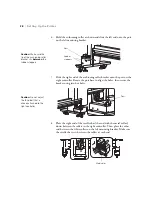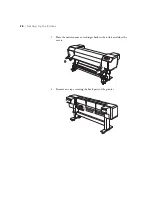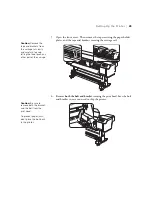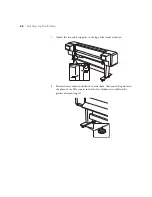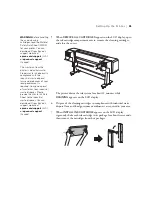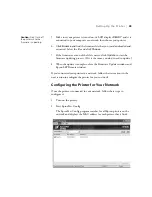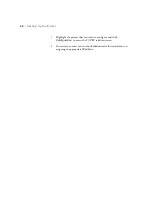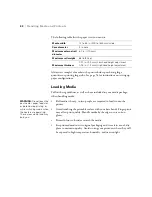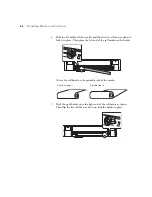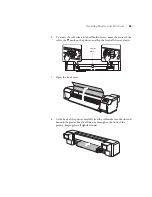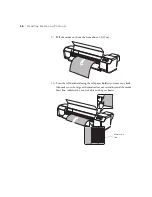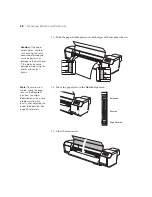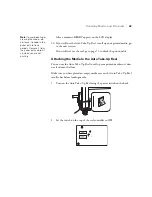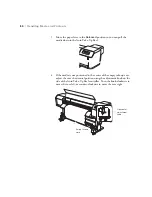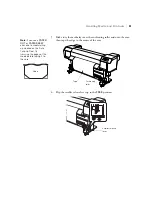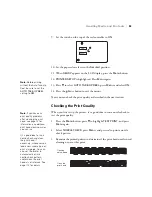38
38
|
Setting Up the Printer
Updating Your Printer Firmware
To keep your printer features and functionality up to date, you should check
for a newer version of firmware on the Epson support site and update your
printer, if necessary.
Checking the Current Firmware Version
1. Press the
Menu
button.
2. Press the
d
button until
PRINTER STATUS
is highlighted, then press
Menu
.
3. Press
Menu
again and note the firmware version displayed. When done,
press the Pause button.
Downloading the Firmware
1. Visit Epson’s support website at
epson.com/support
and select your
product.
2. Click
Drivers & Downloads
.
3. Choose the firmware update version for Windows and follow the
instructions on the screen.
You may also need to download the latest version of the EPSON LFP
Remote Panel utility.
Updating the Firmware
1. Double-click the firmware file to extract it.
2. Click the
EPSON LFP Remote Panel
icon on your desktop. You see
the LFP Remote Panel. Make sure your printer is selected.
3. Click the
Firmware Updater
button.
4. Click one of the
Update
buttons. You see the Firmware Updater
window.
Tip:
For best results, use
a USB connection when
you update the printer
firmware.
Note:
For more
information on using the
LFP Remote Panel, click
Help
to see the on-screen
guide.
After you install the
software, you need to
load paper and print a test
image. If the print quality
is satisfactory, your setup
is done. If not, you may
need to align the print
head, as described on
page 61.
Содержание Stylus Pro GS6000
Страница 1: ...Epson Stylus Pro GS6000 SETUP AND USE GUIDE ...
Страница 4: ......
Страница 8: ...8 8 Contents ...
Страница 68: ...68 68 Handling Media and Printouts ...
Страница 88: ...88 88 Maintaining the Printer ...
Страница 98: ...98 98 Cleaning Storing and Transporting the Printer ...
Страница 124: ...124 124 Specifications ...