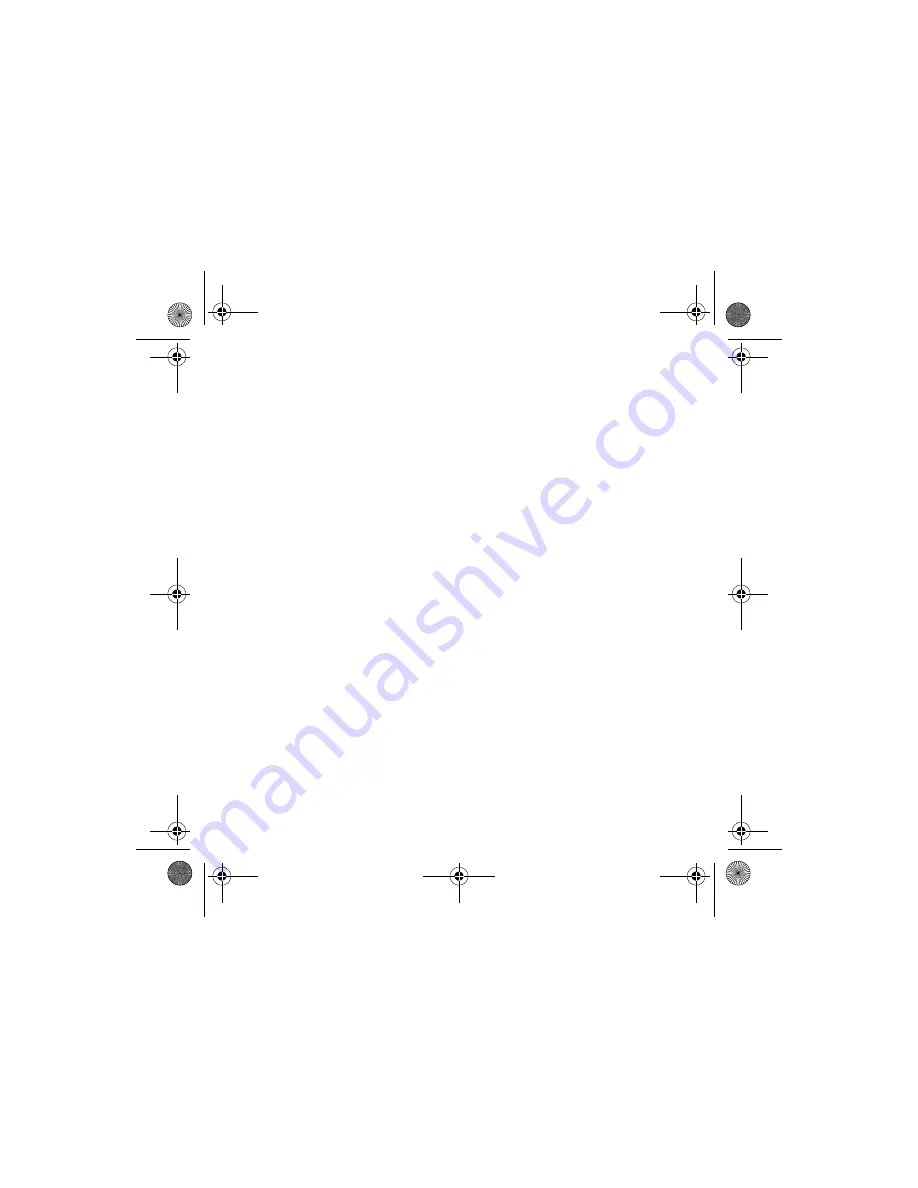
7
Windows XP: Select
Connect to this printer (browse for a printer)
,
then click
Next.
Windows 2000: Select
Type your printer name
, then click
Next
.
6. Browse the network and select the ColorBurst shared printer, then click
Next
. Click
Install driver
or
Yes
to continue.
7. If you want to use the ColorBurst RIP as your default printer, choose
Set as the default printer
or
Yes
. If not, uncheck the
Set as the
default printer
checkbox or choose
No
. Click
Next
.
8. Click
Finish
when you see a screen telling you that setup is complete.
You’re ready to print to the ColorBurst RIP.
Windows Clients Printing to a Mac OS X RIP Server
ColorBurst supports 32-bit versions of Windows Vista,
®
XP, and 2000.
Other versions of Windows, including 64-bit versions, are not supported.
1. Make sure your computer is connected to the same network as the
ColorBurst RIP server computer.
2. Copy the
ColorBurst Vista-XP - Printer Driver
zip file from the
ColorBurst > Utilities
folder on the server to the client system.
3. Unzip the
ColorBurst Vista-XP - Printer Driver
zip file.
Colorburst.fm Page 7 Wednesday, November 21, 2007 7:05 PM













