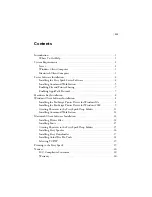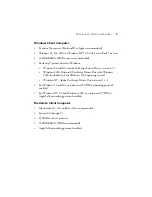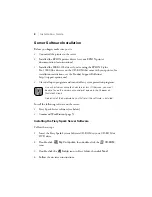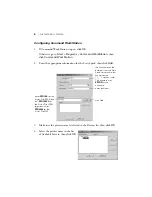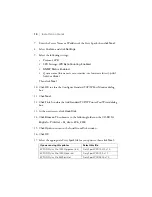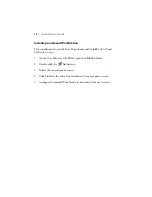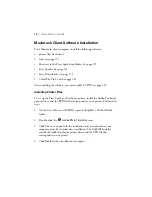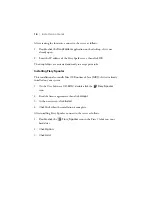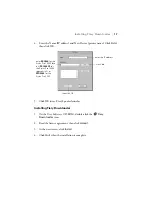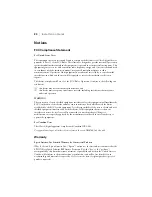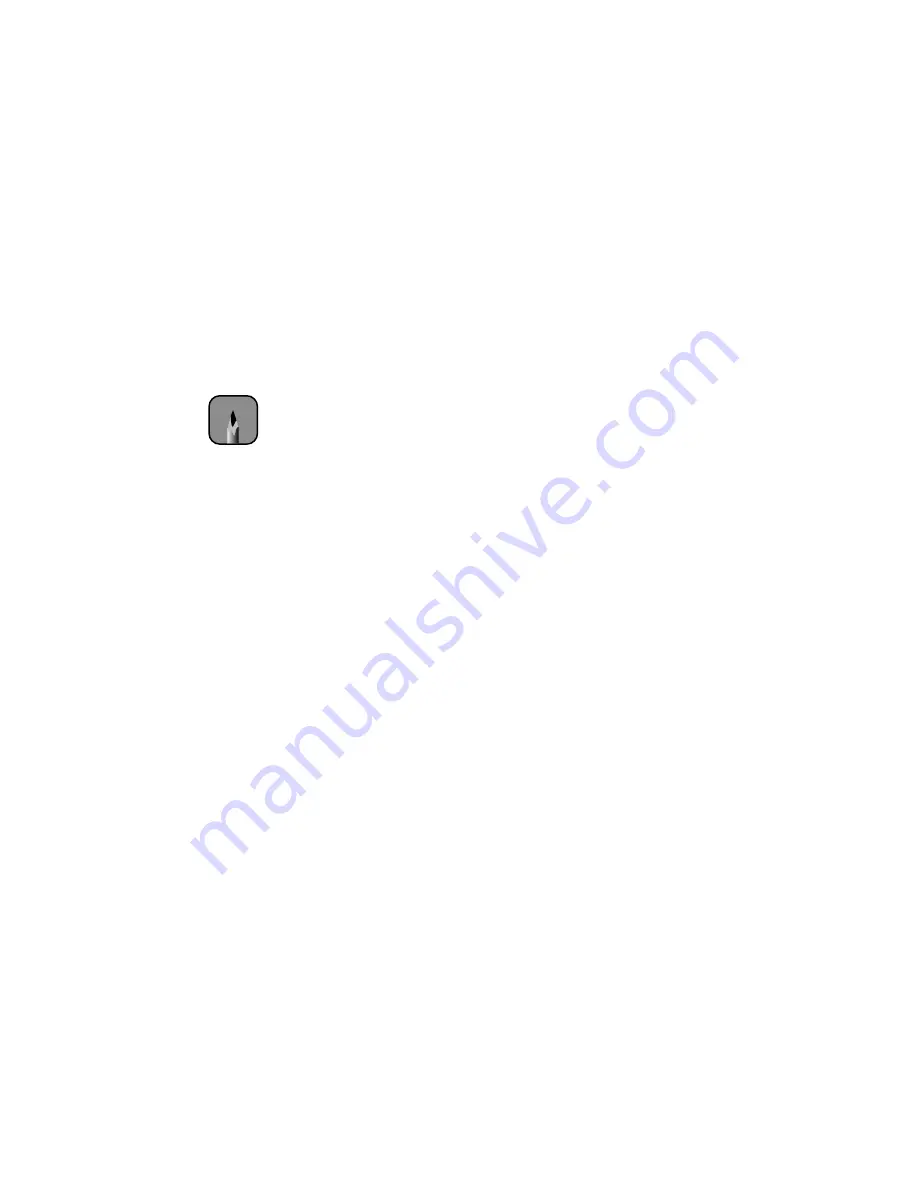
Creating Shortcuts to the Fiery Spark Drop Folders
|
11
18. Leave the default name or enter a name for the Fiery Spark (31 characters
maximum) in the Printer Name box. This name will be used in the
Printers and Queue windows.
Then click
Next
.
19. Click
Finish
to complete installation.
Creating Shortcuts to the Fiery Spark Drop Folders
The Fiery Spark features a unique drop folder system to print jobs over the
network. Creating shortcuts on the client to the Fiery Spark server drop folders
enables you to print your files to the Fiery Spark. To print, simply drag and
drop your files into the drop folder shortcuts. However, using drop folders does
not allow you to change print or color options. If you need to change these
options, print to the Fiery Spark from an application. For details, see the
Printing Guide
on the User Software CD-ROM.
Follow these steps to create shortcuts to the Fiery Spark drop folders:
1. Double-click
My Network Places
, then browse to the Fiery Spark Pro
Server.
2. Select the
Spark Hold
,
Spark Print
, and
Spark Direct
drop folders.
3. Right-click the drop folders and select
Create Shortcut
.
4. You are asked if you want the shortcut to be placed on the desktop.
Click
Yes
.
Note
If you see the Digital Signature Not Found window, click Yes to
continue the installation.
If this is the first printer driver you are installing on the computer, you
are prompted to install files from the Windows 2000 CD. Insert the
CD-ROM, browse to the win2000\english\i386 folder, and then click
OK.
Содержание Stylus Pro 10000 Series
Страница 26: ...Printed in USA CPD 12826 ...