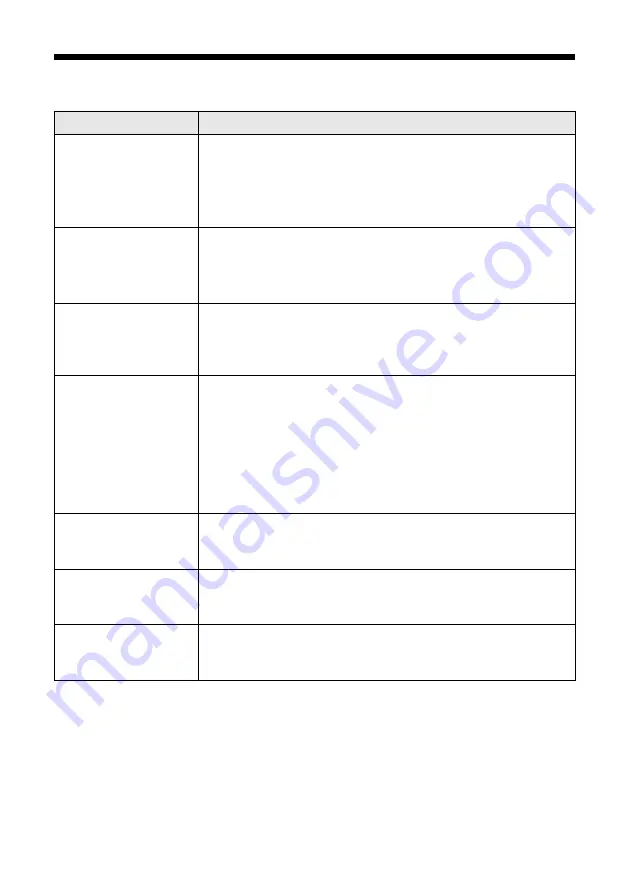
26
Solving Problems
Error Indicators
Light status
Problem and Solution
I
light on
Paper is out or multiple pages have fed. Load or reload paper
in the sheet feeder, then press the
I
button.
If you’re printing on a CD or DVD, the disc is not loaded.
Load the disc as described on page 15, then press the
I
button.
I
light flashing
Paper is jammed. Carefully remove the jam as described on
page 27.
If you’re printing on a CD or DVD, the tray is not ejected. Pull
out the CD/DVD tray, then press the
I
button.
H
light flashing
One or more cartridges have low ink. You can continue
printing until a cartridge needs replacement. Check the
cartridge status to determine which cartridges are affected
(see page 19).
H
light on
One or more ink cartridges are expended, incorrectly
installed, or cannot be used with the printer. If an ink
cartridge is likely to be expended, you must replace the
cartridge to be able to print. If you just replaced a cartridge
and the light is still on, the cartridge is not installed correctly.
Press the
H
button to move the cartridges to the
replacement position. Press down on all the installed
cartridges, then press the
H
button to continue.
H
ink and
I
lights are
flashing;
P
light is on
The printer cover is open or the front tray is not in the correct
position. Make sure the cover is closed and the front tray is
in the correct position (lower for paper, upper for CD/DVD)
H
ink and
I
lights are
flashing alternately;
P
light is off
Parts inside the printer are at the end of their service life.
Contact Epson for help (see page 29).
H
ink and
I
lights are
flashing;
P
light is off
There is a problem with the printer. Turn it off, wait a few
moments, and turn it back on again. If the error is not
resolved, contact Epson for help (see page 29).
Содержание Stylus Photo T50
Страница 38: ...CPD XXXXXPrinted in XXXXXX ...













































