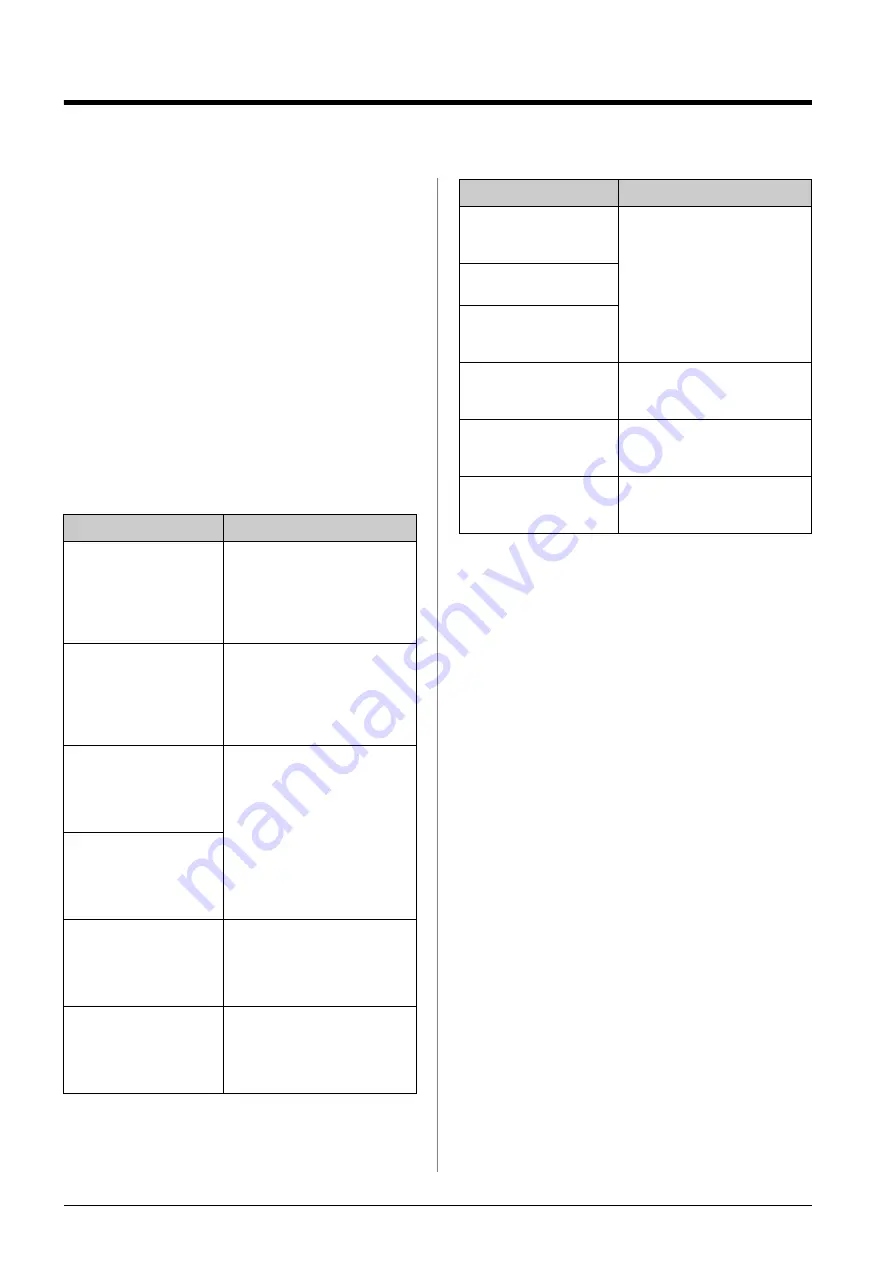
42
Solving Problems
Solving Problems
If you have a problem with your EPSON STYLUS
PHOTO RX, check the messages on the LCD screen,
run a nozzle check (
&
page 40), or see “Problems and
Error Messages
You can diagnose and solve most problems by
checking the error messages on the LCD screen. If you
cannot solve the problems by checking the messages,
use the following table and try the recommended
solution.
Note:
The solutions are for problems that happen when using the EPSON
STYLUS PHOTO RX stand alone. Refer to the online
User's Guide
for detailed solutions for printing, scanning, print quality, or
computer-related problems.
Problems and Solutions
Check the solutions below if you are having trouble
using your EPSON STYLUS PHOTO RX.
Setup problems
The EPSON STYLUS PHOTO RX makes noise after
you turn it on.
■
Make sure the protective tape is not blocking the
print head.
■
Make sure the scanner lock is in the unlocked
position, as shown on the
Start Here
sheet.
After releasing the print head or scanner lock, turn off
the power, wait a moment, then turn it back on.
The EPSON STYLUS PHOTO RX makes noise after
ink cartridge installation.
■
When you install ink cartridges, the EPSON
STYLUS PHOTO RX must charge its ink delivery
system. Wait until it is finished (the Charging
message disappears from the LCD screen), then
turn it off. If it is turned off early, it may use extra
ink the next time you turn it on.
■
Make sure the ink cartridges are seated securely
and no packing material remains in the EPSON
STYLUS PHOTO RX. Open the cartridge cover
and push the cartridges down until they click into
place. Turn off the power, wait a moment, then
turn it back on.
Error Messages
Solution
A printer error occurred.
Please see your manual.
Turn the EPSON STYLUS
PHOTO RX off and then back on.
Make sure the protective tapes or
papers are not still in the printer.
If the error message still appears,
contact your dealer.
A scanner error has
occurred. Please see your
manual.
Turn the EPSON STYLUS
PHOTO RX off and then back on.
Make sure the transportation
lock is released. If the error
message still appears, contact
your dealer.
Service required. Parts
inside your printer are near
the end of their service life.
See your manual for
details.
Waste ink pad in the printer is
saturated. Contact your dealer to
replace it.
Service required. Parts
inside your printer are at
the end of their service life.
See your manual for
details.
Cannot recognize the USB
device.
Make sure the memory card has
been inserted correctly. If you
connected a USB storage
device, make sure the storage
disk has been inserted correctly.
Cannot recognize the
memory card or disk.
Make sure the memory card or
storage disk has been inserted
correctly. If so, check to see if
there is a problem with the card
or disk and try again.
A problem occurred while
formatting. Formatting
canceled.
Retry the procedure. If the error
reoccurs, there may be a
problem with your memory card
or storage disk. Check the card
or disk and try again.
An error occurred while
saving. Save canceled.
An error occurred while
clearing files. Operation
canceled.
Cannot create a folder on
the memory card or disk.
Operation canceled.
Insert a new memory card and try
again.
Print head cleaning failed.
Retry the procedure. If the error
message still appears, contact
your dealer.
Cannot perform print head
cleaning due to low ink
level.
Check the ink levels and replace
the ink cartridge as described on
page 38. Then try again.
Error Messages
Solution
Содержание Stylus Photo RX640 series
Страница 51: ...51 English Memo ...
Страница 56: ...Printed in XXXXXX XX XX XX XXX ...





























