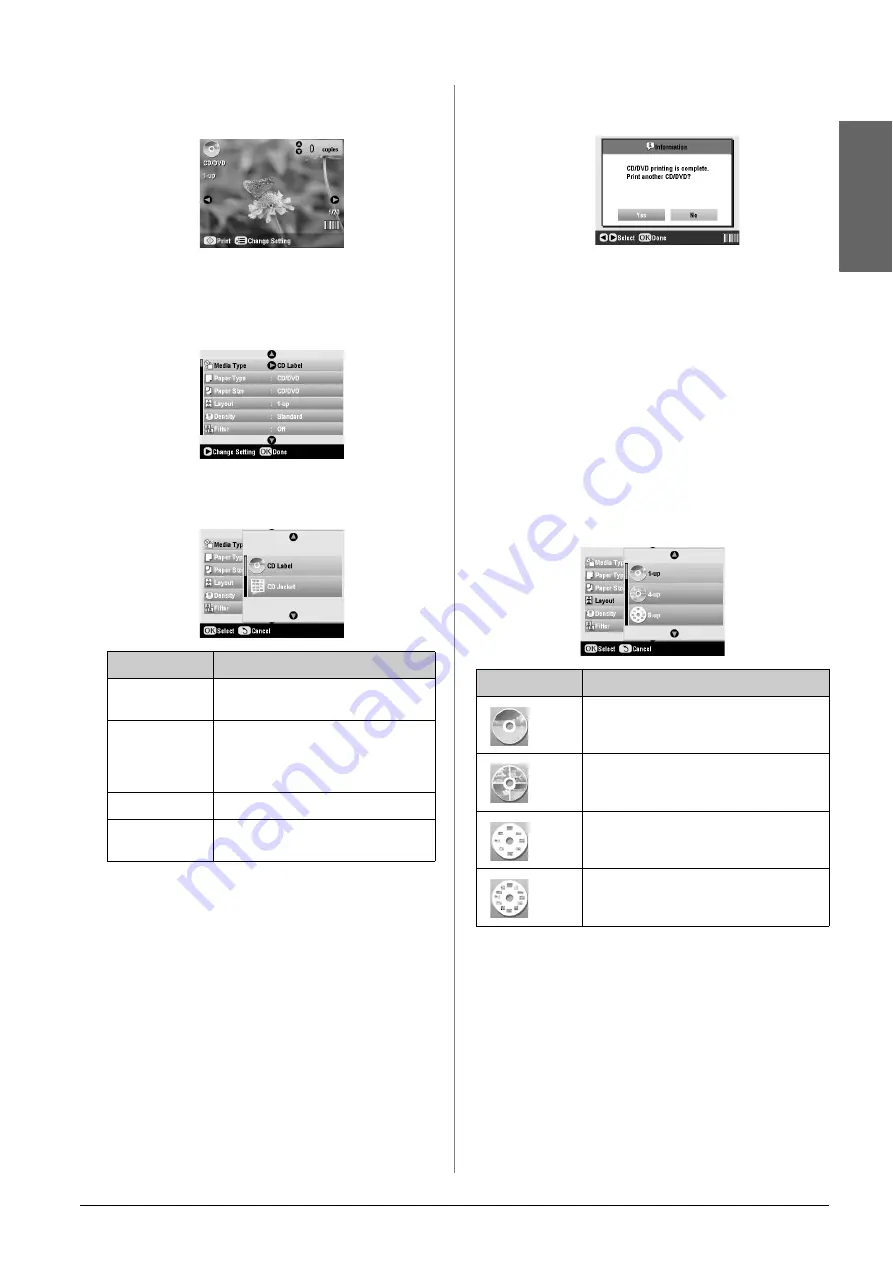
Making Prints From Your Memory Card
23
En
g
lis
h
You see your memory card’s first photo displayed
on the screen:
5.
Press the
x
Print Settings button.
6.
Use the
u
or
d
button to select the menu item, then
press the
r
button.
7.
Use the
u
or
d
button to select the setting item.
Then press
OK
to apply the new settings.
8.
When you finish making Print Settings press
OK
,
and then use the
l
or
r
button to select a photo;
use the
u
or
d
button to set the number of copies.
Note:
If you choose
4-up
as the layout setting, but you do not select
four photos, a blank space is left for any missing photos.
9.
Press the
x
Start
button. Your CD/DVD is
printed.
If you need to cancel printing, press the
y
Stop/Clear Settings
button.
10. If you want to print another CD/DVD, select
Yes
on the LCD screen after printing has finished.
11. When printing is complete, pull the tray out of the
EPSON STYLUS PHOTO RX (
&
page 7) and let
the CD/DVD dry fully before handling it.
12. When you finish printing CD/DVDs, raise the
tray lever to return the front tray to its former
position (
&
Selecting the Layout
These photo layouts are available when printing your
photos onto a CD/DVD (
&
page 22). Press the
x
Settings button and select
Layout
. Press the
r
button
and then use the
u
or
d
button to select one of the
following settings. Press
OK
to apply the new setting.
Setting
Description
Media Type
Select
CD Label
to print photos on a
CD/DVD label.
Paper Type
Select
CD/DVD
to print photos on a
CD/DVD label directly. If you want to
check the print output before, select
Plain Paper
.
Paper Size
Select
CD/DVD.
Layout
Select the layout option as described
in the next section.
Setting
Description
1-up
Prints one photo on the CD/DVD, centered
on the hole in the middle of the disk.
4-up
Prints four photos on the CD/DVD, with one
image in each of the four quarters.
8-up
Prints eight photos on the CD/DVD,
arranged in a circle around the outer edge
of the disk.
12-up
Prints 12 photos on the CD/DVD, arranged
in a circle around the outer edge of the disk.
Содержание Stylus Photo RX640 series
Страница 51: ...51 English Memo ...
Страница 56: ...Printed in XXXXXX XX XX XX XXX ...
















































