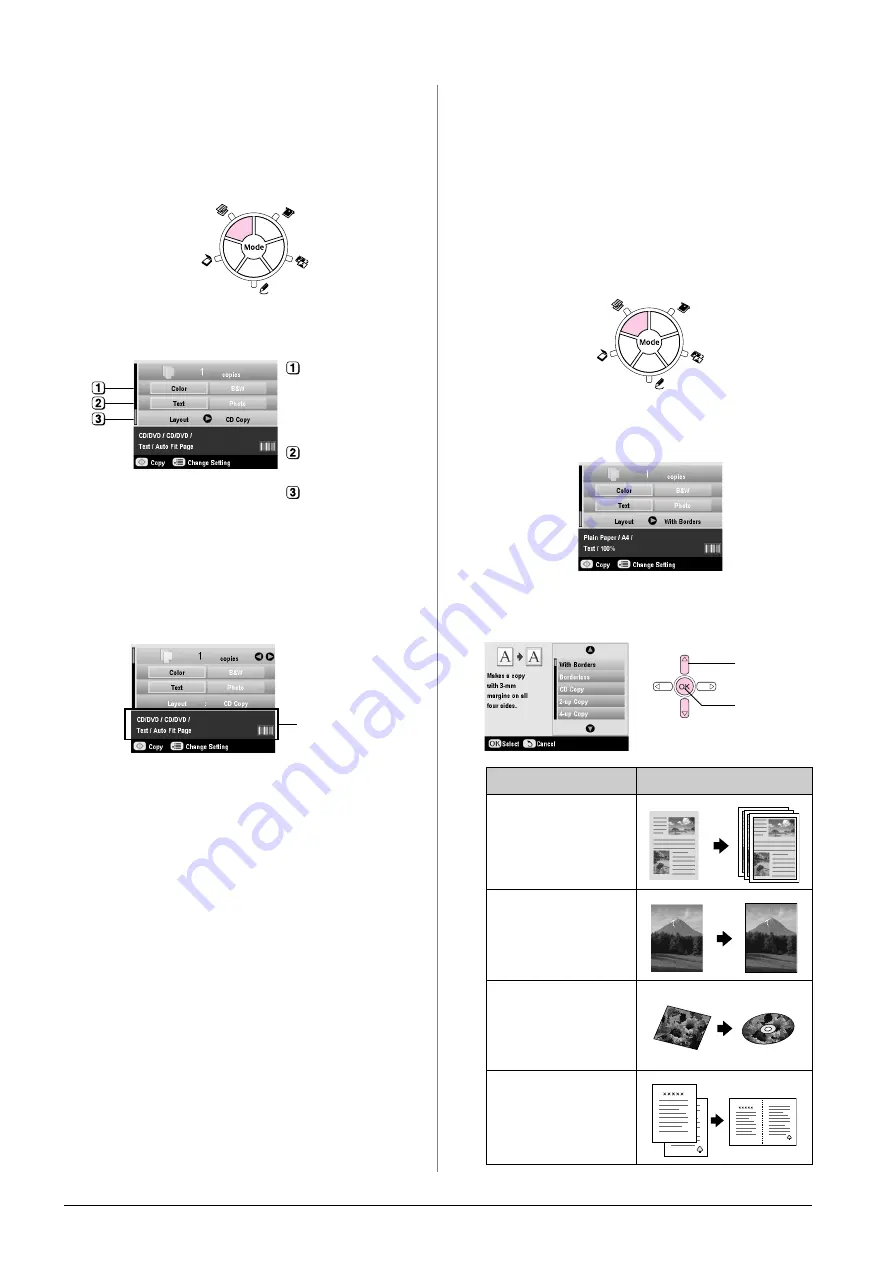
12
Copying
2.
Place the original you want to copy on the
document table (
&
page 8). The image is
automatically cropped and resized to fit on the
CD/DVD label.
3.
Press the
r
Copy
mode button.
4.
Use the
u
,
d
,
l
, and
r
buttons to select these
settings.
5.
Check the print settings under the menu items. If
necessary, press the
x
Print Settings button and
change these settings. (
&
page 13 for print
settings.) Then press
OK
to apply the new settings.
Tip:
If you want to check the print output before, select
Plain Paper
as the
Paper Type
setting and load plain paper.
6.
Press the
x
Start
button. Your CD/DVD is
printed.
If you need to stop copying, press the
y
Stop/Clear Settings
button.
7.
When printing is complete, pull the tray out of the
EPSON STYLUS PHOTO RX (
&
page 7) and let
the CD/DVD dry fully before handling it.
8.
When you finish printing CD/DVDs, raise the
tray lever to return the front tray to its former
position (
&
page 7).
Tip:
If ink smears on your printed CD/DVDs, you may need to adjust the
ink density. CD/DVDs from different manufacturers absorb ink
differently, so you may need to adjust the setting for each brand.
After making basic print settings, press the
x
Print Settings button.
Change the
Copy Density
as needed, then press
OK
.
Copying With Special
Layouts
Whether you are copying a newspaper clipping or a
photograph, your EPSON STYLUS PHOTO RX lets
you print your copies using a variety of layouts.
Selecting a Copy Layout
1.
Press the
r
Copy
mode button.
2.
Use the
u
or
d
button to select
Layout
and press
the
r
button.
3.
Use the
u
or
d
button to select one of these layout
options, then press
OK
.
Select
Color
for
color copies or
B&W
for
black-and-white
copies.
Select
Text
or
Photo
.
Select
CD Copy
(
&
page 12 for layout
options).
Check the print
settings
Copy Layout Setting
Result
With Borders
Copies your original with
a standard 3 mm margin.
Borderless*
Copies your photo all the
way to the edges of the
paper.
CD Copy
Copies your photo onto a
CD label using the
Auto-fit function.
2-up Copy
Copies two originals
onto one sheet.
1. Select
the Copy
Layout.
2. Press the
OK
button.
Содержание Stylus Photo RX640 series
Страница 51: ...51 English Memo ...
Страница 56: ...Printed in XXXXXX XX XX XX XXX ...













































