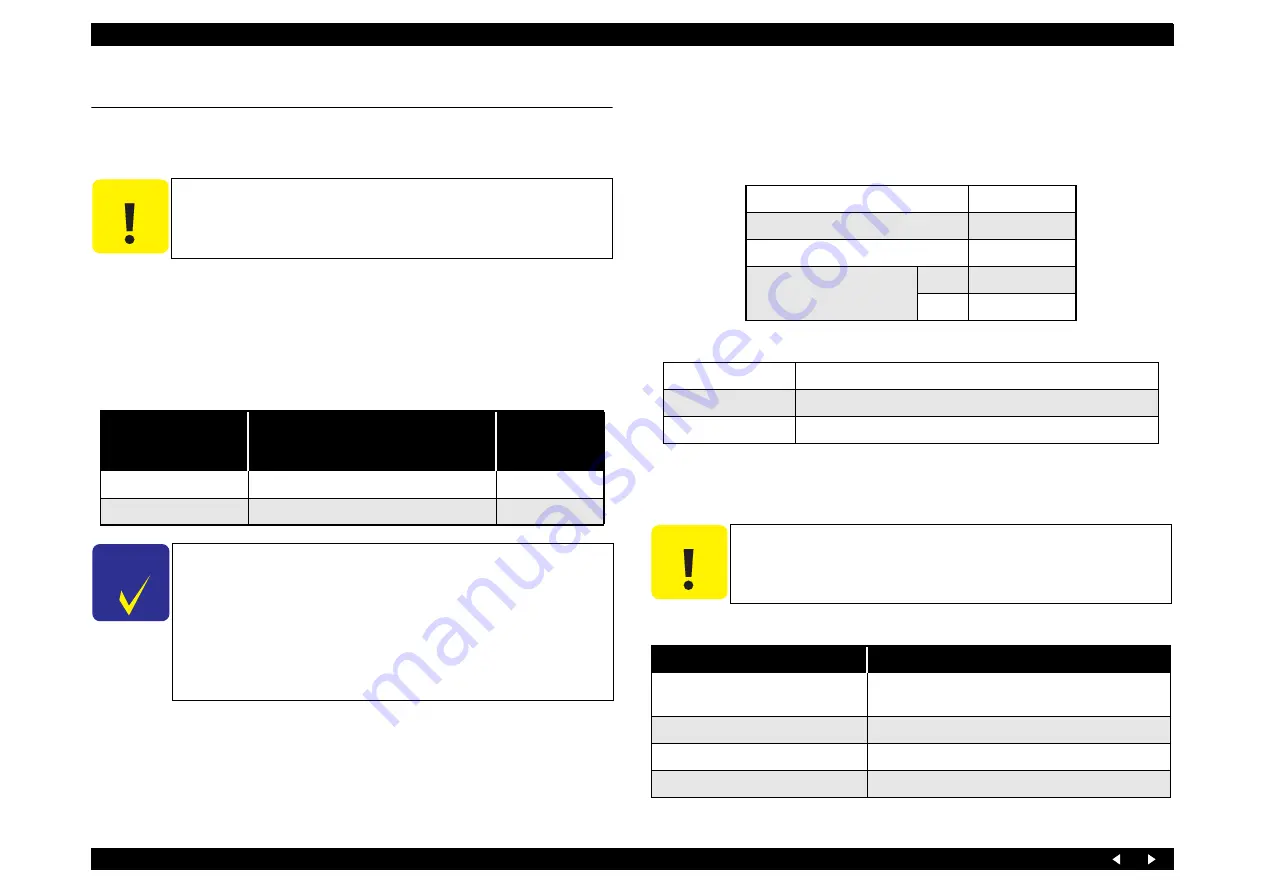
Maintenance
6.1 Overview
This section describes maintenance work to maintain the functions and performance of
Stylus PHOTO RX640/650.
6.1.1 Maintenance Error
Once a maintenance error has occurred, replace all the maintenance parts listed below,
and clear the counter.
Waste Ink Absorption Capacity
Waste ink resulting from cleaning or flushing is absorbed by the waste ink pads.
Specifications of the waste ink pads are as follows:
6.1.2 Cleaning
C A U T I O N
When using compressed air products; such as air duster, for
cleaning during repair and maintenance, the use of such products
containing flammable gas is prohibited.
Table 6-1. Parts to be Replaced at Maintenance Error
Part Name
Location
Refer to for
Disassembly/
Assembly
Waste Ink Tray Assy
In front of carriage home position
Waste Ink Pads (x2)
Under the platen (on the Lower Case Assy)
C H E C K
P O I N T
In maintenance work, check the value of the overflow counter.
If the value of the counter is close to its upper limit, notify the
user and recommend that the waste ink pads are to be replaced.
(If the waste ink pads are not replaced at that time, there is a
possibility that “Maintenance Error” can occur just after the
printer is returned to the customer.)
After replacement, reset the overflow counter (protection
counter) by the adjustment program.
Table 6-2. Waste Ink Absorption Capacity
Waste ink pads volume
520 ml
Absorber retention
80 % or more
Waste ink absorption capacity
416 g
Percentage of absorber
retention after evaporation
Bk
0.5
YMC
0.5
Table 6-3. Conditions for Waste Ink Calculation (for information only)
Total amount of print
Bk: 16000 pages (3.5% duty) or YMC: 10000 pages (5% duty)
MPBF
Bk: 300 pages, YMC: 150 pages
Service life
3 years
C A U T I O N
For cleaning, do not use such a solvent as thinner.
Do not use any cleaning liquid to clean the surface of the LCD
module; otherwise, the surface membrane can come off.
Table 6-4. Cleaning
Part to be Cleaned
Cleaning Method
Exterior parts
Wipe with a cloth soaked into water once and
squeezed strongly.
Rubber rollers
Wipe the rollers with a cloth dampened with alcohol.
LCD surface
Blow off the dust with a blower.
Scanner document table (Glass side)
Содержание Stylus Photo RX640 series
Страница 1: ...EPSON StylusPHOTORX640 650 Scanner Printer Copier SERVICE MANUAL SEMF05003 ...
Страница 8: ...C H A P T E R 1 PRODUCTDESCRIPTION ...
Страница 15: ...C H A P T E R 2 OPERATINGPRINCIPLES ...
Страница 19: ...C H A P T E R 3 TROUBLESHOOTING ...
Страница 40: ...C H A P T E R 4 DISASSEMBLYANDASSEMBLY ...
Страница 71: ...C H A P T E R 5 ADJUSTMENT ...
Страница 77: ...C H A P T E R 6 MAINTENANCE ...
Страница 82: ...C H A P T E R 7 APPENDIX ...
Страница 87: ...Model PM A890 Stylus PHOTO RX640 650 Board C608Main Sheet 1 3 Rev D ...
Страница 88: ...Model PM A890 Stylus PHOTO RX640 650 Board C608Main Sheet 2 3 Rev D ...
Страница 89: ...Model PM A890 Stylus PHOTO RX640 650 Board C608Main Sheet 3 3 Rev D ...
Страница 90: ...Model PM A890 Stylus PHOTO RX640 650 Board C608PNL Sheet 1 1 Rev A ...
Страница 91: ...Model PM A890 Stylus PHOTO RX640 650 Board C608PNL B Sheet 1 1 Rev C ...
Страница 92: ...Model PM A890 Stylus PHOTO RX640 650 Board C608PSB Sheet 1 1 Rev B ...
Страница 93: ...Model Stylus PHOTO RX640 650 Board C608PSE Sheet 1 1 Rev B ...
Страница 94: ...Model PM A890 Stylus PHOTO RX640 650 Board C608ISN Sheet 1 1 Rev D ...
Страница 96: ...400 100 101 PM A890 EPSON Stylus Photo RX640 650 No 1 REV 01 C608 ACCE 001 ...
Страница 98: ...544 202 110 109 108 300 200 PM A890 EPSON Stylus Photo RX640 650 NO 3 REV 01 C608 ELEC 001 ...
















































