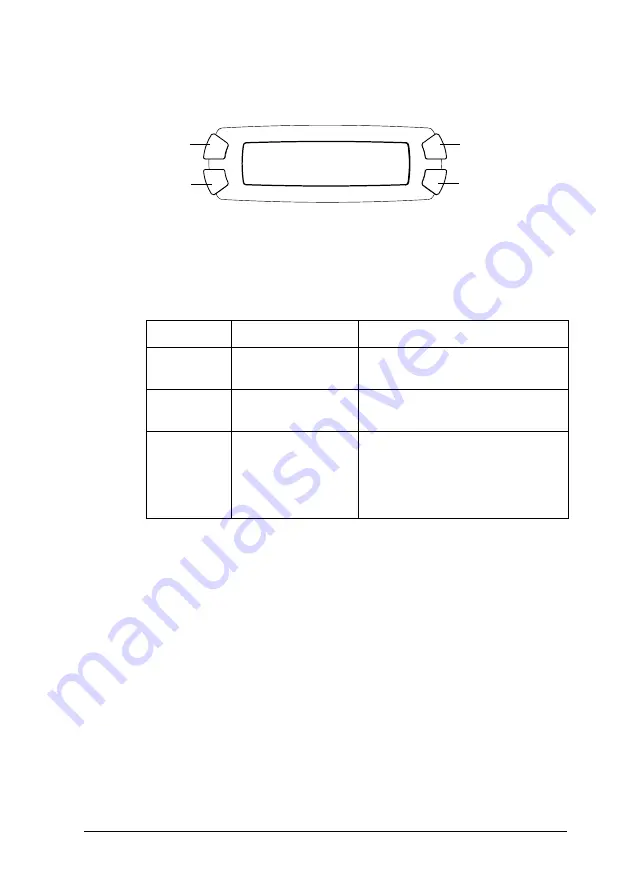
Scanning by using the LCD panel and buttons
58
3.
Press the
A
or the
l
/
r
Select button repeatedly until
1.To Photo
Card
appears on the LCD panel. Then press the
D
or
OK
button.
4.
Use the
A
,
B
, and
C
buttons to select the appropriate Document
type, Print quality, and Scan area. Press the corresponding
button repeatedly until the selection you want appears on the
LCD panel (see the list below). Then press the
D
button.
5.
Place an original document on the document table (see “Placing
a Document on the Document Table” on page 19). Then press the
x
Color button to start scanning.
c
Caution:
Never open the scanner unit while scanning or copying;
otherwise, you may damage this product.
Note:
The scanned images are saved in the “epscan” folder automatically
created when you scan to the memory card.
Button Setting
Selection
A
Document type
Text
Graphic
B
Scan area
Auto
Max.
C
Scan quality
Normal
Photo (available and suitable for
Graphic document type)
Fine (available and suitable for
text document type)
1.To Photo Card
A
C
B
D
OK






























