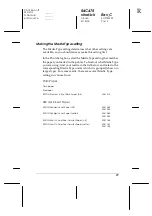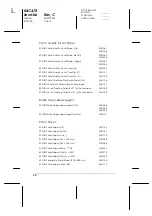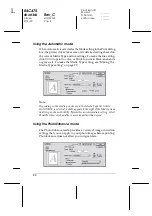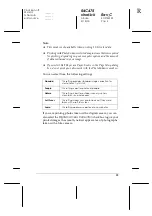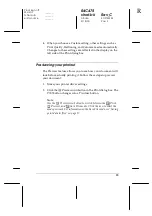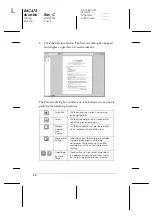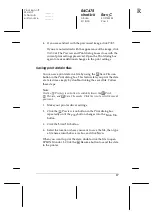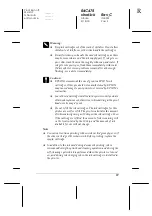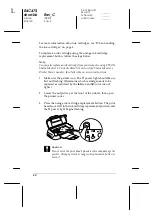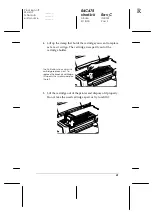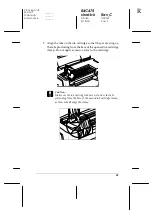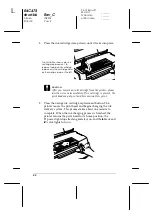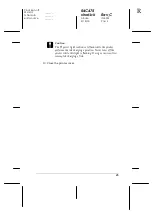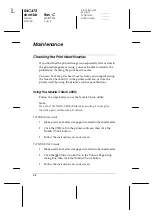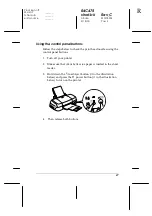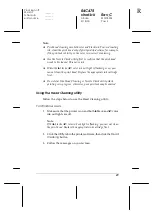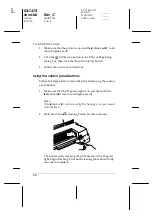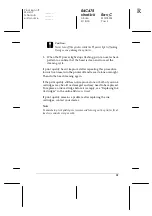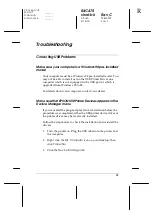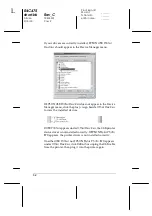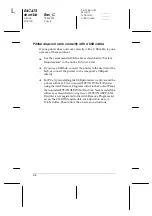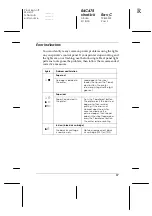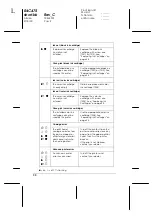43
R4C475
short.bk
Rev_C
A5 size
INK.FM
2/15/00
Pass 3
R
Proof Sign-off:
M.Hida
_______
N.Nomoto
_______
editor name
_______
7. Align the tabs on the ink cartridge so that they are resting on
the tabs protruding from the base of the opened ink cartridge
clamp. Do not apply excessive force to the cartridge.
c
Caution:
Make sure the ink cartridge tabs are not under the tabs
protruding from the base of the opened ink cartridge clamp,
as this could damage the clamp.